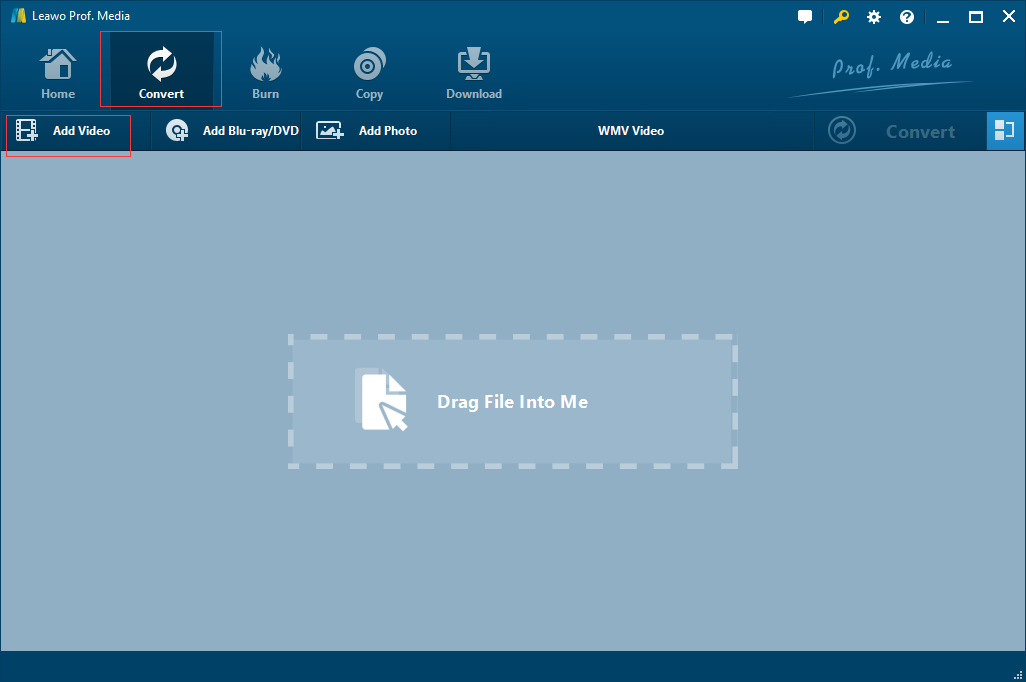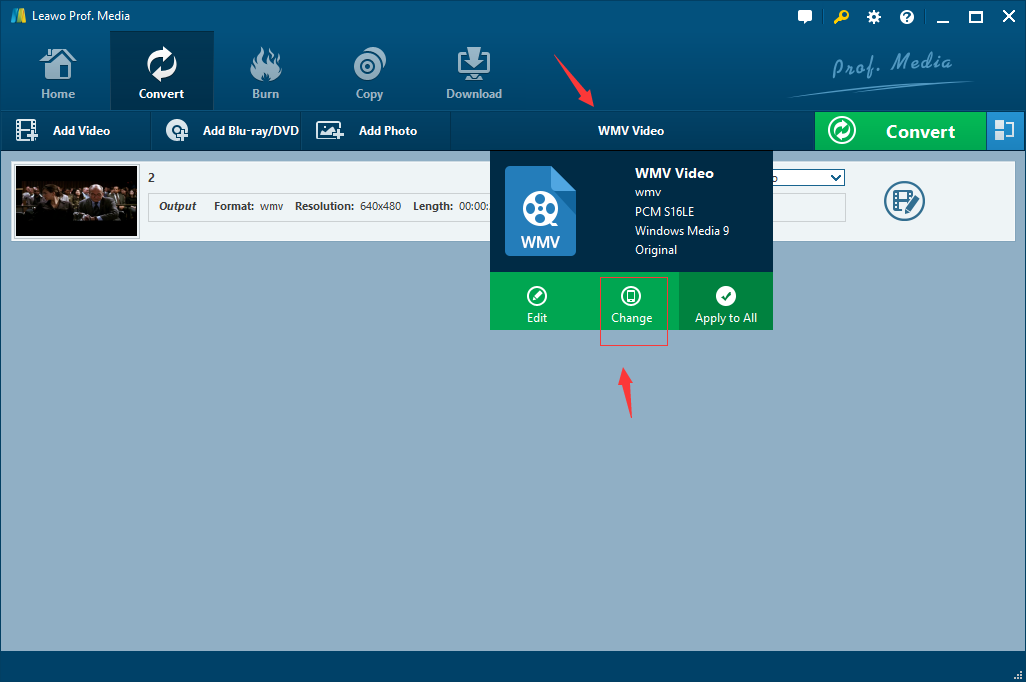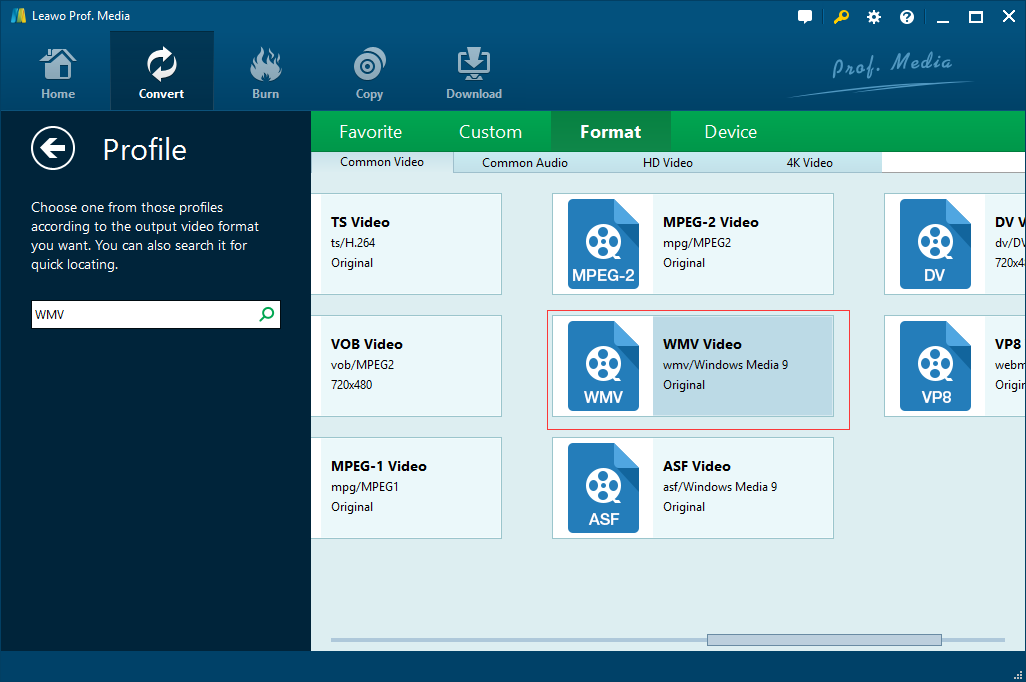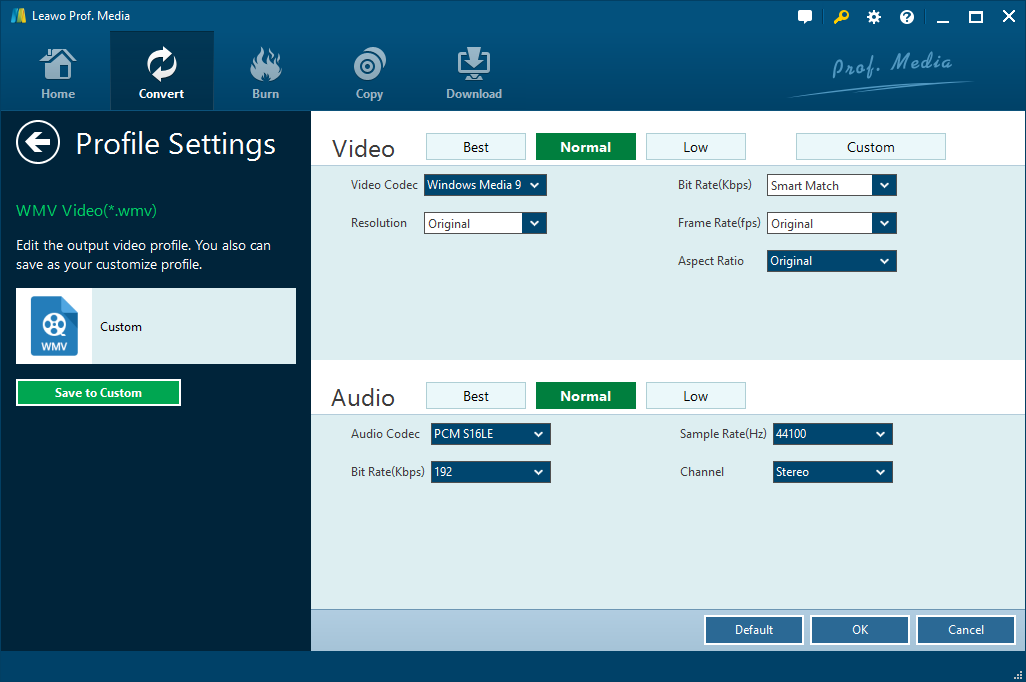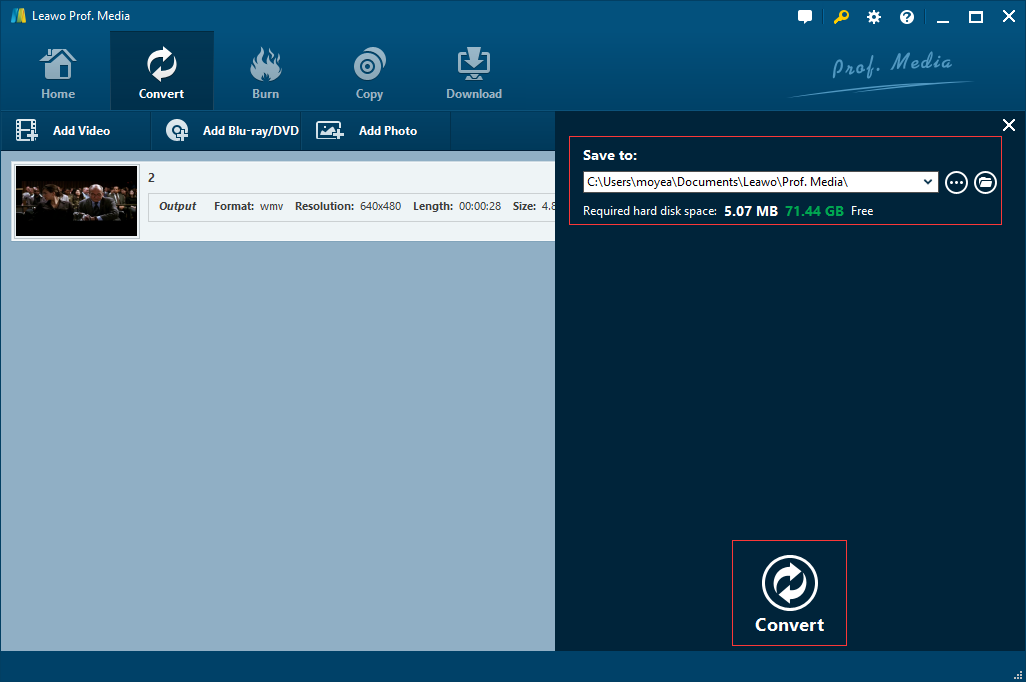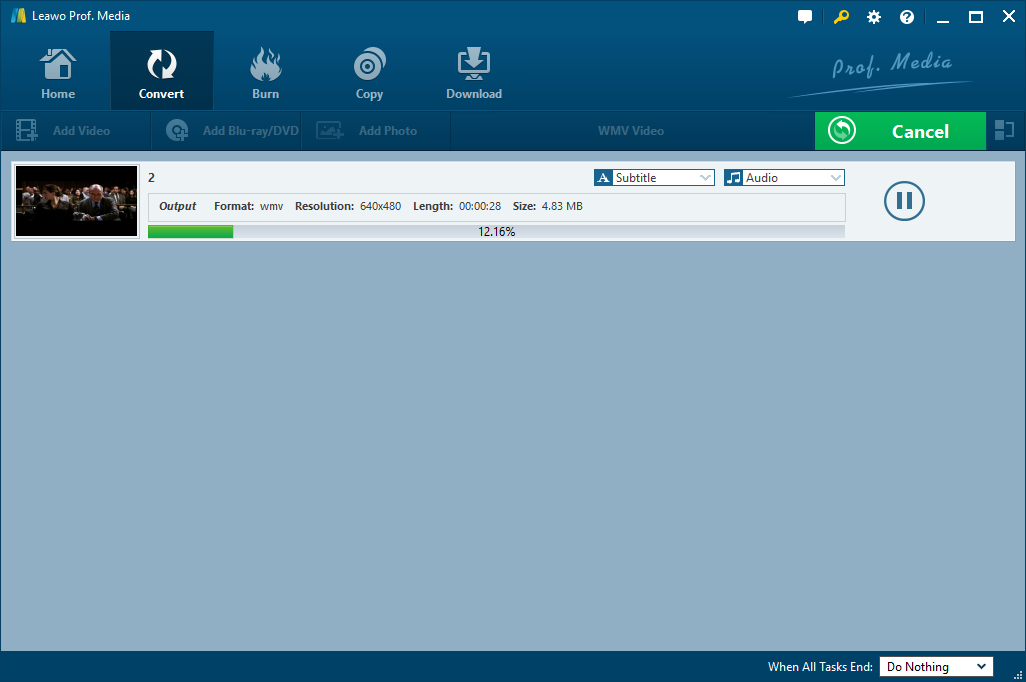"I just bought a Panasonic DMC-ZS3 camera-video recorder, with the intent to make instructional videos my students, who are primarily Windows people. How do I save the iMovie as wmv files? How can I get iMovie to play on Windows media player?"
Such question about saving the iMovie as WMV files is common in some forums. It indicates that iMovie is really popular and more and more people tend to export videos from iMovie in various format so as to play on more media players or devices. Exporting and converting iMovie to WMV is one of requirement recently. However, lots of people stuck in the beginning. Today I would like to share an effective way to help to solve such problem.
Part 1. Know about imovie and its output format
Before we start converting iMovie videos to WMV, it is recommended to know clearly about iMovie. In fact, iMovie is familiar to many users, especially for Apple users. IMovie is a kind of video editing software application developed and sold by Apple Inc. for the Mac and iOS. Once installed, users can import video footages and photos to iMovie and edit photo and video clips by adding themes, tittles, music and effects as their own style. IMovie has a range of export options. Here I would like to list several most commonly used formats while editing the video files using iMovie and then exporting or saving them on to your Mac computer or iPhone/iPad: MP4 (MPEG-4), MOV (QuickTime Movie), AVI (Audio Video Interleave), Image Sequence, DV. And if you want to export and save an iMovie project as a WMV video, you'll be frustrated since iMovie doesn't provide the WMV output format. So if you want to save the iMovie as WMV files or get iMovie to play on Windows Media Player, you are recommended to convert iMovie output video files to WMV with a video converter. Leawo Video Converter is the one powerful iMovie to WMV converter that I'd like to introduce to you.
Part 2. How to export and convert iMovie videos to WMV with iMovie to WMV Converter - Leawo Video Converter
(1) Introduce Leawo Video Converter
Leawo Video Converter can be considered as an effective iMovie to WMV converter as it is capable of converting iMovie edited files to WMV in high speed with full quality. In addition to converting iMovie to WMV, Leawo Video Converter can convert iMovie to other popular formats since it supports video and audio conversion between 180+ formats. Besides, it has rich edit feature for you to edit the converted video as your own style. All in all, it is powerful and effective enough to help you convert iMovie edited files to WMV or even more other format.
You can try to download and install Leawo Video Convert on computer for ready to start the conversion. Mac users can turn to download Leawo Video Converter for Mac. After installation, you can follow the guide below to convert iMovie edited videos to WMV.
(2) Guide to export and convert iMovie videos to WMV with Leawo Video Converter
Step 1. Add the videos exported from iMovie to the converter
Launch Leawo Video Converter, enter the "Convert" interface. Click "Add Video" to load the videos exported from iMovie or directly drag them to the main interface.
Step 2. Enter the "Profile" interface to choose output format
On the format dropdown menu on the Convert page, click "Change" to enter the "Profile" interface to choose output format.
Step 3. Set WMV as output format
On the displayed Profile panel, choose "WMV Video" under "Format > Common Video". Alternatively, you could also choose to find "WMV" output profile by using the searching bar under the "Profile" button on the left.
Note: On the drop-down box, click the "Edit" option, and enter the "Profile Settings" interface to adjust video parameters of the converted WMV output profile.
Step 4. Set output directory
Click the big green "Convert" button and there's the pop-up window where you could choose your desired output directory, and then set it in the "Save to" box.
Step 5. Start converting iMovie edited files to WMV
After all done, click the "Convert" button to start converting. The whole conversion process would only take several minutes or seconds.
Once the conversion finished, you will successfully get the WMV files from iMovie edited videos. In addition to iMovie to WMV converter software, you might find some free iMovie to WMV online converters that claims to be able to convert iMovie videos to WMV. You can give it a try, but it might be not guaranteed to successfully convert iMovie video to WMV.
All in all, Leawo Video Converter is highly recommended since it is professional in iMovie to WMV conversion, as well as in converting a variety of formats such as MOV, M4V, MP4, MKV, AVI, and FLV etc. With powerful video editing features, users are able to personalize the video according to their requirements, for example, they can trim or crop the video to the length or width they desire, remove noise out from the video, and ensure the WMV quality after converting iMovie edit video to WMV file. In a word, Leawo Video Converter is worth a try.