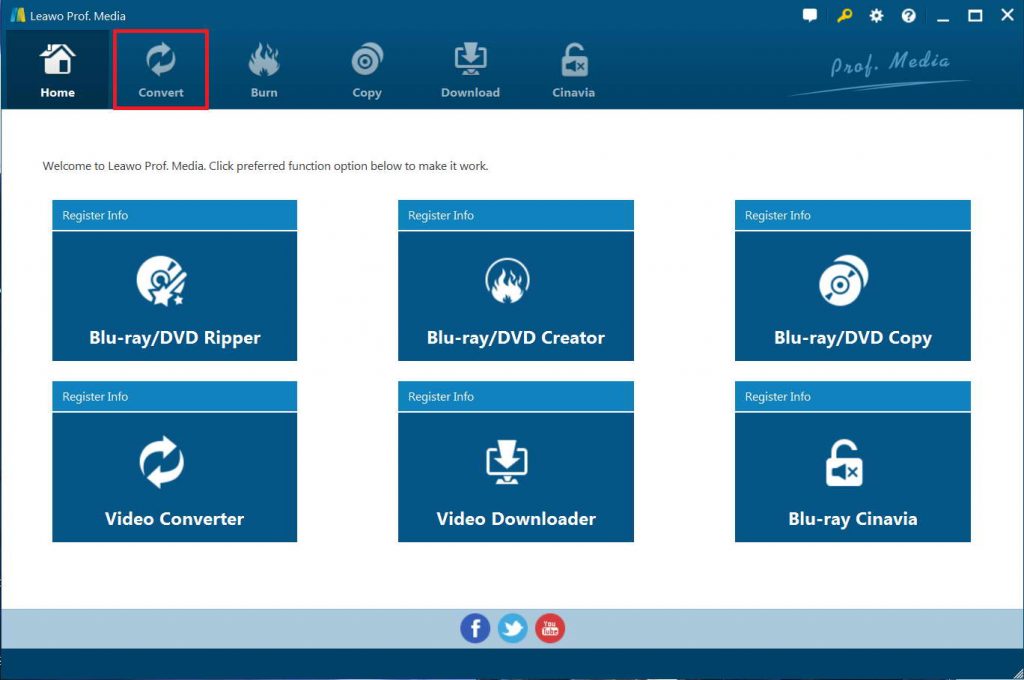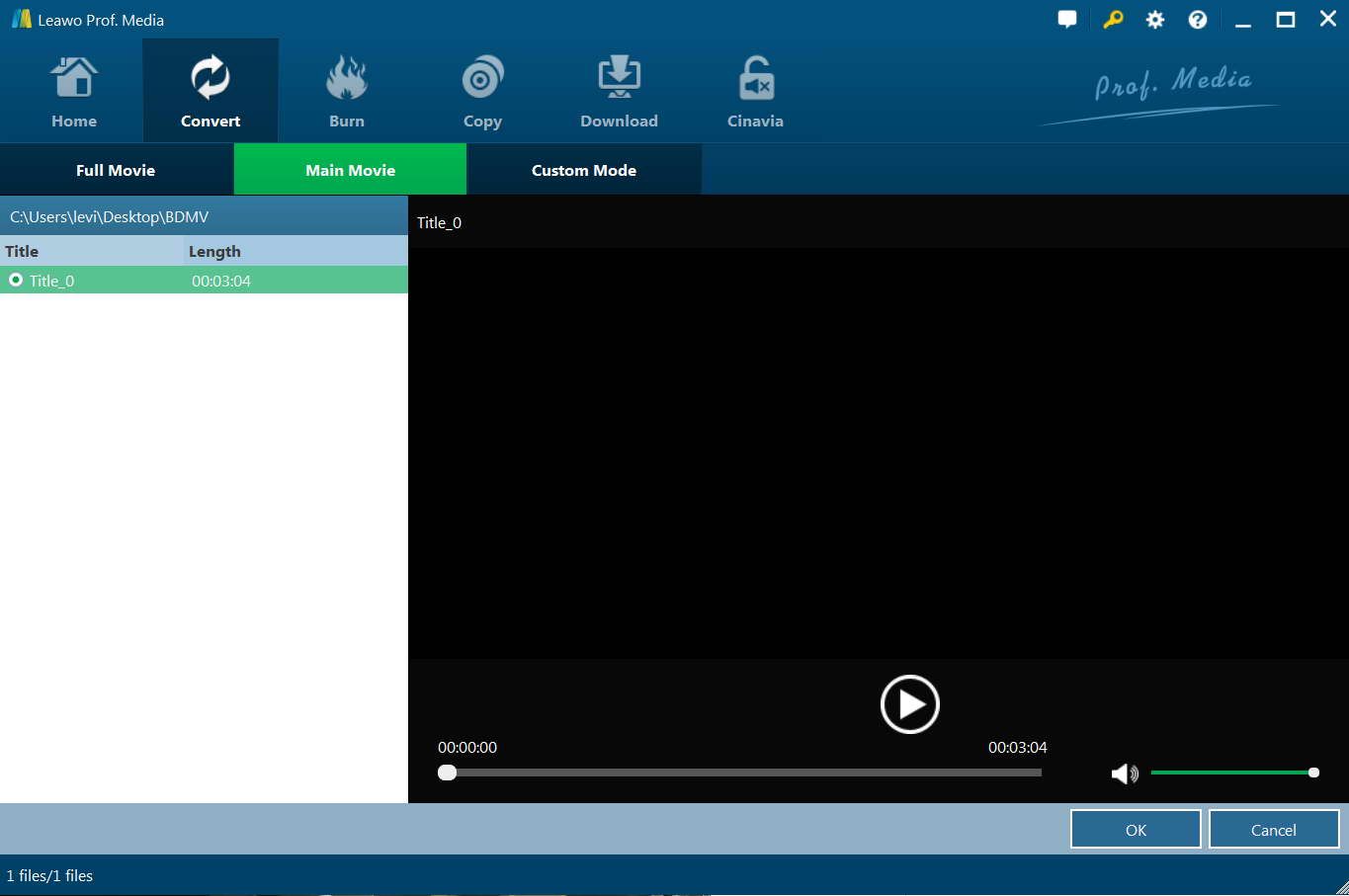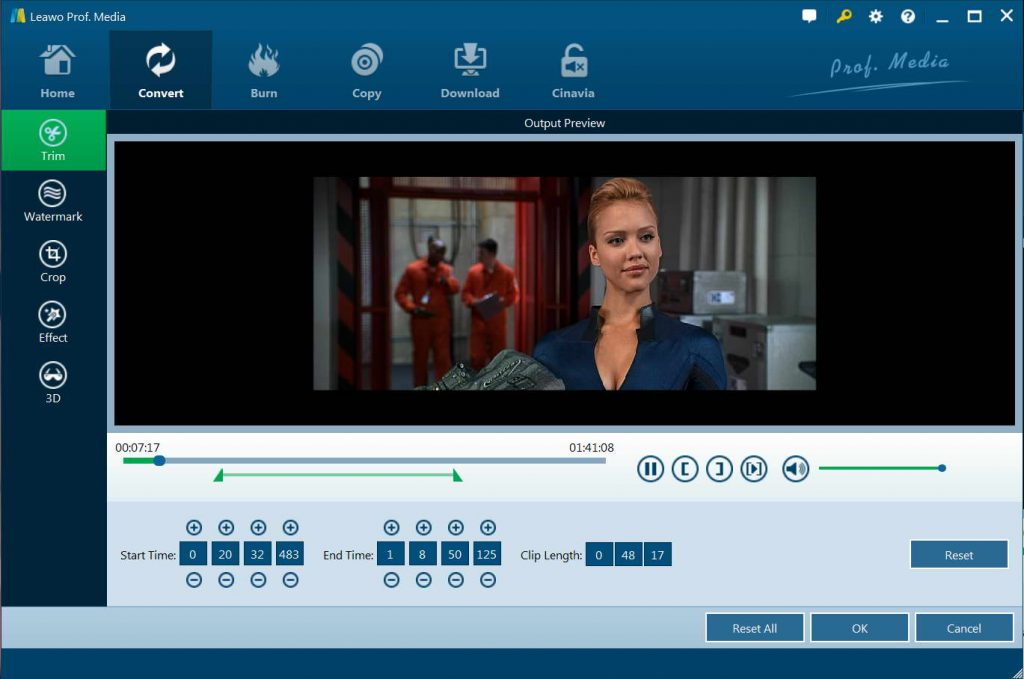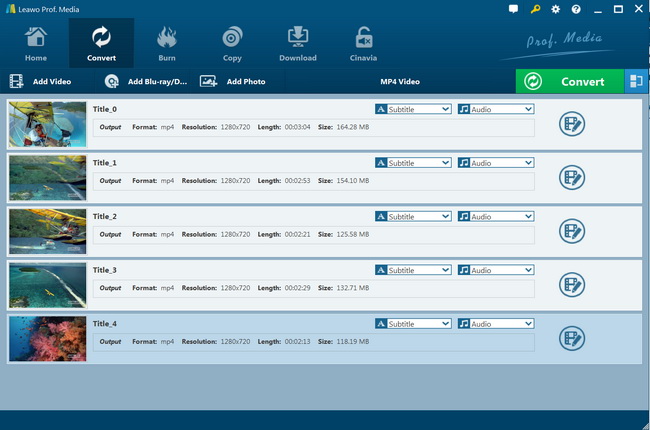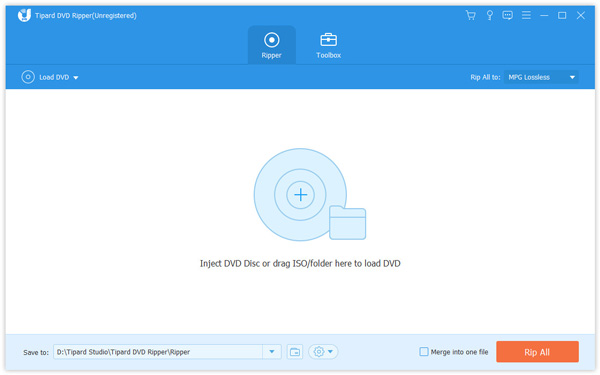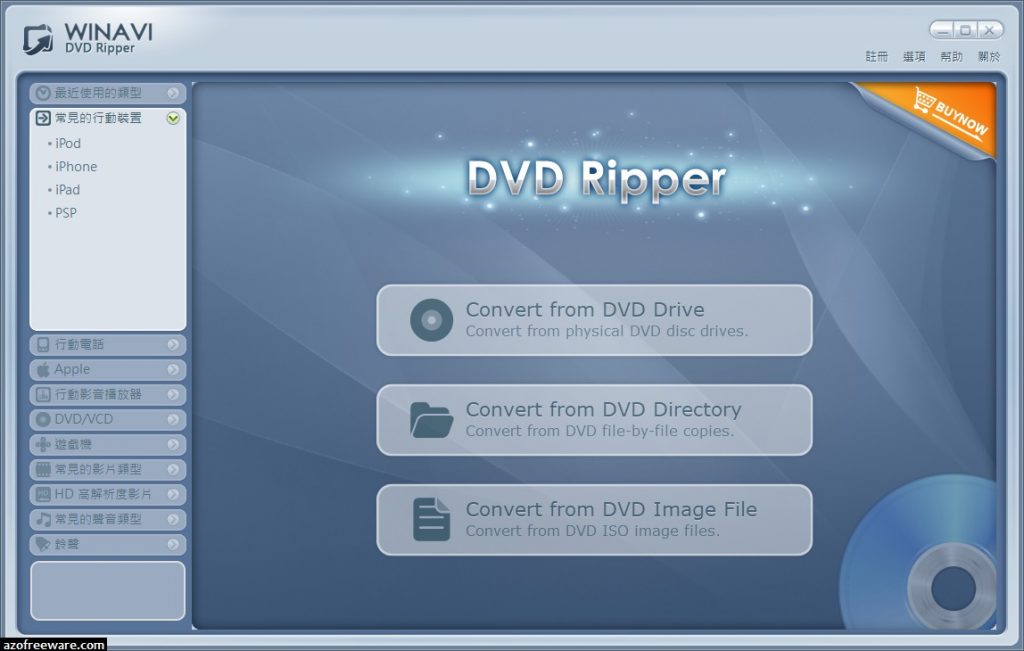Are you worried about the increasing space occupied by DVD data? Do you often accidentally have your DVD discs scratched? Do you want to watch DVD movies on your portable devices freely and conveniently? With a DVD to 3GP converter in hand, you can say goodbye to your DVD player while keeping your precious DVD discs in a well preserved condition. By converting DVD to 3GP, you can not only save a lot of occupying space thanks to the compression technology of DVD to 3GP converter software, but you can also watch the converted movies or videos anytime anywhere you want with your portable devices.
Part 1: Best DVD to 3GP Converter - Leawo DVD Ripper
There are countless free DVD to 3GP Converter software on the market, but they pale in comparison to Leawo DVD Ripper for it possesses several advantages. Leawo DVD Ripper can convert DVD to 3GP video format for your mobile phones with speed and ease. It works for all titles of DVD movies including those titles on which other tools might fail to detect or even have audio problems.
-
Practical DVD to video/audio converting
-
Removing disc restrictions
-
Built-in video editor
-
Subtitles and audio tracks available for choice
-
Converting 2D into 3D


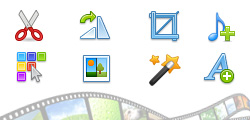
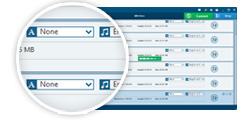

Leawo DVD Ripper is available in both Windows and Mac versions. You need to firstly download and install Leawo DVD Ripper on your computer, and get source DVD movie files ready for converting.

-
Leawo DVD Ripper
☉ Convert DVD to video/audio files like MKV, MP4, AVI, FLV, RMVB, etc
☉ Convert DVD to iPad, iPhone, Android devices
☉ Edit DVD video files with built-in video editor
☉ Add 3D effect with built-in 3D movie creator
☉ Selectable subtitles and audio tracks from source DVD movies for output videos
Note: Leawo DVD Ripper is built into Leawo Prof. Media as a module now.
Step 1: Enter DVD Ripper module
Kick off Leawo Prof. Media and then click “Convert” button on the sub-menu to enter the “Convert” interface.
Step 2: Import source DVD files
On the “Convert” interface, click “Add Blu-ray/DVD” to import DVD disc, folder, or ISO image file. Alternatively, you can directly drag and drop source DVD files into the “Convert” interface. Just load source DVD movie files according to your needs.
Leawo DVD Ripper offers 3 different content loading modes for you to import DVD file(s): Full Movie, Main Movie and Custom Mode. Full Movie allows you to import all titles, and Main Movie only imports the longest title by default while you can freely choose titles for importing under Custom Mode. Choose a mode according to your needs and click “OK” button to start importing source DVD files.
Once source files are imported, you can preview source files via the inbuilt media player, select subtitles and audio tracks, edit DVD movies and create 3D movies out of 2D DVD, etc.
Step 3: Choose output profile
Click the button next to “Add Photo” button and then choose “Change” option to enter the “Profile” panel. Then choose output profile from “Format” or “Device” group. Choose 3GP Video from “Format > Common Video” group as output format.
Step 4: Set video and audio parameters (optional)
Leawo DVD Ripper allows you to change the video and audio parameters of selected profile like Video Codec, Bit Rate, Resolution, Frame Rate, Aspect Ratio, Audio Codec, Channel, Sample Rate, etc. You could enter the Profile Settings panel by clicking the same drop-down box and then clicking “Edit” option instead of “Change” option. You could adjust these parameters according to your needs.
Step 5: Set output directory
After setting output profile, click the green “Convert” button on the sub-menu bar. Then, on the popup sidebar, set output directory in the “Save to” box for saving the output 3GP files.
Step 6: Convert DVD movie to 3GP video
Finally, click the “Convert” button at the bottom of sidebar to start converting DVD movies to 3GP files for Facebook.
Leawo DVD Ripper would start the conversion immediately. You could view the entire converting process and cancel converting anytime you like. When the conversion completes, you could then import the converted DVD movies to any 3GP players you have.
Part 2: Free DVD to 3GP Converter
Are you looking for a free DVD to 3GP converter to convert DVD to 3GP format playable on your mobile device? Do not bother yourself Googling the answer any more. You will find a free DVD to 3GP video converter program after reading the post. With an easy-to-use and user-friendly interface, Winx Free DVD to 3GP Ripper enables you to convert DVD to 3GP format with fast speed and amazing image quality. Moreover, all the adjustable parameters offer you the possibility of changing output audio/video quality at will. After freely downloading and installing Winx Free DVD to 3GP Ripper, you can start the DVD to 3GP video conversion process.

Load DVD Movie
Run WinX Free DVD to 3GP Ripper, you can see its main interface. Click "DVD Disc" button or add DVD folder by clicking "DVD Path" button to load your favorite DVD.
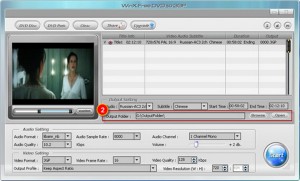
Set Output Folder
Choose "Video Format" as 3GP in "Video Setting" at the bottom of the interface. Besides output video format, other parameters are also available for setting, such as audio format, sample rate, channel, audio and video quality and so on. Click "Browse" button in output setting area and select a destination folder in the dialog box that opens, then you can click "OK".

Convert File
After you finish the above settings, and check the files needed to convert in the file list, then you could click "Start" button to start converting your DVD to 3GP now. You will view the conversion progress from the progress bar at the bottom of the dialog box. And you can choose "Shut down computer when conversion completed", so that you do not need to stand by the computer until the completion.
Although the above steps are easy to follow, the WinX Free DVD to 3GP Ripper can only be operated under windows operating system. Moreover, the free converter cannot decrypt those DVD discs under Digital Rights Management (DRM) in other words, under copyright protection. Therefore, a more advanced, versatile and professional DVD ripping tool is required to meet this specific need. So it is quiet necessary to introduce Leawo DVD Ripper to you.
Part 3: Convert DVD to 3GP with Tipard DVD Ripper
Tipard DVD Ripper is the all-in-one DVD ripping software. It can enable you to rip DVD to AVI, DVD to MP4, DVD to AVI, DVD to MOV, DVD to MKV, DVD to FLV, DVD to WMV, and other videos like M4V, TS, VOB, MPEG, etc. to fulfill your different demands. Similar to Leawo DVD Ripper, Tipard DVD Ripper also comes with creative editing functions to let you edit DVD movies in various ways before converting, like adding filters, adjusting effect, adding subtitles and audio tracks, cutting and merging DVD movie, cropping and rotating, adding image watermark, etc.
The below steps would show you how to rip and convert DVD movies to 3GP videos with Tipard DVD Ripper:
Steps
- Download and install Tipard DVD Ripper on your computer. Get source DVD movies ready for converting.
- Launch Tipard DVD Ripper and then open the “Ripper” module.
- Click the “Load DVD” button to browse and add source DVD movie.
- After loading DVD movie, you could select subtitles and audio tracks, play back loaded DVD movie, edit DVD movie, etc.
- Click the “Rip to Video/Audio” button to select 3GP as output format. If you need, you could adjust the video and audio parameters for selected profile, including video codec, bit rate, aspect ratio, frame rate, audio codec, etc.
- Give an output directory to save output files in the “Save to” box.
- Finally, click the bottom “Rip All” button to start converting DVD movies to 3GP video files.
Wait for the conversion to complete. You will get 3GP video files out of source DVD movie files for playback on various 3GP video players and devices.
Part 4: Convert DVD to 3GP with WinAVI DVD Converter
WinAVI DVD Ripper can well perform as a DVD to 3GP converter to help you rip and convert DVD movies to 3GP video files in simple clicks. You could use it to rip and convert DVD movies to videos in various formats like MP4, AVI, MOV, FLV, WMV, 3GP, etc.
The below steps would show you how to rip and convert DVD to 3GP videos with WinAVI DVD Ripper:
Steps
- Download and install WinAVI DVD Ripper on your computer.
- Get source DVD movie files ready for converting.
- Load DVD disc/DVD folder file into the program and select 3GP format as output format.
- Click "Advanced" to customize output video and audio parameters.
- Click the green button "Start" to convert DVD to 3GP video files.
You could then get 3GP videos off source DVD movie files. Just wait for the conversion to complete.
Part 5: Comparison and Conclusion
You could follow the below table to learn the differences between the above mentioned 4 DVD to 3GP video converters before you learn which one is best to you.
|
|
Leawo DVD Ripper |
WinX Free DVD Ripper |
Tipard DVD Converter |
WinAVI DVD Ripper |
|
Rip DVD to video |
Yes |
Yes |
Yes |
Yes |
|
Convert DVD to audio |
Yes |
Yes |
Yes |
Yes |
|
Play back DVD movie |
Yes |
Yes |
Yes |
Yes |
|
Decrypt disc protection |
Yes |
No |
No |
No |
|
Get rid of disc region restriction |
Yes |
No |
No |
No |
|
Content loading modes |
Full Movie, Main Movie, Custom Mode |
Custom mode |
Custom Mode |
Custom mode, main movie |
|
Select subtitles and audio tracks |
Yes |
Yes |
Yes |
Yes |
|
Trim DVD movie |
Yes |
Yes |
Yes |
Yes |
|
Adjust video effect |
Yes |
Yes |
Yes |
Yes |
|
Crop video size |
Yes |
Yes |
Yes |
Yes |
|
Rotate video |
Yes |
Yes |
Yes |
Yes |
|
Convert DVD to 4K/1080P video |
Yes |
No |
No |
No |
|
Merge files into one |
Yes |
No |
Yes |
No |
|
Support HEVC H.265 output |
Yes |
No |
No |
No |
|
Convert DVD to multi-track lossless MP4/MKV |
Yes. Multi-track MKV, MP4 output |
No |
No |
No |
You could see that Leawo DVD Ripper is without doubt a better choice since it has more advanced features such as powerful disc decryption, practical DVD video editing, high quality output video, etc. Nowadays, most DVD discs are either copy protected or region restricted. Therefore, selecting a DVD ripper that owns powerful DVD disc decryption performance is a must.