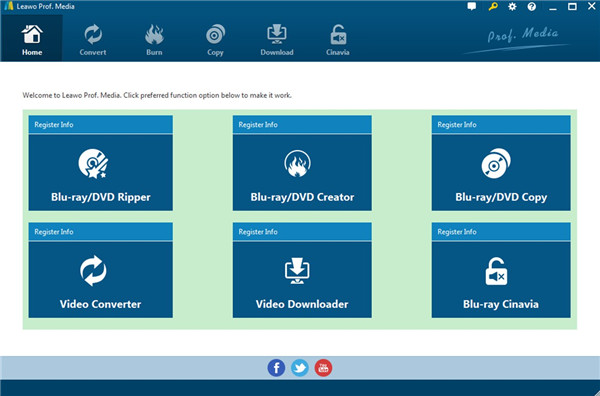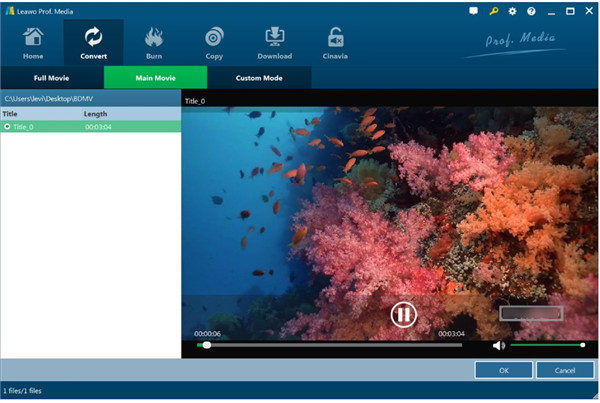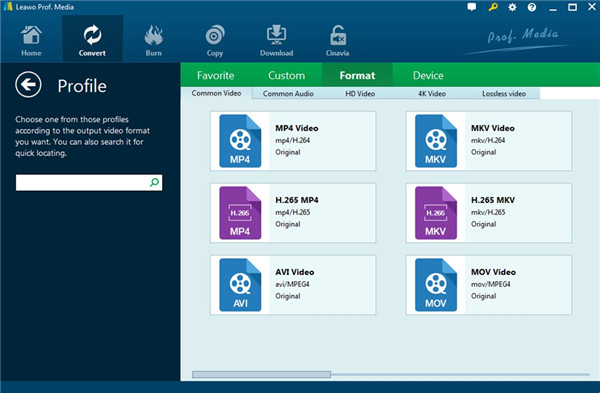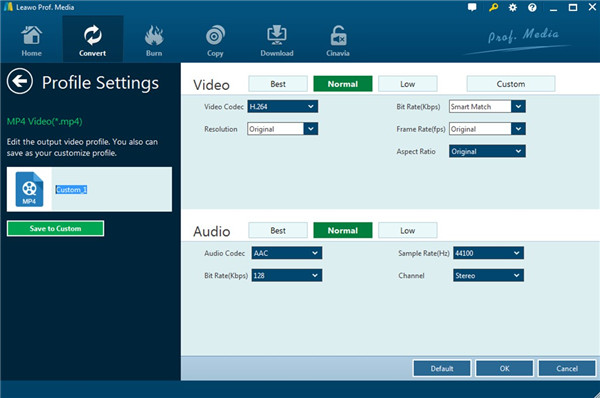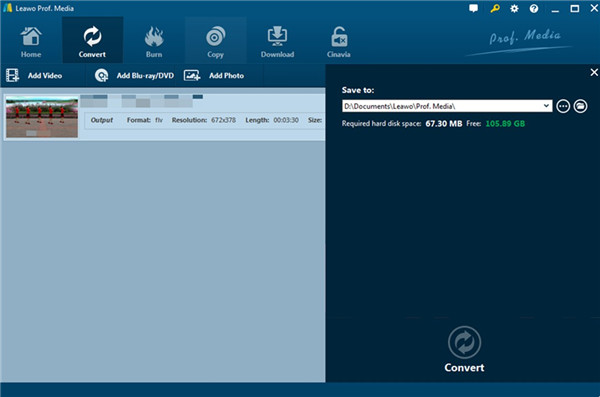You may know what is Xbox, but do you know if Xbox can play Blu-ray? This is a question that a lot of Xbox owners have. You can follow the guidance shown below to get to know Xbox more clearly with brief introductions and the answer to the question with a bit patience.
Part 1: Does Xbox Play Blu-ray?
Does Xbox 360 play Blu-ray discs? This is a question that a lot of Xbox 360 owners have. Unfortunately, the answer is no. Both the Sony Playstation 3 and the Xbox 360 were announced during the format war between Blu-ray and HD DVD. As Sony is one of the inventors of Blu-ray, it's natural that the PS3 will side with Blu-ray. And naturally, Microsoft chose to side with HD DVD and that's why the Xbox 360 had a HD DVD drive instead of a Blu-ray drive. And the HD DVD drive on Xbox 360 doesn't support playback of Blu-ray drives, so you can't play Blu-ray on Xbox 360. Next time when you have a friend who owns an Xbox 360 and asks: can I play Blu-ray on Xbox 360, tell them no and let them know why.
Part 2: Which one of the Xbox console support Blu-ray?
As Blu-ray turned out to be the winner of the format war, HD DVD had started to disappear from the public and Blu-ray became mainstream. And there's no reason for Microsoft to stick with HD DVD. So they started to put a Blu-ray drive in the next generation of Xbox, the Xbox One. You can find a Blu-ray drive in the Xbox One just like its competitor, the PS4. So to confirm, does Xbox 360 play Blu-ray discs? No, the Xbox console that you can find a Blu-ray drive are the consoles that came out after the Xbox One(Including Xbox One). The Xbox One S even went further to support playback of 4K Blu-ray discs, which is a feature you can find lacking in the PS4 lineup.
Part 3: Xbox Supported Formats & Ability to Play Blu-ray
Xbox is the first generation of video games console developed by Microsoft in 2001. Xbox is marked as the "all-in-one" media machines for playing games. Different from Xbox 360 and Xbox One released later, Xbox only allows users to play CDs and DVD. Besides, can Xbox play Blu-ray and does it allow users to play Blu-ray movies directly? Here, it is so pity to say that Xbox does not support Blu-ray format. However, you can find others ways to play Blu-ray on Xbox. Just as you know, Xbox supported video formats include MP4, AVI, WMV, MPEG etc. You can't play Blu-ray video directly on Xbox.
Both the Sony Playstation 3 and the Xbox 360 were announced during the format war between Blu-ray and HD DVD. As Sony is one of the inventors of Blu-ray, it's natural that the PS3 will side with Blu-ray. And naturally, Microsoft chose to side with HD DVD and that's why the Xbox 360 had a HD DVD drive instead of a Blu-ray drive. And the HD DVD drive on Xbox 360 doesn't support playback of Blu-ray drives, so you can't play Blu-ray on Xbox 360.
Xbox One is the third generation of video games console developed by Microsoft in 2013. Xbox One is marked as the "all-in-one entertainment system" for playing games, watching TV, chatting on Skype etc. Among them, for Blu-ray movie enthusiast, the Blu-ray drive may be the most exciting function. I have to say that Xbox One can play Blu-ray videos, but the Blu-ray videos downloaded from the internet stored in your storage devices can't be played directly. Xbox One can only play the Blu-ray disc. Besides, Xbox One supported video formats also include MP4, AVI, WMV, MPEG, MKV etc.
Next time when you have a friend who owns an Xbox and asks: can I play Blu-ray on Xbox, tell them no and let them know why through this tutorial.
So, under the circumstances, how to play Blu-ray on Xbox? And after conversion, will Xbox play Blu-ray successfully and can you play Blu-ray movies in a more direct way? Of course, the answers are positive. But additionally, you will need the help of format converting software. Next I will show you more details about this method to assist you to solve this problem properly and quickly.
Part 4: How to Convert Blu-ray to Other Formats by Leawo Blu-ray Ripper
Just as mentioned above, Xbox supports MP4, AVI, WMV, MPEG formats. Is it totally impossible to play Blu-ray on Xbox? Actually, there are ways for you to enjoy Blu-ray on it, you'll just have to go a few extra miles. As you know, Xbox can play videos from USB drives and other external storage devices, so as long as you can convert the Blu-ray movies to a format like MP4 that's supported by the Xbox, you'd be able to enjoy the movie on it. You can find all kinds of Blu-ray rippers out there, but it's not easy to find a good one.
Here's one that's been getting positive reviews from users: Leawo Blu-ray Ripper. It can rip and convert protected Blu-ray to common video and audio files to 180+ video/audio with 100% original quality and 6X faster speed for playback on different devices. You can get lossless video or audio files. With Leawo Blu-ray Ripper, you can also personalize the Blu-ray movies including file merging, media editing, 3D movie creating, watermark adding, parameter adjusting, etc. with the best output quality.
Many software companies started to pack some of its products together inside one software suite, and that's also the case here with Leawo Blu-ray Ripper. It's now a module inside Leawo Prof.Media. Therefore, you need first download and install Leawo Prof.Media on your computer for preparation. Here I would show you the detailed instructions on how to rip Blu-ray to MP4 to play on Xbox with Leawo Blu-ray Ripper at ease.
Step 1. Launch Leawo Blu-ray Ripper
Run Leawo Prof. Media software on your computer. There are two ways of launching Leawo Blu-ray Ripper. The first way is click the "Convert" button on the top row of buttons in the top left corner. The second way is to click the "Blu-ray/DVD Ripper" tab on the interface.
Step 2. Choose Blu-ray Files
The main interface of Blu-ray Ripper is fairly simple. There's the "Drag Files Into Me" sign in the center telling you to drag the source Blu-ray files to it. You can directly drag and throw the Blu-ray folder to the program to add the source Blu-ray files to it. You can also find an "Add Blu-ray/DVD" button above the blank area. Click on it and select your Blu-ray files on the following menu.
Step 3. Set Loading Mode
Once Blu-ray is selected, you will be provided three options to import Blu-ray file(s): Full Movie, Main Movie and Custom Mode. "Full Movie" allows you to import all titles, and "Main Movie" only imports the longest title by default while you can freely choose titles for importing under "Custom Mode". Choose a mode and select title(s) if necessary, and then click "OK" button for conformation to start importing Blu-ray video. Thus, the chosen videos can be added to the ripping list for other settings. After that, you can preview the imported Blu-ray video via selecting the subtitles and audio track etc.
Step 4. Select Output Format
We haven't chosen an output format for the videos yet, and that's what we are doing in this step. As is mentioned before, Xbox supports MP4 format, so you can choose MP4 as the output video format. There is a drop-down box named "MP4 Video" by default next to "Add Photo" button. And you can find "Edit", "Change" and "Apply" three options. You can click "Change" to enter the Profile panel to select the output format. Various video and audio formats are available for selection, like 4K MP4, 4K MKV, HD MP4, HD AVI, MOV and etc.
Step 5. Set Detailed Parameters
If you want to set the parameters of the video, you can select "Edit" to enter the editing panel including Video Codec, Bite Rate, Resolution, Frame Rate and Aspect Ratio. Thus, you can adjust the parameters as you demand and hit on "OK" button to save your settings to continue.
Step 6. Determine Output Directory and Convert to MP4
After setting the video parameters, you can click the green button "Convert" to start the conversion process. But before it starts, a small sidebar will pop up, and you need to set a directory under "Save to" box. Finally, you can just click "Convert" button at the bottom of the sidebar to start the Blu-ray to MP4 conversion process. Just wait in several minutes, and you will obtain a new video in MP4 format.
Step 7. Personalize video
What's worth mentioning is that Leawo Blu-ray Ripper is powerful in editing the videos and it will personalize the video. The program allows you to edit Blu-ray video by trimming, cropping, watermarking, adjusting video effects and applying 3D effect which can guarantee you the best output video quality. After importing the Blu-ray video to the program, just right click the video and select "Edit" option to enter the editing menu including Trim, Watermark, Crop, Effect and 3D. If you do not need to personalize your video, you can just neglect this step.
Step 8. Transfer Blu-ray to Xbox
Last of all, you just need to copy the new converted 3D Blu-ray file in MP4 format to your storage device. And then connect the storage device to Xbox and you will find the MP4 video on the device. And finally you can click the video and enjoy a visual feast with ease and fluency immediately. The visual feast will definitely make you pleased.
Leawo Blu-ray Ripper could not only help you to convert the Blu-ray video to the proper format with several simple clicks so that you could play Blu-ray on Xbox smoothly, but also personalize your video with amazing function buttons. So you can play the Blu-ray movies on Xbox without any doubt. Just refer to the above instructions and have a try. There is no need for you to hesitate any longer, for the professional and comprehensive features of Leawo Blu-ray Ripper are excellent. If you are content with its functions after you give it a go with its trial version, you can pay for the normal version to get more fantastic applying experiences.