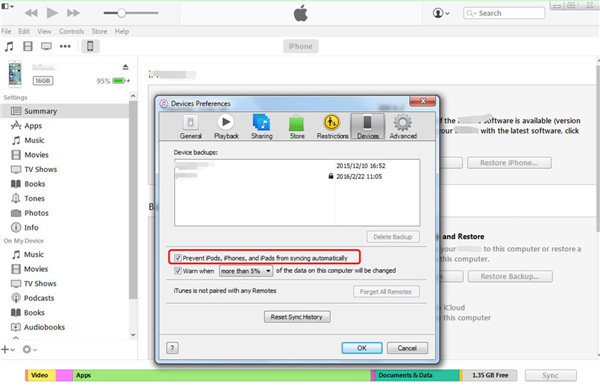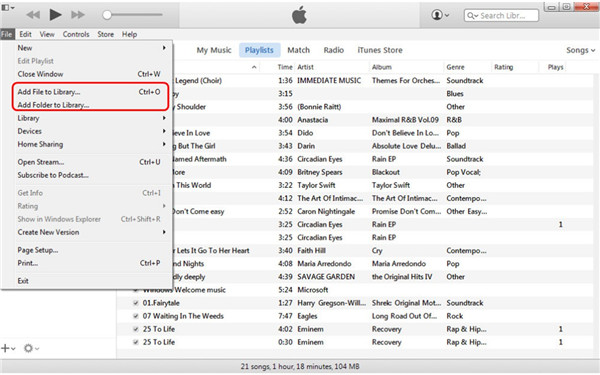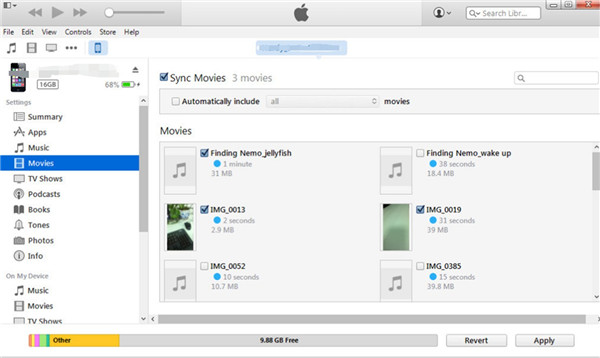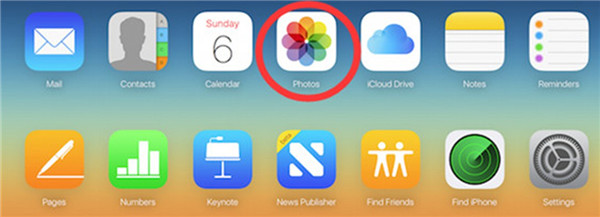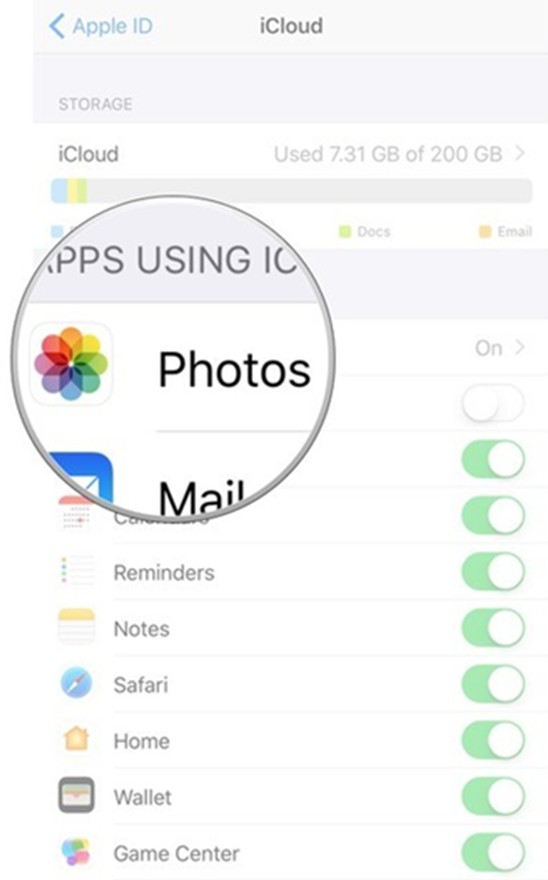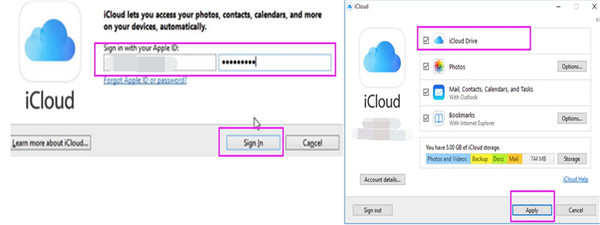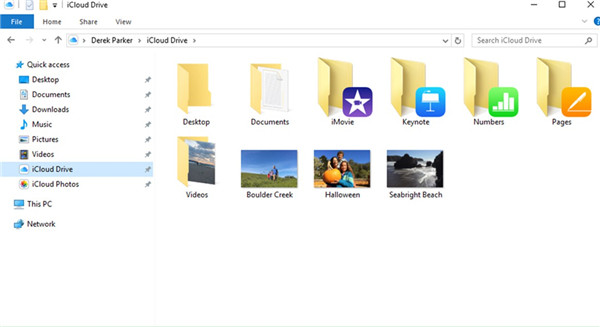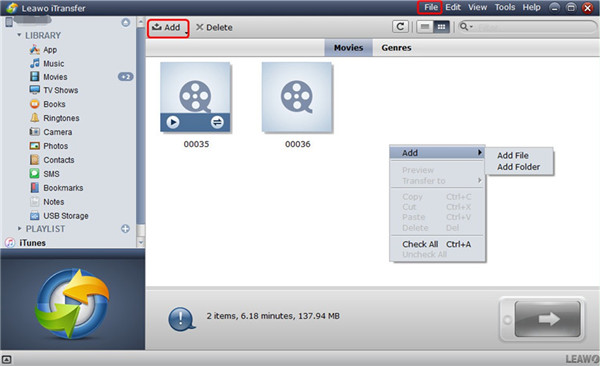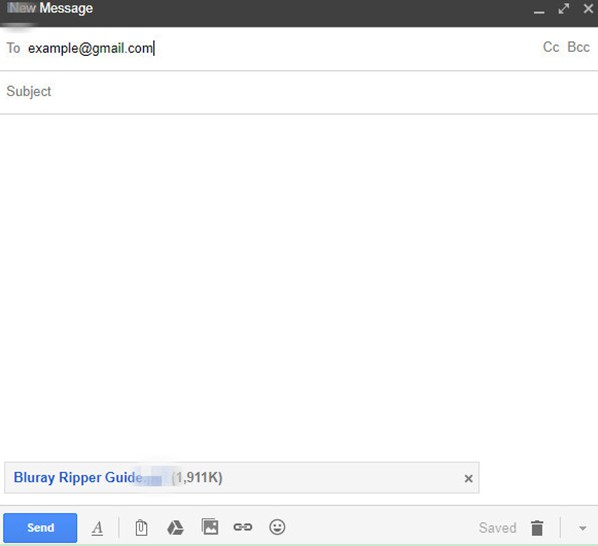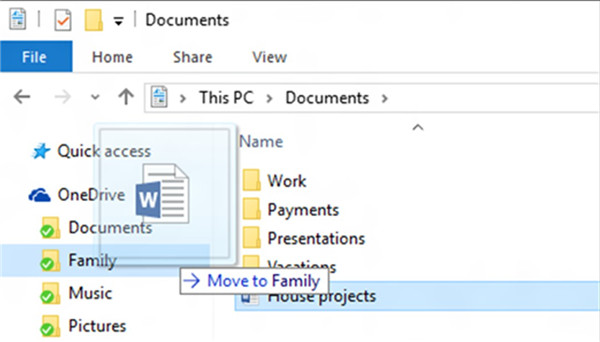If you want to transfer files from PC to iPod, you can use various methods to help you, such as iTunes, iCloud, iCloud Drive and etc. In this guidance, I will show you some solutions to help you to solve how to transfer files from PC to iPod. Let’s begin to check out the detailed contents in this tutorial.
You may be interested in:
3 Ways to Transfer Music from iPod to iTunes Library
3 Best Music Player Apps for iPod touch
How to Transfer Music from iPod to iPhone without iTunes
- Part 1: How to Transfer Files from PC to iPod with iTunes
- Part 2: How to Transfer Files from Computer to iPod without iTunes but iCloud
- Part 3: How to Transfer Files from PC to iPod without iTunes but iCloud Drive
- Part 4: How to Transfer Files from PC to iPod without iTunes but iTransfer
- Part 5: Other Methods to Transfer Files from PC to iPod without iTunes
Part 1: How to Transfer Files from PC to iPod with iTunes
iTunes is a common tool to help you to transfer files from PC to iPod. You just need to upload the PC files to iTunes library and then sync to your iPod. The detailed instructions on how to transfer files from computer to iPod are shown below. Here I would like to take how to transfer movie files from PC to iPod for instance.
Step 1: On your PC, open iTunes with the latest version. Then you need to go to “Edit> Preferences > Devices” to make sure“Prevent iPods, iPhones, and iPads from syncing automatically” is ticked. Connect your iPod with PC to prepare to solve how to transfer files from computer to iPod.
Step 2: Navigate to “File > Add File to Library” or “File > Add Folder to Library” as you need. Relocate to the movie files on your PC and add them to your iTunes library.
Step 3: Afterwards, navigate to “iPod icon > Settings > Summary > Movies > Sync Movies”. Finally, you need to click “Apply” to initiate the process to sync to your iPod. In a few minutes, you will obtain the movie files from PC to iPod.
You can also use this method to transfer other files from PC to iPod. You just need to add the files from PC to the library of iTunes and choose the corresponding category to sync to your iPod to solve how to transfer files from computer to iPod with iTunes easily.
Part 2: How to Transfer Files from Computer to iPod without iTunes but iCloud
You can also take advantage of iCloud to help you to realize PC to iPod file transfer. You just need to upload PC files to iCloud and then sync the iCloud files to iPod. Let’s begin to look at the detailed illustrations to transfer files from PC to iPod without iTunes. Here I would like to take photos for example.
1. On PC, go to iCloud.com and then sign into iCloud with your Apple ID and password. In the main interface, you need to click on the option of “Photos” to begin to solve how to transfer files from computer to iPod with iCloud.
2. In order to upload PC files to iCloud, you need to click on the upload button and relocate to your photos folder on PC to transfer them to iCloud for later use.
3. On your iPod, you need to click to open the “Settings” application and then navigate to “Name/Apple ID > iCloud > Photos”. After the “Photos” option has been enabled, the PC photos files on iCloud will be synced to iPod when your iPod has been connected to good Wi-Fi network.
As you can see, you just need a few clicks to solve how to transfer files from computer to iPod with iCloud. Try it and you will know how simple this method is.
Part 3: How to Transfer Files from PC to iPod without iTunes but iCloud Drive
iCloud Drive program is also a good assistant tool to help you to solve how to transfer files from PC to iPod. You need to upload the PC files to iCloud Drive on your computer and then use the iCloud Drive app on your iPod to download the PC files. The detailed contents on how to transfer files from computer to iPod are as follows.
Step 1: First, sign into iCloud for Windows with the Apple ID to prepare to solve how to transfer files from computer to iPod with iCloud Drive. After that, check “iCloud Drive > Apply”.
Step 2: Thereafter, you will see the folder of iCloud Drive in the File Explorer’s Quick Access List. Choose the folder or create a new one in iCloud Drive to prepare to continue the process to transfer files from PC to iPod without iTunes but iCloud Drive. Then you need to click on the upload icon to locate to the files on PC that you want to transfer to iPod and add them to the space of iCloud Drive.
Step 3: On your iPod, click to open iCloud Drive app. The upload files from PC will be accessible in the space of iCloud Drive. Swipe upwards to connect your iPod to great Wi-Fi network. Click to open the PC files you have uploaded to iCloud Drive and then invoke the menu at the bottom of the interface. Finally, you need to tap the share button to download the PC files to your iPod. Thus, you can transfer files from PC to iPod without iTunes but iCloud Drive perfectly.
The problem of how to transfer files from PC to iPod is easy to handle. If you want to transfer files from PC to iPod without iTunes more efficiently, you can use iTransfer to assist you.
Part 4: How to Transfer Files from PC to iPod without iTunes but iTransfer
If you want to transfer files from PC to iPod without iTunes but Leawo iTransfer, you can refer to the detailed steps in the following contents to help you. The problem of how to transfer files from PC to iPod is not hard to deal with at all. Now let’s begin to see the process in detail on how to make it with iTransfer. Here I would like to take movies as instance, too.

Leawo iTransfer
☉ Transfer files among iOS devices, iTunes and PCs with ease.
☉ Transfer up to 14 kinds of data and files without iTunes.
☉ Support the latest iOS devices like iPhone 7, iPhone 7 Plus, etc.
☉ Play back, view, and delete data and files on iOS devices.
Step 1: Launch Leawo iTransfer and Connect iPod to PC
On PC, launch iTransfer and connect iPod to PC to initiate the process to transfer files from PC to iPod without iTunes but iTransfer.
Step 2: Add Files and Transfer to iPod
To use this PC to iPod file transfer software to realize your goal, you need to go to “iPod icon > LIBRARY > Movies” panel in the left sidebar. After you have seen all movies on your iPod, you need to click on “File > Add” button and then tap “Add File” or “Add Folder” to navigate to the movie files on your PC. Click on “Open” to transfer files from PC to iPod without iTunes but iTransfer. A percentage panel will display and you need to wait until the procedure is over. Thus, you can realize PC to iPod file transfer completely.
If you want to transfer other kinds of files from PC to iPod, you just need to choose the corresponding category and add the files from PC to iPod to solve how to transfer files from PC to iPod effectively with this powerful tool. This program can manage up to 12 types of files among computers, iTunes and iDevices quite efficiently. You can now download this PC to iPod file transfer program and have a try.
Part 5: Other Methods to Transfer Files from PC to iPod without iTunes
There are also other ways to realize PC to iPod file transfer easily, such as Email, Airdrop and other cloud services like Dropbox, etc.
1. Email
You just need to attach the PC files in a new email on computer and then send to your iPod email address. On your iPod, you need to receive the new email from computer and download the attachments. However, it has limitations on the sizes of the attached files.
2. Dropbox
You can use Dropbox to store computer files in the folder of Dropbox on PC and then open Dropbox app on your iPod to download the files to your iPod for your convenience. It is a convenient method to help you to transfer files from PC to iPod without iTunes.
As you can see, you can realize PC to iPod file transfer easily with the methods in this guidance. Choose one way to have a try and you will not worry about this issue any more.