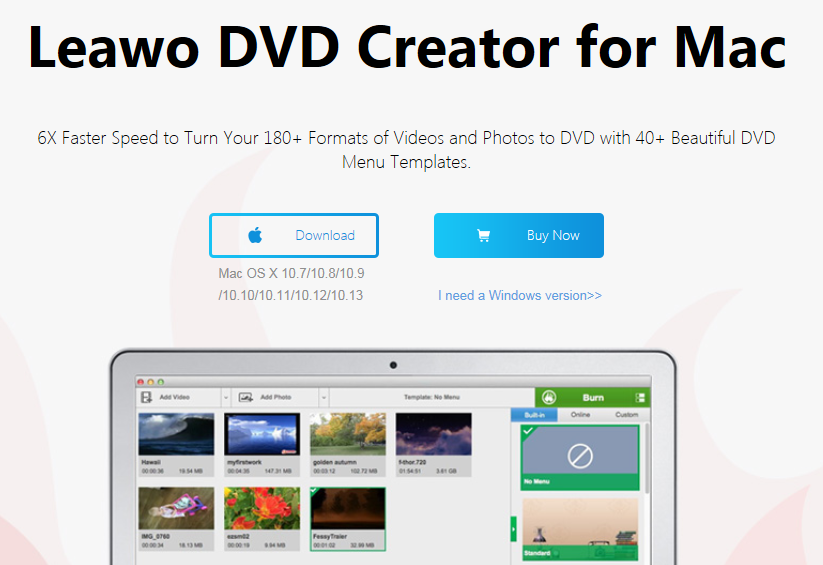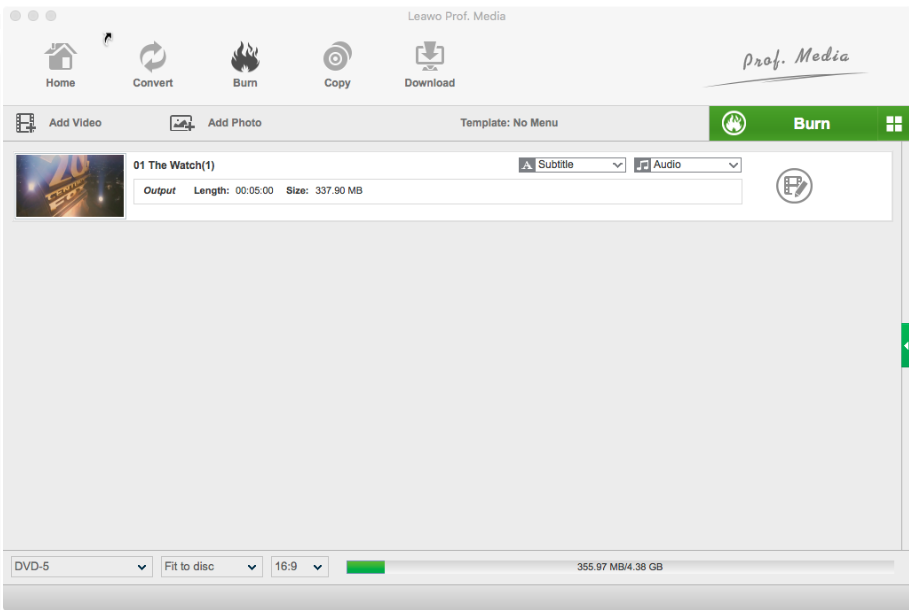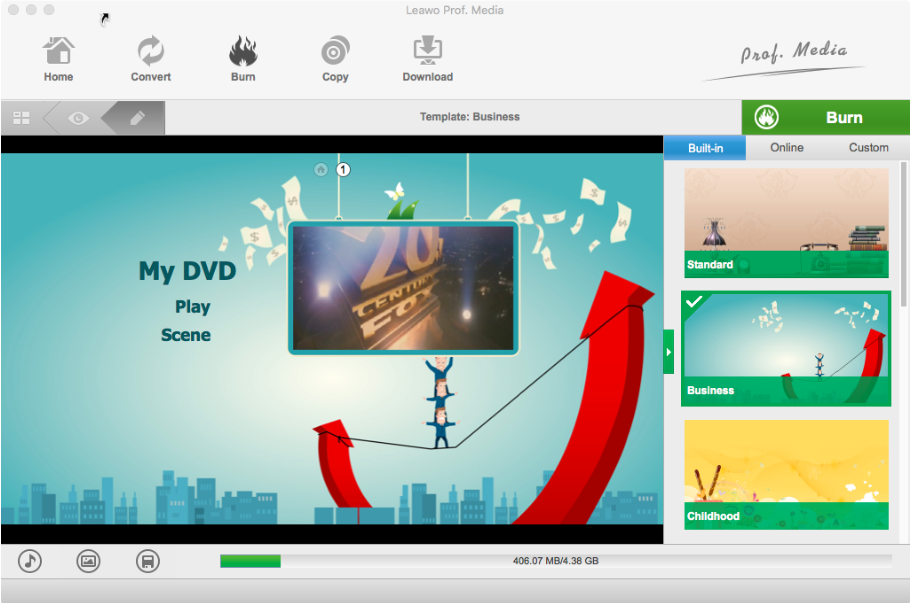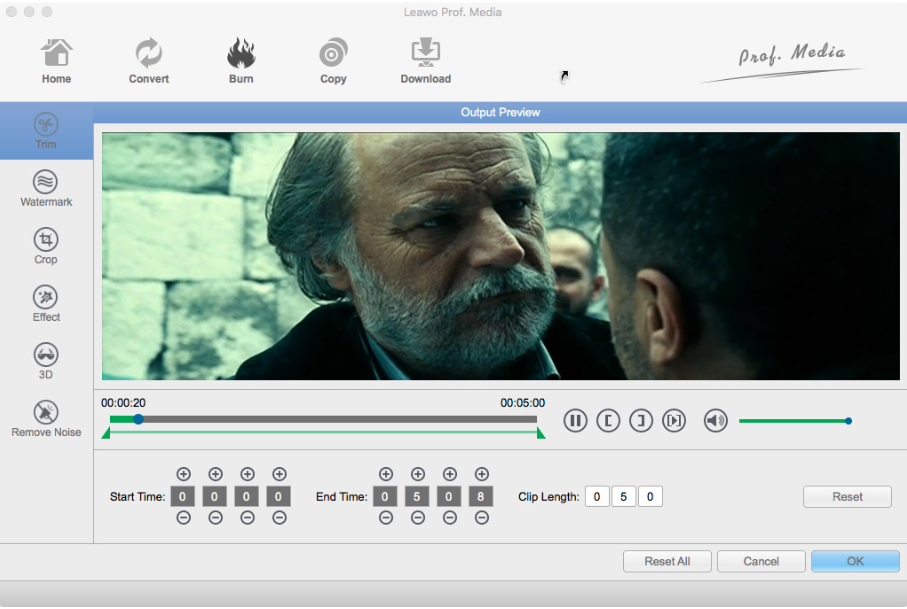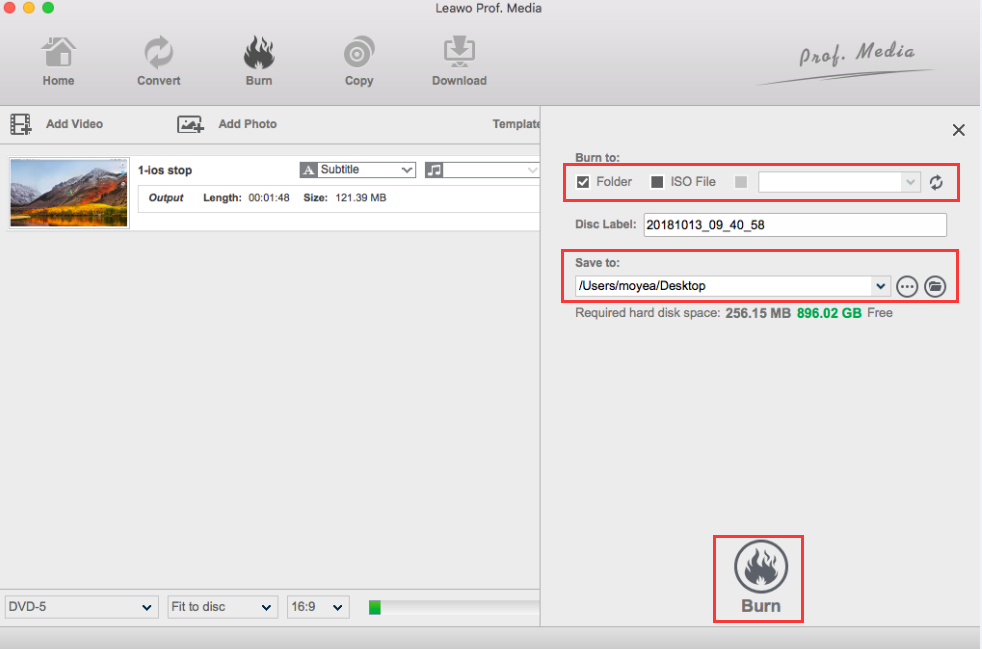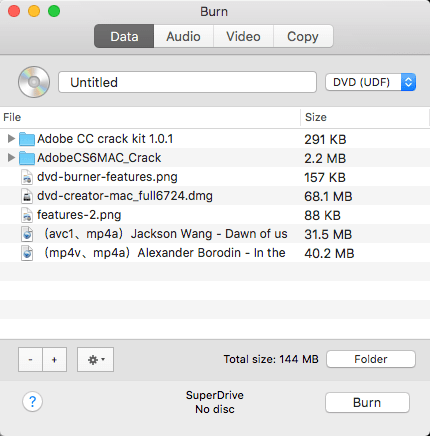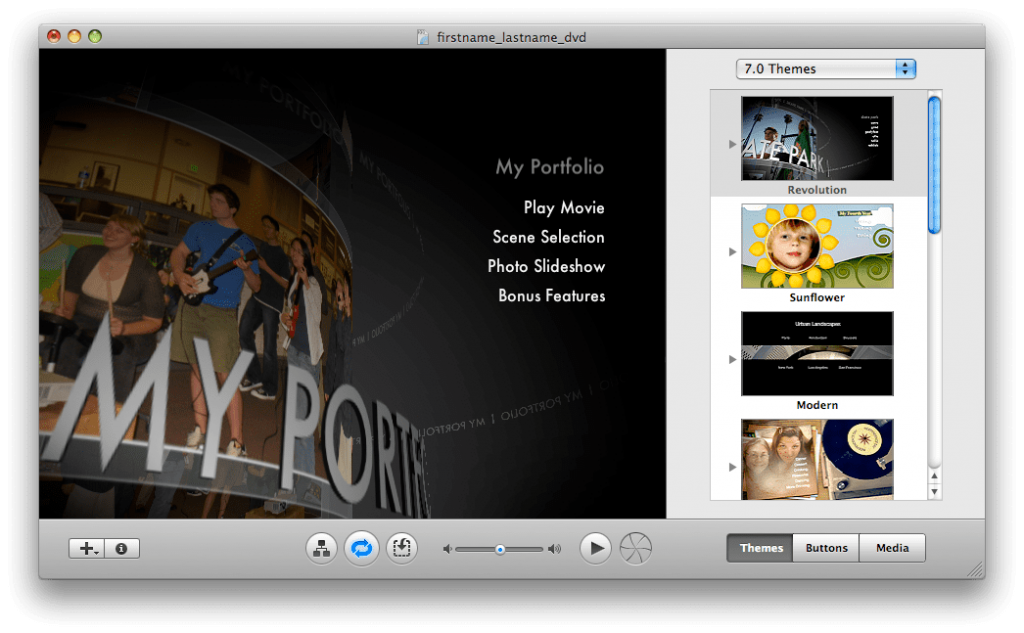“I used to use ConvertXtoDVD to convert and burn videos on my Windows computer. But recently I have switched to a MacBook. The problem is that there is no ConvertXtoDVD for Mac users. Therefor I’m wondering if there is there is any alternative to ConvertXtoDVD, which could help me convert and burn video files to DVD on Mac computer. Thanks in advance.”
ConvertXtoDVD is great but it cannot support Mac. What a pity, isn't it? Feeling upset, angry, and helpless, right? I am telling you that you are not alone. A lot of people come to me for help so I write this post for the good of all. To tackle this issue, you need to understand the root cause and get powerful alternatives to help.
Menu
Part 1. Know about ConvertXtoDVD
As a French software developer, VSO developed ConvertXtoDVD to help users convert and burn various video formats to the DVD standard. Letter X in the product name of ConvertXtoDVD indicates a dozen of file formats such as AVI, MOV, WAV, WMV, FLV, JPG, MP4, MP3 etc. Fairly speaking, ConvertXtoDVD works pretty well for Windows, but unfortunately, VSO has not released any version of ConvertXtoDVD to Mac users, leading to numerous requests to find ConvertXtoDVD for Mac alternatives. To find the best ConvertXtoDVD for Mac alternative is not easy so I will show you some options and let you choose the one you prefer to.
Part 2: How to Use ConvertXtoDVD?
ConvertXtoDVD is a great program which allows you to watch your videos on any TV. With ConvertXtoDVD, you can convert videos to DVD. Designed for beginners, but with advanced settings available.
Here is the instruction to tell you how to use ConvertXtoDVD:
- Download and install ConvertXtoDVD. Run ConvertXtoDVD.
- Get source video files ready for burning.
- Select the green button with a “+” in the center of the program box, locate the video file you want to add to this project. Make sure the file type is supported by this software, and then ConvertXtoDVD can help you to convert it.
- Choose the type you desire for your DVD. Sequential Playback is used for multiple video segments on one disc. Auto Start Playback will set the disk to start playing the movie without going through the menu.
- Double click the name, type a new title or search the computer for a background image to customize the background or title. And then click the small icon which looks like a little TV to preview the video.
- Put a blank disk in the drive. Click “Convert” to stat the converting process.
In these steps, you will easily convert and burn video files to DVD disc with the help of ConvertXtoDVD free burner software.
Part 3. Best ConvertXtoDVD for Windows/Mac - Leawo DVD Creator
Leawo DVD Creator for Mac is created by a respectful developer and has successfully won recognition from users in a wide range. With more than 180 formats and 6X faster video to DVD burning, Leawo DVD Creator for Mac has a done a great job in burning DVD. It could actually convert and burn videos in 180+ file formats to DVD disc, folder and/or ISO image file, like MOV to DVD, AVI to DVD, MKV to DVD, WMV to DVD, MP4 to DVD, FLV to DVD, etc. You could select disc menu from 40+ presets and even design disc menu for output DVD content. It also allows users to do a lot of editing to the file before burning to DVD, for example: crop the file to desired size or trim it to target length. To enhance the output effect, users are capable of adding subtitles or sound track to the video. No wonder it is deemed the best ConvertXtoDVD for Mac alternative.
The below guide would show you how to use the best alternative to ConvertXtoDVD for Mac in detail. Get a blank writable DVD disc into the DVD recorder drive if you want to convert and burn video files to DVD disc on Mac, and get source video files ready.
Step 1: Download and install Leawo DVD Creator
Click to download and install the program. Note that if you are a Windows user, click to download the corresponding version. If you are a first time user, a trial version is provided free for you to give it a shot.

-
Leawo DVD Creator
☉ Convert videos like MP4, AVI, MKV to DVD format fast.
☉ Create DVD-5, DVD-9 disc, folder or ISO image without quality loss.
☉ 1-click operation to create photo slideshows and burn to DVD.
☉ Easily editable effects, 2D to 3D conversion support.
☉ Built-in menu templates and edit disc menu with personal preferences.
☉ Built-in menu templates and edit disc menu with personal preferences.
Note: Leawo DVD Creator for Mac is built into Leawo Prof. Media for Mac as a module.
Step 2: Add source video files
Launch the program, move to the "Burn" page, and click "Add Video", "Add Video Folder", or "Add iso file" to import the source files to the program. After importing the file to the program, set DVD-5 or DVD-9, and aspect ratio under the bottom area for the output file based on the blank disc type.
Step 3: Select or customize a menu
Under the "Template" menu on the right column, you can notice that more than 40 templates are preset for you and you can click anyone you like for your DVD. In other words, you can also customize one of your own style. Note that fonts, words, and covers are changeable and removable based on your needs.
Step 4: Edit the file before burning DVD
To crop the file to desired size, trim it to expected length, or add watermarks to the images, click the editing icon on the right of the file. This will give you a lot of space to modify the file before burning DVD. Click "OK" to exit the editing page.
Step 5: Set more and burn DVD
When you click the green “Burn” button, a window will pop up to let you set “Burn to”, “Save to” and “Disc Label” options. The “Burn to” option allows multiple choices. If you want to burn video to DVD disc, insert a blank DVD disc into the DVD recorder drive and select it as output target here. After these settings, click the “Burn” button at the bottom to start burning DVD.
As soon as it is finished, you are free to have your files in DVD standard, which can be played in any DVD player on Mac.
Actually, with Leawo DVD Creator for Mac, you could even convert and burn photos to DVD photo slideshow on Mac, burn ISO image file to DVD disc in one click, etc. It’s far more than a ConvertXtoDVD alternative for Mac.
Part 4. Other 2 ConvertXtoDVD Alternatives for Mac
Besides Leawo DVD Creator, we would like to recommend you 2 other ConvertXtoDVD alternatives for you to convert and burn video files to DVD content. Check them below.
Mac ConvertXtoDVD Alternative - Burn
Burn, while simple, is a well-known free DVD burner for Mac, and has gained a wide reputation to make playable DVDs. It‘s able to burn audio and video files, but it requires converting your media files to MP3 and MPG before burning. Don't worry! Burn app can handle the conversion processes. You only need to drag your files into the software, and choose "Convert".
Besides burning media files to DVD, this Mac DVD burning software has the ability to burn data files in various formats like ISO, Cue/Bin, DMG, etc. You can also copy disc contents and images via the program.
iDVD
iDVD is one of the most widely applied free DVD burning software for Mac. It allows you to burn QuickTime Movies, MP3 music, and digital photos to a DVD. The free software is integrated with iTunes, iMovie, iPhoto or any other Apple product. iDVD indeed makes DVD burning fairly straightforward and saves you lots of time.
Part 5: Comparison and Conclusion
The below comparison table would show you the differences between Leawo DVD Creator, Burn, iDVD, and ConvertXtoDVD in detail. Check them below.
|
|
Leawo DVD Creator |
iDVD |
Burn |
ConvertXtoDVD |
|
Burn videos to DVD disc |
Yes |
Yes |
Yes |
Yes |
|
Burn videos to DVD folder |
Yes |
No |
No |
No |
|
Burn videos to DVD ISO file |
Yes |
Yes |
No |
No |
|
Burn photos to DVD |
Yes |
No |
No |
No |
|
Edit videos before burning |
Yes. Trim, crop, add 3D, add watermark, adjust effect, etc. |
No |
No |
No |
|
Add disc menu |
Yes |
No |
No |
Yes |
|
Design disc menu |
Yes |
No |
No |
Yes |
|
Edit photo slideshows |
Yes |
No |
No |
No |
|
Burn audios to DVD |
No |
Yes |
Yes |
No |
|
Select subtitles and audio tracks |
Yes |
No |
No |
No |
|
Add external subtitles |
Yes |
No |
No |
No |
|
Play back loaded videos |
Yes |
No |
No |
No |
|
Take screenshots |
Yes |
No |
No |
No |
|
Set output DVD video mode |
Yes |
Yes |
No |
No |
|
Burning speed |
6X faster |
Normal |
Normal |
Normal |
|
Availability |
Windows, Mac |
Mac only. Discontinued now |
Mac only |
Windows Only |
Since so many ConvertXtoDVD for Mac alternatives boast their unique features and a wide range of applications, users may feel confused about what to use for burning DVD on Mac. In my opinion, it is unnecessary to try all alternatives since time and cost are limited for everyone. Taking burning speed, output quality, and cost into serious consideration, you are able to pick up the best ConvertXtoDVD for Mac alternatives effortlessly and use it as your routine tool to replace ConvertXtoDVD on Mac. Believe it or not, Leawo DVD Creator for Mac will be your best choice in the end thanks to its rich features, original file output quality, and 6X faster speed.