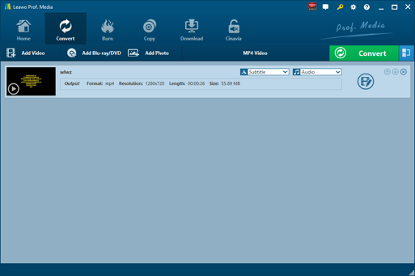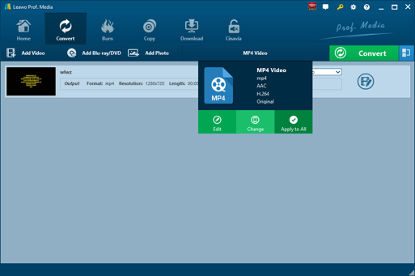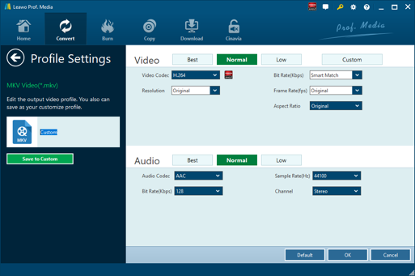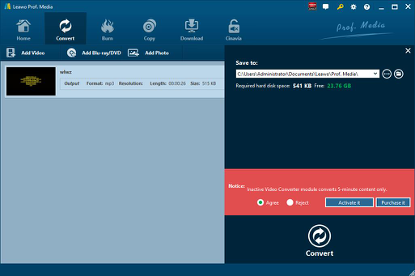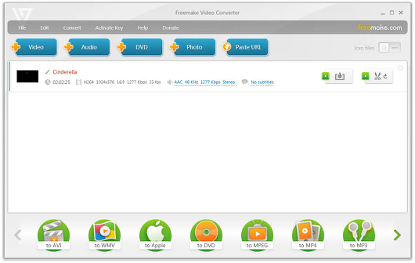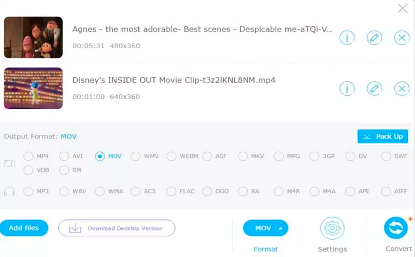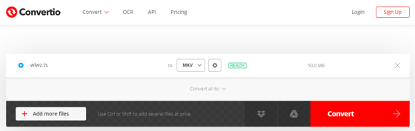As technology improves, recording TV shows is not a difficult thing anymore. And it’s quite convenient to record TV shows in advance so that you can enjoy the missed TV shows in your spare time. At this moment, you may use WTV, or probably you have collected some WTV files in your PC and have to convert WTV to MPEG. As a matter of fact, you are not alone. In order to convert WTV to MPEG, you’d better know the following things. At the same time, you can extract audio content from WTV and save WTV into MP3.
- Part 1: Know More about WTV and MPEG
- Part 2: How to Convert WTV to MPEG with best WTV to MPEG converter – Leawo Video Converter
- Part 3: How to Convert WTV to MPEG with Freemake Video Converter
- Part 4: How to Convert WTV to MPEG with Free Online Video Converter
- Part 5: How to Convert WTV to MPEG with Convertio
Part 1: Know More about WTV and MPEG
WTV is short for Windows Media Center Recorded TV show, developed by Microsoft as a proprietary video and audio-visual file container format. When a TV show is recorded in Windows Media Center, it’s saved with the file name extension wtv which is the successor to the earlier DVR-MS file format used in Windows XP Media Center Edition.
MPEG, full-named Moving Picture Experts Group, has been used for setting standards for audio and video compression and transmission since it was established. It has become one of the most popular formats among video containers.
However, WTV video can only play on Microsoft Windows Media Center and few other software supports parsing the WTV format, and it even takes much more space than MPEG in the same situation. To better keep the WTV files and play it on other players freely, it is necessary to convert WTV to MPEG for TV show lovers. And there are professional converters that can easily get WTV to MPEG converted.
Part 2: How to Convert WTV to MPEG with best WTV to MPEG converter – Leawo Video Converter
To convert a video format like WTV to a video format like MPEG, we need a video converter to do the magic. Here I recommend Leawo Video Converter, a professional video converter as its name shows. Not only a video converter, Leawo Video Converter is also an audio converter or audio extractor. On one hand, Leawo Video Converter is able to convert video from one format to another format including MP4, AVI, MOV, MKV, MTS, FLV, etc., and at the same time the program is able to convert various audio files like MP3, AAC, FLAC, AC3, etc. On the other hand, this professional program allows users to extract audio track from video files. The input and output video and audio formats supported by Leawo Video Converter include Common Video (MP4, H.265 MP4, MKV, H.265 MKV, MOV, etc.), Common Audio (AAC, AC3, WAV, MP3, WMA, FLAC, etc.), HD Video (HD MP4, HD AVI, HD TS, HD VOB, etc.), and 4K Video (4K MP4 and 4K MKV). This professional converter is able to convert video and audio files with 100% quality reserved and in 6X faster speed.
As is mentioned before, Leawo Video Converter can be regarded as a professional video converter. Therefore, it can play the role of WTV to MPEG converter to convert WTV to MPEG. If you are using Mac computer, you can make use of the Mac version of Leawo Video Converter. Download and install the right version of Leawo Video Converter based on your computer system, and then follow the guide below to convert WTV to MPEG.
Step 1. Import Source WTV Video Files
Launch Leawo Video Converter, go to the “Convert” tab, and click “Add Video” button on the sub-menu to load your source WTV video file. Alternatively, you can directly drag and drop WTV video file into the program interface. After WTV video file is imported, you could play back WTV video file, select subtitles and audio tracks from source WTV video file, add external subtitles to loaded WTV video file, edit loaded WTV video file, etc.
Step 2. Set MPEG as Output Format
Click the drop-down box named “MP4 Video” by default next to the “Add Photo” button. On the drop-down list, select “Change” option. Then on the popup Profile window, select “MPEG-1”or “MPEG-2” from “Format” column as output format. Please note that once you change the output format, the name of the drop-down box will change as well.
Note: If you need, you could click the “Edit” button on the drop-down profile setting box to adjust video and audio parameters like video codec, aspect ratio, frame rate, resolution, audio codec, bit rate, channel, sample rate, etc. After editing job is done, click “OK” to return to the main interface.
Step 3. Convert WTV to MPEG
Click the big green “Convert” button on the sub-menu bar next to the format setting drop-down box. Then, on the popup sidebar, set output directory. After setting output directory, click the “Convert” button right below. Leawo Video Converter would start to convert WTV to MPEG immediately.
Note: Leawo Video Converter is equipped with an internal video editor, which means you can edit video after you import source video files. There are many ways allowable for you to edit loaded video files: video trimming, cropping, watermarking, adjusting video effect and removing noise. At the same time, Leawo Video Converter has an internal video player that allows you to play video files after video importing.
Part 3: How to Convert WTV to MPEG with Freemake Video Converter
Alternatively, you can use Freemake Video Converter to convert WTV to MPEG free and in high quality. This free video converter is able to convert video free to AVI, MP4, WMV, MKV, FLV, 3GP, MPEG, DVD, Blu-ray, MP3, iPhone, iPad, PSP, Android, Xbox, Samsung, Nokia, BlackBerry. It supports more than 500 formats. Freemake has provided high quality freeware to over 180 million users worldwide since 2010. It is a piece of safe & reliable free software without registration, time limitations, or hidden costs. The detailed steps to convert WTV to MPEG are nearly the same as that of Leawo Video Converter. Import WTV to Freemake, choose MPEG as output, and start to convert WTV to MPEG. For details steps, please check the following description.
Step 1. Import WTV to Freemake
Download and install Freemake on your computer, kick off Freemake, and click “+Video” button to choose and import WTV video file. Also, it’s possible to drag and drop multimedia clips into the freeware.
Step 2. Choose MPEG as Output Format
Hit the “to MPEG” button on the lower formats bar of the free conversion application to pop up a small window.
Step 3. Convert WTV to MPEG
Click “Convert” button in the pop-up window to start converting WTV to MPEG. The conversion process may take some time depending on your original file size and length.
Part 4: How to Convert WTV to MPEG with Free Online Video Converter
Thirdly, I am going to use Apowersoft Free Online Video Converter to show you how to convert WTV to MPEG. As a great application, this free online video converter allows you to convert video files to any type of video or audio formats at an amazing speed. At the same time, users can customize and edit output video or audio file. Check out below to convert WTV to MPEG with Apowersoft Free Online Video Converter.
Step 1. Add Source WTV File
On the interface of Apowersoft Free Online Video Converter, click “Add files” to add source WTV file.
Step 2. Set MPEG as Output Format
Click the Format box to pop up a list where you need to choose and set MPEG as the output video format.
Step 3. Start to Convert
Before the conversion begins, you can click the Settings icon to customize and edit output MPEG video to meet your own demand. At last, click “Convert” to start to convert WTV to MPEG.
Part 5: How to Convert WTV to MPEG with Convertio
Besides converter program, you can try online WTV to MPEG converter to convert online. Here you can try Convertio. But this online video converter supports 100MB maximum file size. If your WTV file is larger than 100MB size, you need to switch to other ways to convert to MPEG. Check out the steps below to convert WTV to MPEG free with Convertio.
Step 1. Upload Source WTV Video
Go to the official website of Convertio, and then select or directly drag and drop target WTV video into the converter. It is possible for you to upload video file from your Google Drive or Dropbox account.
Step 2. Choose MPEG as Output Format
After your WTV video files are uploaded, choose MPEG as output video format. If necessary, you can adjust video parameters such as resolution, quality, aspect ratio and others by clicking the gear icon.
Step 3. Start to Convert and Get Converted Results
Click “Convert” to begin conversion process. Once your video is converted and edited, you can download it to your Mac, PC or another device. If necessary, save the file to your Dropbox or Google Drive account.