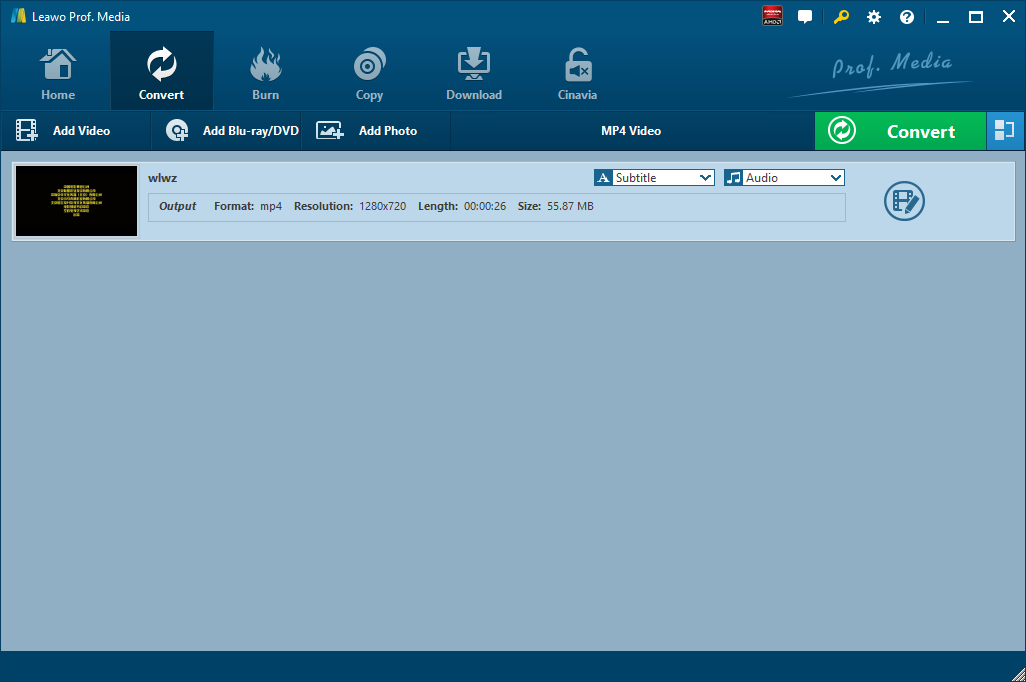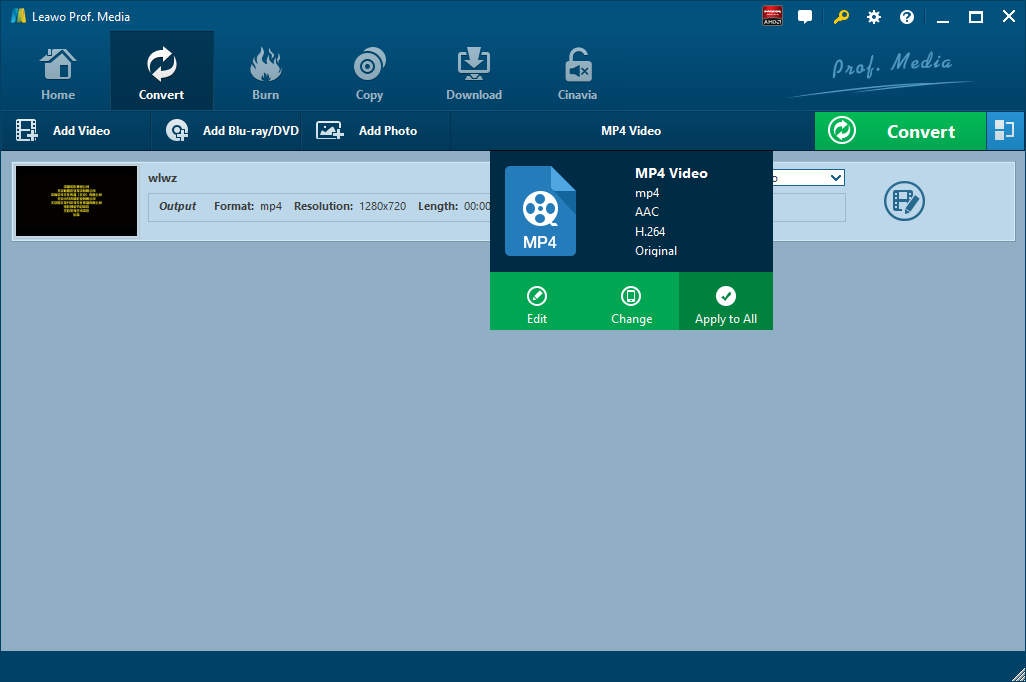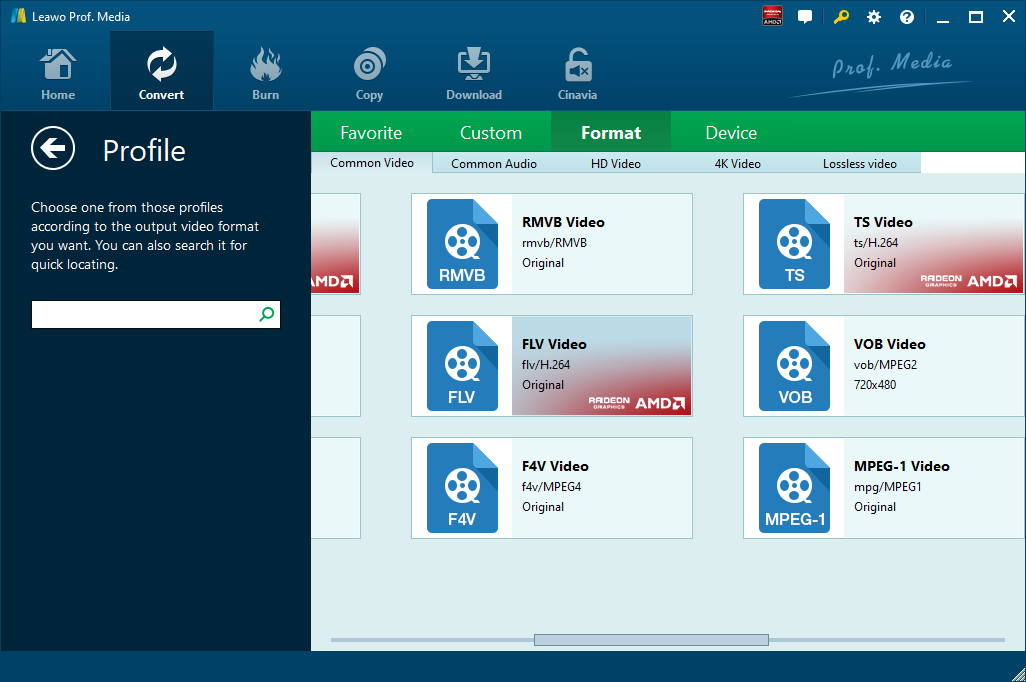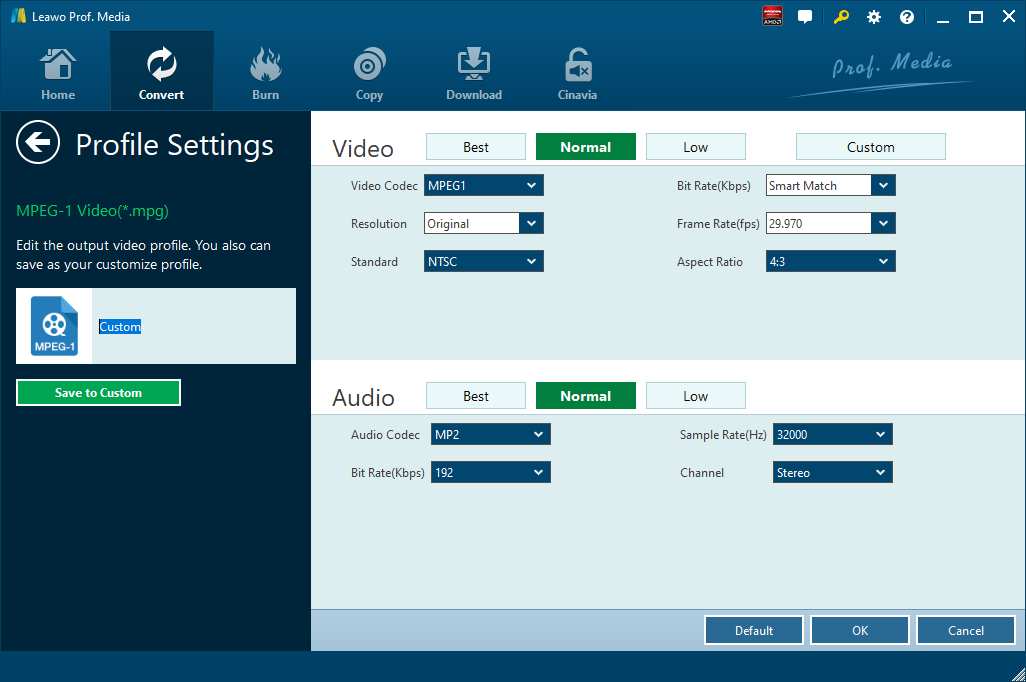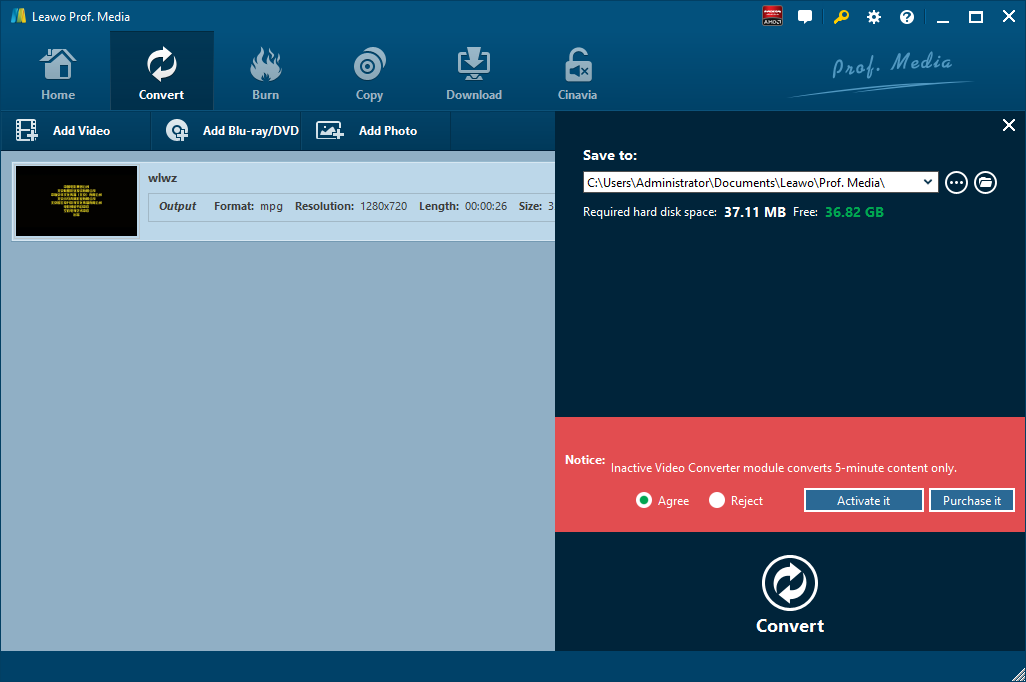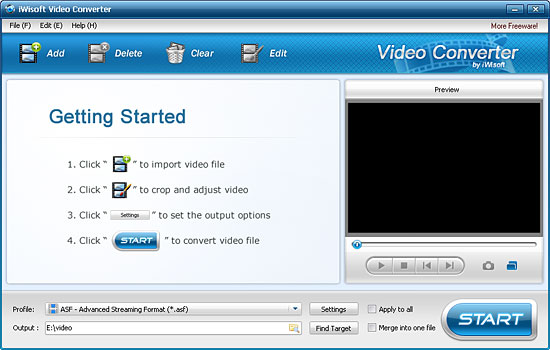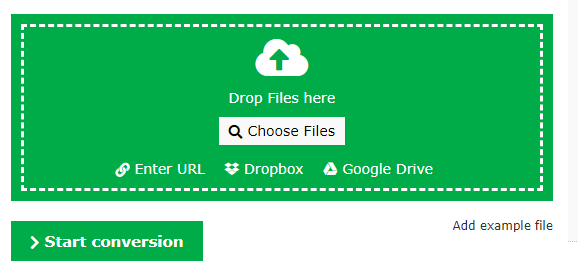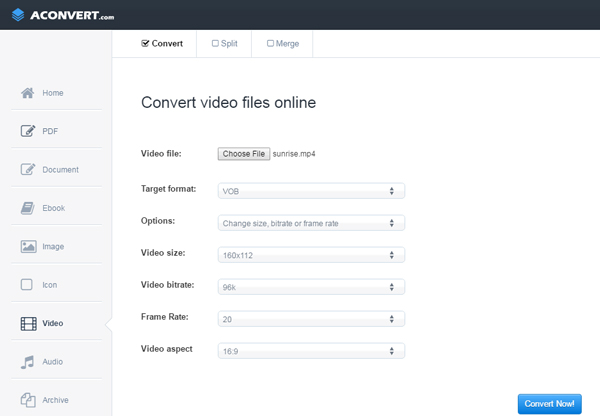You might get some TS files on hand via some online video downloading programs, such as Leawo Video Downloader. You might be curious about how to play TS files on your mobile phone or other portable devices. Due to the limitation of TS files, it’s not possible to play TS files on major media players or mobile devices. In order to enjoy your TS files on those devices or players, you need to convert TS to other video formats such as MPEG. Here we will show you how to convert TS to MPEG.
Part 1: Basic Knowledge
What Is TS?
Full named as transport stream, TS is an audio, video and data communications transmission protocol that is specified in MPEG-2 Part 1. It is also known as ITU-T Rec. H.222.0. Its design goal is to allow multiplexing of digital video and audio and to synchronize the output.
What Is MPEG?
Standing for Moving Picture Experts Group, MPEG video files are compressed using either MPEG-1 or MPEG-2 compression. MPEG is a video codec as well used to display video and DVD files and to compress data to form small bits which could be transmitted easily. MPEG has high compression rate, and it could be handled through software or hardware. MPEG could be divided into MPEG-1, MPEG-2, MPEG-4, MPEG-7, and MPEG-21.
Why Need to Convert TS to MPEG?
Actually, the main reason to convert TS to MPEG is clearly stated in the very beginning. To emphasize, TS files are not acceptable by many devices or players. Thus, a more friendly video format is required. To some extent, TS is a little similar to MPEG file, as we can observe its definition. Therefore, we can convert TS to MPEG for easy playback of TS files.
Part 2: Convert TS to MPEG with Leawo Video Converter
The first video converter that comes to my mind when talking about video conversion from one format to another is Leawo Video Converter. As an all-round video converter, Leawo Video Converter is able to convert video files between various formats such as Common Video (MP4, H.265 MP4, MKV, H.265 MKV, MOV, etc.), HD Video (HD MP4, HD AVI, HD TS, HD VOB, etc.), and 4K Video (4K MP4 and 4K MKV). Besides, it can act as an audio extractor and converter for users to extract audio file from video file, and to convert audio file from one format to another such as AAC, AC3, WAV, MP3, WMA, FLAC, etc. As a professional video converter, Leawo Video Converter possesses an easy-to-use interface that allows even software green hand to convert files at ease, and the converter is able to convert files at 6 times faster speed while keeping 100% original quality.
This professional TS to MPEG video converter is also equipped with various video editing features and parameter adjustor to let you personalize output files, such as video trimming, video watermarking, video cropping, video effecting, turning 2D video into 3D video, and removing video noise. If you are using Mac system, you can switch to Leawo Video Converter for Mac to convert video and audio files.
Download and install the right version of Leawo Video Converter on your computer, and then follow the step-by-step guide below to convert TS to MPEG with Leawo Video Converter. Here we take Windows version of the converter as an example. Please note that the guide to convert TS to MPEG on Mac with Leawo Video Converter for Mac is the same as the guide of its Windows counterpart.
Step 1. Import Source TS Video File
Launch Leawo Video Converter, go to the "Convert" tab, and click "Add Video" button on the sub-menu to load your source TS video file. Alternatively, you can directly drag and drop TS video file into the program interface. After TS video file is imported, you could play back TS video file, select subtitles and audio tracks from source TS video file, add external subtitles to loaded TS video file, edit loaded TS video file, etc.
Step 2. Set MPEG as Output Format
Click the drop-down box named "MP4 Video" by default next to the "Add Photo" button. On the drop-down list, select "Change" option.
Then on the popup Profile window, select "MPEG-1" or "MPEG-2" from "Format" column as output format. Please note that once you change the output format, the name of the drop-down box will change as well.
Note: If you need, you could click the "Edit" button on the drop-down profile setting box to adjust video and audio parameters like video codec, aspect ratio, frame rate, resolution, audio codec, bit rate, channel, sample rate, etc. After editing job is done, click "OK" to return to the main interface.
Step 3. Convert TS to MPEG
Click the big green "Convert" button on the sub-menu bar next to the format setting drop-down box. Then, on the popup sidebar, set output directory. After setting output directory, click the "Convert" button right below. Leawo Video Converter would start to convert TS to MPEG immediately. After the conversion process is finished, you can find the converted file in MPEG format in the output folder you just set.
Part 3: Convert TS to MPEG with iWisoft Free Video Converter
Besides Leawo Video Converter, you can try another video converting program called iWisoft Free Video Converter. This professional video converter is able to convert videos between all popular formats like AVI, MPEG, WMV, DivX, XviD, MP4, H.264/AVC, AVCHD, FLV, MKV, RM, MOV, 3GP, and audio MP3, WMA, WAV, RA, M4A, AAC, AC3, OGG fast and easily. Like Leawo Video Converter, this video converter enables you to edit video files as well including video cropping, video trimming, video merging, adding watermark, and adding special effects. The video converter is highly praised for its easy-to-use feature, fast conversion speed, and excellent output quality. Most importantly, this video converting program is totally free. Download and install iWisoft Free Video Converter, and then we can start to convert TS to MPEG.
Step 1. Add Source TS Video File
Click "Add" button on the toolbar or "File> Add Files..." to choose and import source TS video file.
Step 2. Set MPEG as Output Video Format
After source TS file is imported, click "Profile" drop-down button to choose the formats you need. Here to convert TS to MPEG, set MPEG as output format, and then click the button in Output bar to choose destination folder for saving output files.
Step 3. Start to Convert TS to MPEG
After choosing the format, you only need to click "Start" button on the main window to start converting TS to MPEG. After a while, you will get a converted video file in MPEG format in the destination folder you just set.
Part 4: Convert TS to MPEG with Online-Convert
The third one introduced here is Online-Convert, which is a free online file converter that lets you convert media easy and fast from one format to another. This online video converter supports a lot of different source formats. Check out the guide below to convert TS to MPEG with Online-Convert.
Step 1. Choose Output Format
Go to the official website of Online-Convert, and go to Video converter tab. To convert to MPEG, you can choose "Convert to MPEG" under the drop-down list, and then click "Go".
Step 2. Import Source TS File
Click "Choose Files" to choose and add TS file. After TS file is imported, you can perform optional settings as well.
Step 3. Start to Convert TS to MPEG
Click "Start Conversion" to start convert TS to MPEG. After a while, you can get converted video files in MPEG format.
Part 5: Convert TS to MPEG with Aconvert
The fourth method to convert TS to MPEG video is operated online as well with the help of Aconvert. The letter "A" in the name of Aconvert means "All", which means Aconvert supports and converts all kinds of document, ebook, image, icon, video, audio and archive files online for free. Therefore, we can use Aconvert to convert TS video online free of charge, and it supports MPEG output. It is easy to operate with Aconvert to convert TS video to MPEG video.
Step 1. Import TS Files into Aconvert
Visit the official website of Aconvert, and choose "Video" on the left to enter the Aconvert video converting interface. First, we need to import TS file by clicking "Choose File".
Step 2. Choose Output Video Format
After importing TS video file, we can choose a variety of video formats as output. To convert TS to MPEG, you need to choose MPEG video format under "Target format".
Step 3. Start Conversion Process
Click "Convert Now!" after output video format is set. After a few seconds of transmission, the conversion will be complete. After conversion process is complete, you can download the converted result on your computer.