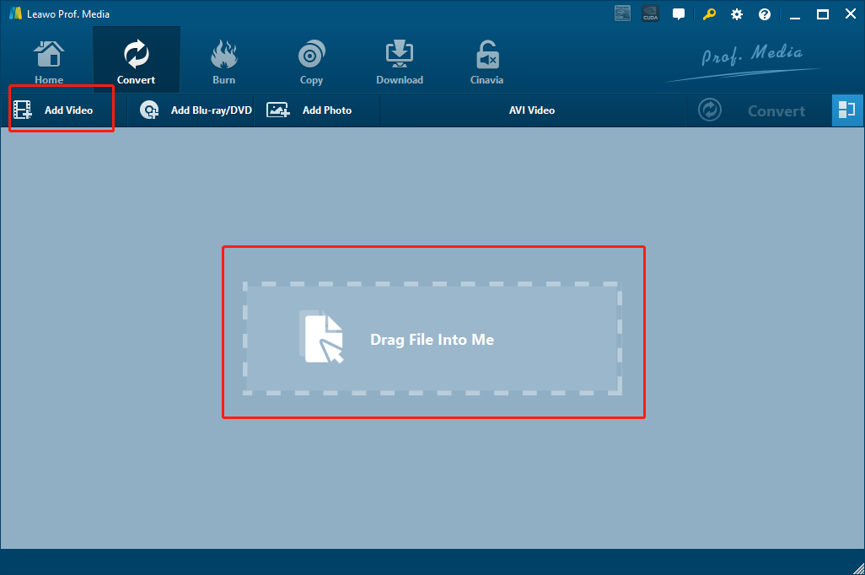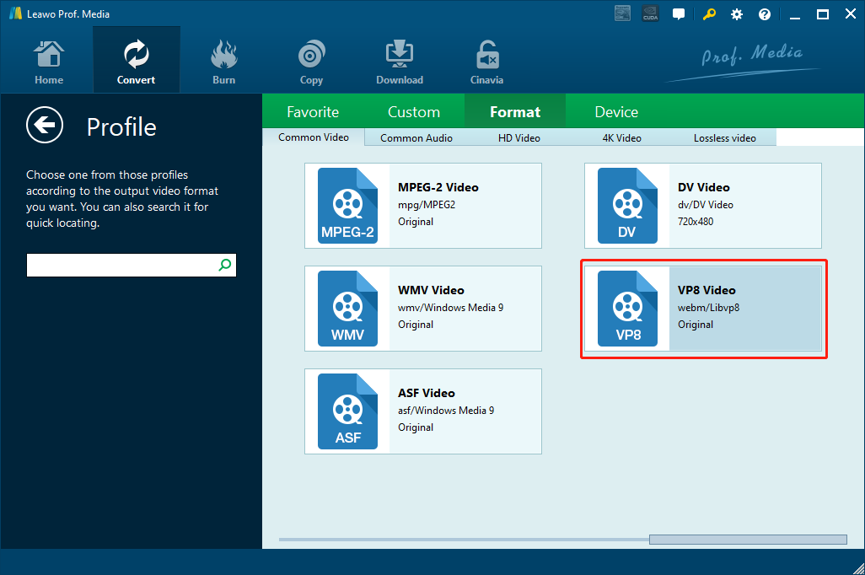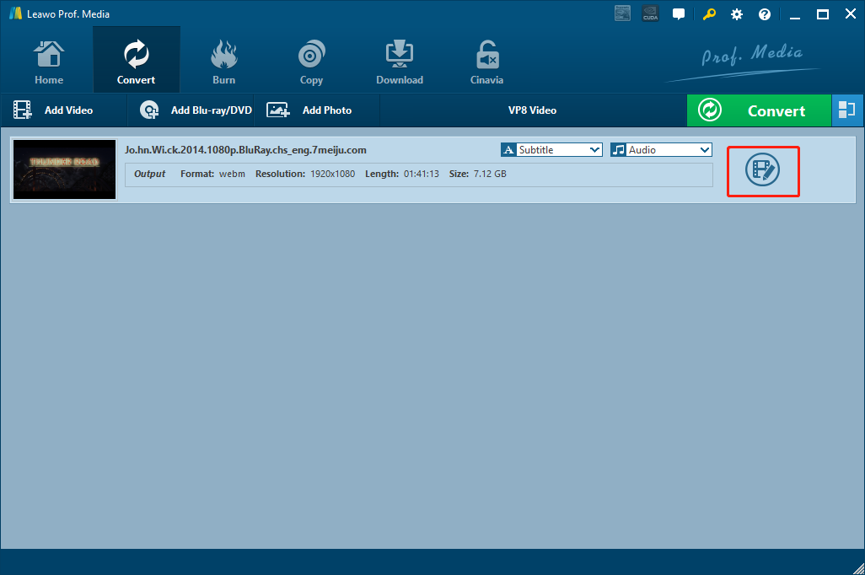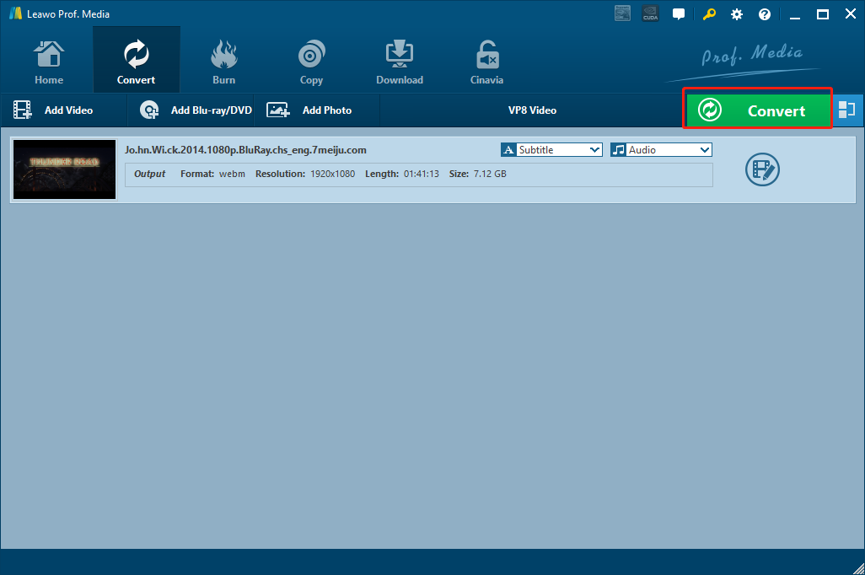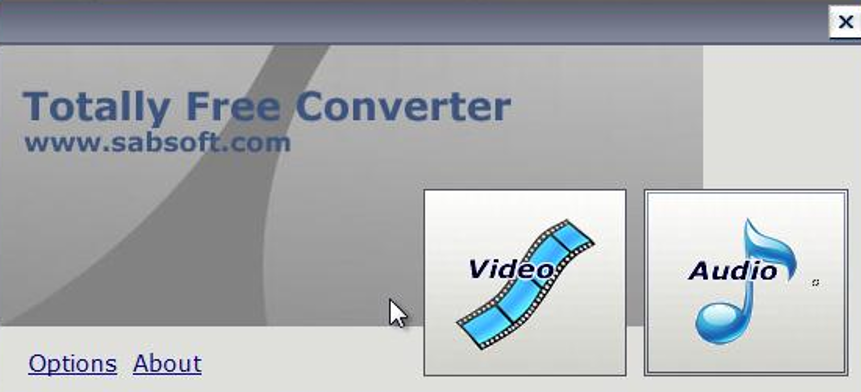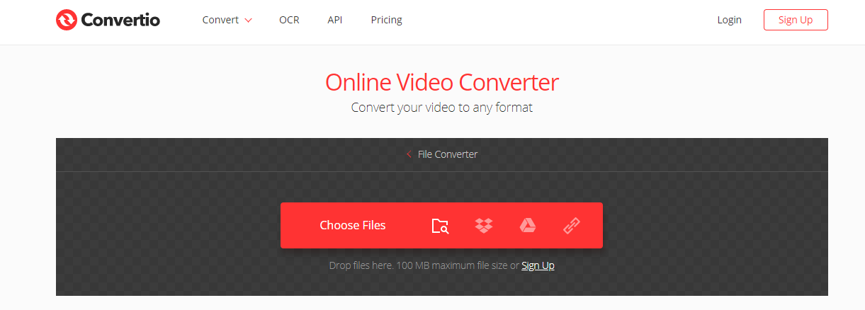As an open source, high-quality video standard, WebM is widely used in all kinds of online media distribution channels, especially HTML5 webpages. Because the light-weighted and high-quality feature of the video format, a lot of people would like to use it to store or share online video contents. However, although the WebM has a great video playing performance, it is not easy to find video files originally saved in the WebM format. Most of the WebM videos online are converted from other formats like MP4. If you want to have a video file saved in the WebM format, converting an MP4 video file would be the simplest way to get it. In case you need your video to be saved in the WebM format but don’t know how to convert MP4 to WebM, we have prepared some recommendations on the best MP4 to WebM converter, as well as the detailed user’s guide on how to use them to convert MP4 to WebM.
Part 1: Warming-up before Converting MP4 to WebM
In case you don’t know the MP4 and WebM formats well enough, let’s have some basic knowledge about the two video formats before we start talking about how to convert MP4 to WebM. Let’s just call it a warming-up before converting MP4 to WebM.
What is MP4?
MP4, also known as MPEG4, is a popular video format widely used to store video and audio data. Not only can an MP4 video file can store video and audio information, it can also store images and subtitles as well. The MP4 video format has a great compatibility. Normally it is used to share videos over internet. But many other platforms and devices also support the format to be opened and played. In addition, MP4 can embed any data over private streams, and the streaming information is included in MP4 using a distinct hint. However, for online video distribution purposes, MP4 does not have a good performance like dedicated video formats like WebM.
What is WebM?
Comparing to MP4, WevM is not as popular. Technically speaking, WebM files consist of video streams compressed with the VP8 or VP9 video codecs and audio streams compressed with the Vorbis or Opus audio codecs. It provides open video compression for HTML5 videos and most major web browsers support WebM as a part of HTML5 video delivery. WebM is an alternative to the patented h.264 and MPEG4 standards, and is suitable for commercial and non-commercial applications. Because of the great features of the WebM format, converting formats like MP4 to WebM becomes a need for many users.
Part 2: Convert MP4 to WebM with Leawo Video Converter
Now that we have some basic knowledge about the both formats, let’s talk about how to convert MP4 to WebM. In order to get the MP4 video converted to WebM, you need a decent video converter program to do the job. Among all the video converter programs you can download form the internet, Leawo Video Converter is no doubt one of the most suitable choices for the MP4 to WebM converting task.
As a professional video converter program, Leawo Video Converter has a great reputation in the video converter industry. It earned its word of mouth by not only providing powerful video processing functions, but also having various brilliant software designs. Leawo Video Converter has the most advanced video processing technology, making the software capable of converting more than 180 kinds of video and audio formats, including MP4 and WebM. Moreover, for all of the supported formats, Leawo Video Converter can have a 6 times higher converting speed, and have the best quality and the richest details retained in the converting process. What’s more, the built-in video editor module makes it possible for you to not only convert your video’s format, but also customize its performance in multiple aspects. In general, if you want to have a great MP4 to WebM converting result, then using Leawo Video Converter to do the converting task is definitely the right decision to make.
Being easy to use is another major advantage of Leawo Video Converter, With the straightforward user interface design, even a total beginner can convert MP4 to WebM with only several minutes, take a look at the following guide and you will know how to convert MP4 to WebM in Leawo Video Converter.
Step 1: Download and launch Leawo Video Converter. To import the source MP4 video file, simply drag and drop the video into the center of the program interface. You can also import the file by clicking the “Add Video” button.
Step 2: When the video is imported, click on the “MP4 Video” area, and then choose “Change” to go to the format selection panel in order to change the output format from the default “MP4 Video” to “VP8 Video”, which is also recognized as “WebM” or “Libvp8”.
Step 3: If you need to edit the video, simply click the “Edit” button to go to the video editing panel. On the panel, you can see various edit options provided by Leawo Video Converter listed at the left bar including trimming, cropping, adding watermark to video, adjusting video parameters, converting 2D video to 3D, and removing noise. Once you are done editing the video, just click “OK” to confirm the adjustments.
Step 4: Finally, click the green “Convert” button to call out the convert settings panel. On the panel, you have to set an output directory, and then click the “Convert” icon below to start converting the MP4 video to WebM.
Part 3: Convert MP4 to WebM with Totally Free Converter
Totally Free Converter is also a good choice for the MP4 to WebM converting task. Published by Sabsoft media, Totally Free Converter is light-weighted and, as the name suggests, “totally free”. There is no charge for any of the functions that this product provides, and there is also no malware and ads attached. The simplicity of the software might be its biggest advantage. Unlike other video converter programs, Totally Free Converter hardly has any additional functions and options. With Totally Free Converter, all you can do is importing a file, and then convert it to another format. This kind of simplicity is good if only need to convert a file, but if you have even only a little need for video customization, Totally Free Converter might just disappoint you. Besides video formats, Totally Free Converter can also convert many popular audio formats, which is pretty convenient. Here is ho to convert a video from MP4 to WebM with Totally Free Converter.
Step 1: Download Totally Free Converter from its official website and install it on your computer.
Step 2: Launch Totally Free Converter. At the main interface of the program, click the “Video” button to locate and import your source MP4 video.
Step 3: After importing your source MP4 video, choose “WebM” as the target output format, designate a directory to save the converted video and then click “Convert” to let the program start the converting task.
Part 4: Convert MP4 to WebM with ClipConverter
Unlike the two MP4 to WebM converter programs introduced above, ClipConverter is an online video converter tool which does not require you to download or install any additional program for the video converting task. In addition, comparing to other online video converter tools, ClipConverter doesn’t have many restrictions like social media sharing and premium access requirement, so it is easier and more convenient to convert a video with ClipConverter than most of other online video converter tools. However, ClipConverter also has its own drawbacks. For example, you only have very limited selections for the output video format, which is not convenient for some users. But as the website keeps getting updated, more supported format will be added to the website and it will only get more easier to use. Here is how to convert a video online with ClipConverter.
Step 1: Visit the official website of ClipConverter.
Step 2: Under the “CONVERTER” tab, click the “Upload and Convert File” text to upload your MP4 video. You can also directly input a URL into the box below to convert an online video.
Step 3: Select your output video format in the “Conversion Format” area, and then a pop-out window will appear, allowing you to do more detailed settings. After setting those parameters, click the “Start” button at the bottom to start converting your video online with ClipConverter.
Part 5: Convert MP4 to WebM with Convertio
Like ClipConverter, Convertio is also an excellent online video converter tool. As long as you have a steady network connection and a device with a fully functional web browser, you can convert your files with ease by simply uploading and then downloading them. What differs Convertion from other online video converter tools is that, Convertio has a very refreshing user interface, and provides a pretty fast video converting speed. If you want to convert your MP4 video to WebM online and don’t want to use ClipConverter, Convertio would be a nice alternative for you. Like other online media converter tools, Convertio is also easy to use. Here is how to convert your video online with Convertio.
Step 1: Visit the official website of Convertio.
Step 2: After landing on the webpage, click the “Choose Files” button to upload your source MP4 video file. You can also click the buttons next to it to upload your files from different channels like Dropbox, Google drive or a link.
Step 3: When you finish the uploading, click the dropdown box next to the “to” to set WebM as the output format, then click the red “Convert” button to start the MP4 to WebM