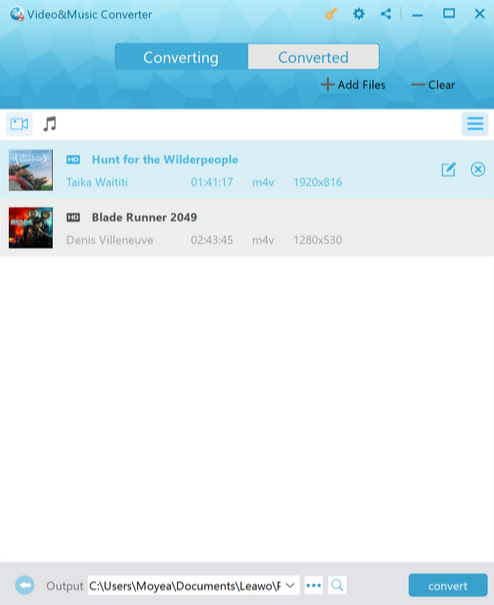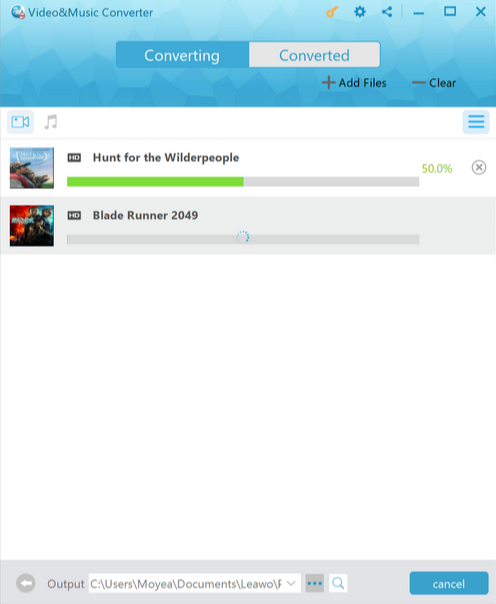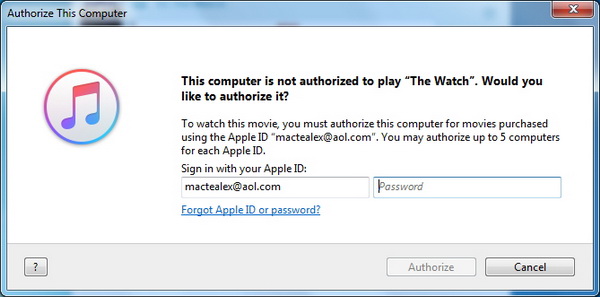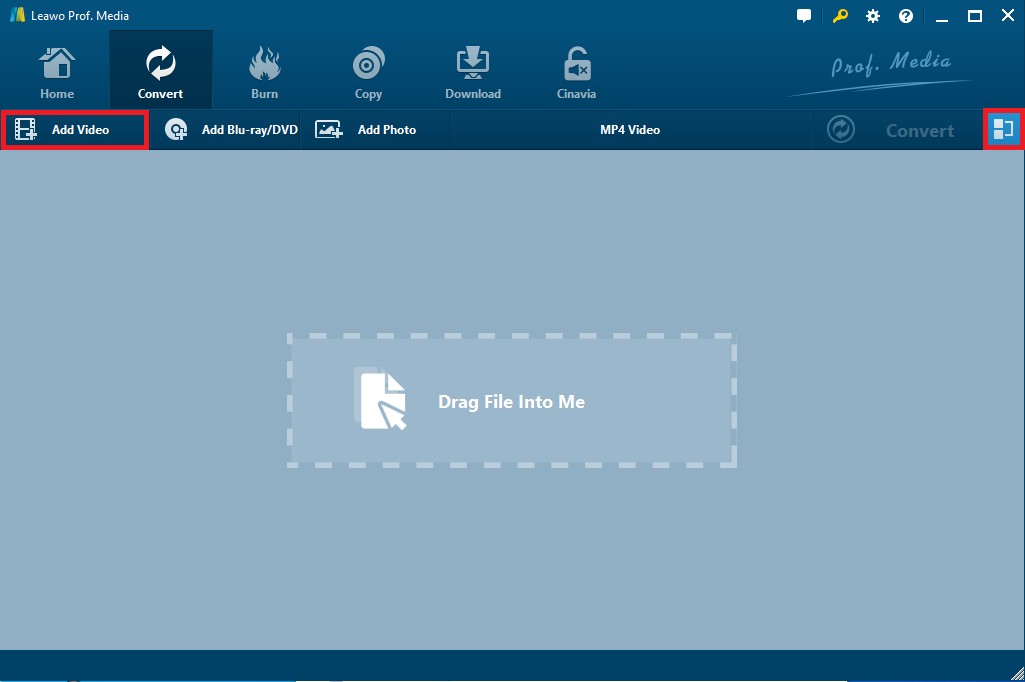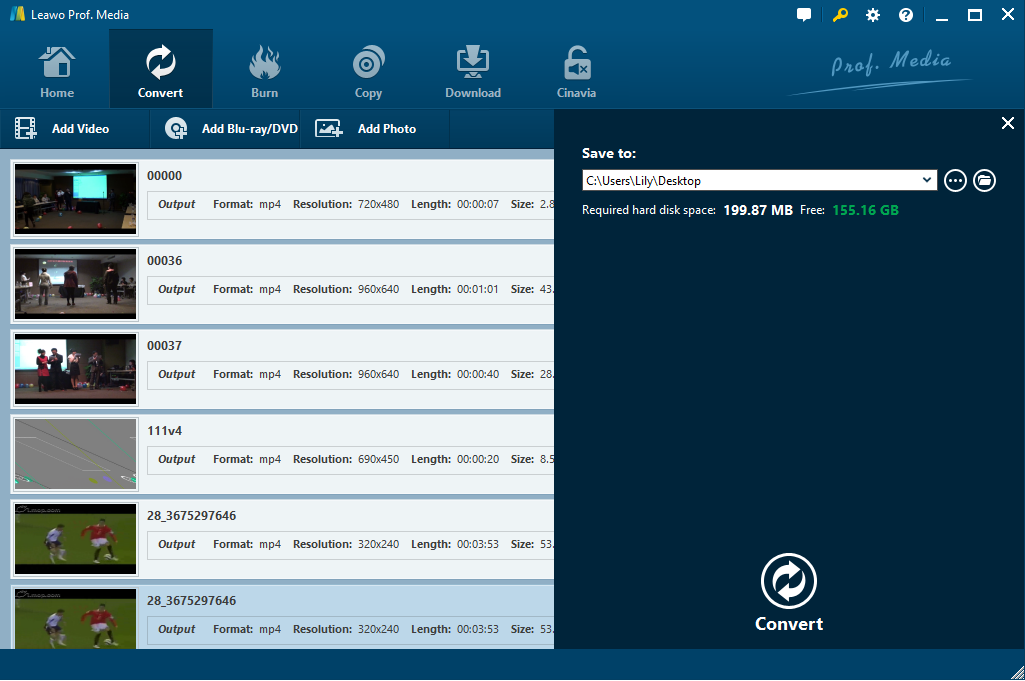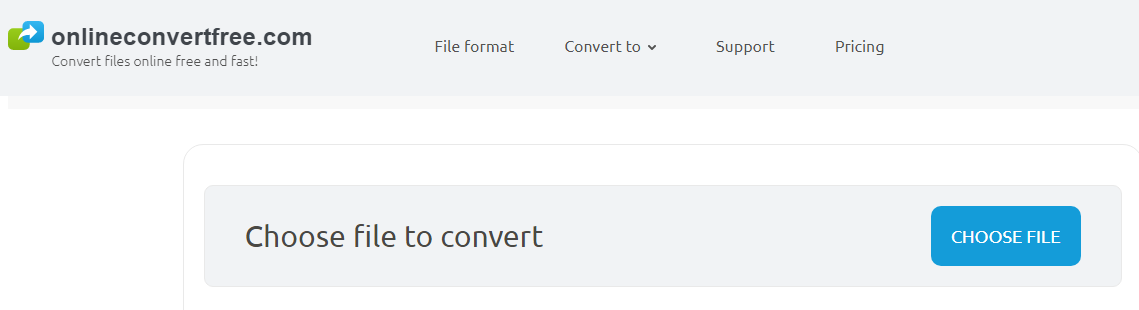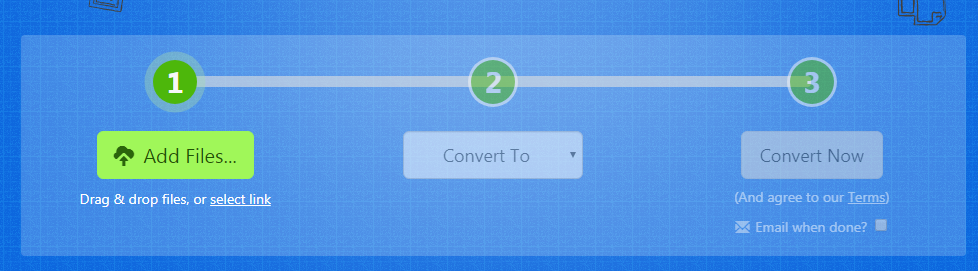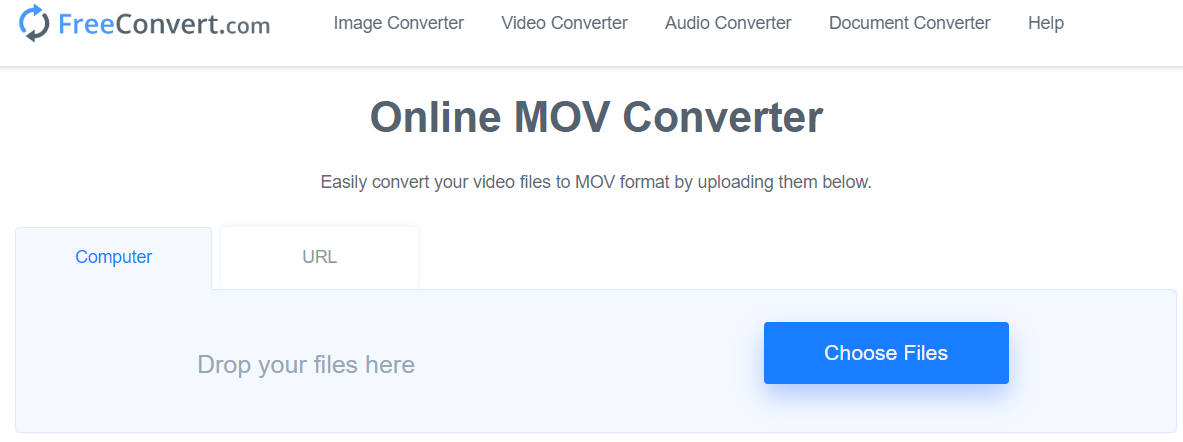As is known to us all, iTunes videos either iTunes movies or iTunes TV shows are protected by Apple’s Digital Rights Management, abbreviated as DRM and contained in M4V format. You can play iTunes purchases or rentals on not more than five devices authorized by an Apple ID. In order to freely enjoy iTunes M4V videos, you’re required to remove DRM protection from iTunes M4V videos. To make it, one of the options is to convert DRM protected M4V video to MOV. There are several iTunes M4V to MOV converters are available. What you need to do is to convert DRM protected M4V video to MP4 with an iTunes DRM removal program, and then simply convert MP4 to MOV with a powerful video converter. In this post, the most powerful iTunes DRM removal program and several useful video converters are recommended.
Part 1: Remove DRM from iTunes M4V Videos with Leawo Prof. DRM
At the beginning, removing DRM from iTunes M4V protected videos is inevitable if you want to play iTunes videos freely on your favorite devices. Among all the DRM removal programs, Leawo Prof. DRM would be one of the most user-friendly and effective. As a professional iTunes DRM removal program and iTunes DRM media converter, it allows you to remove DRM from iTunes movies or iTunes TV shows and then save as DRM-free MP4 video files without decoding or encoding the video, no quality loss. Besides, Prof. DRM allows you to freely choose audio tracks and subtitles for keeping in the output video file if necessary. How could you remove DRM from iTunes videos? Just simply download and install Leawo Prof. DRM on your computer, and then follow the step-by-step guide to remove DRM from iTunes M4V videos. Note that there are Mac and Windows version for you, if you are Mac user, please install Leawo Prof. DRM for Mac.
After installing Leawo Prof. DRM on your computer, run the program to remove DRM from iTunes and convert iTunes DRM M4V to MP4 before you convert iTunes M4V to MOV. Follow the guide on how to convert iTunes DRM M4V to MP4 with Leawo Prof. DRM.
Step 1: Import original DRM M4V Videos from iTunes
In the main interface of Prof. DRM, click on "Add Files" button on the sub-menu bar to browse and select the original DRM M4V video in the pop-up "Add Files" panel. And then Choose one or more M4V files and click on "Add" button to start importing DRM M4V files from iTunes into the program. Or you can also directly click on "Drag iTunes Files Here" button to add iTunes M4V video to the program.
Step 2: Choose Audio Tracks and Subtitles
After importing iTunes DRM M4V videos, you can choose a file and click "Edit" button to freely choose audio tracks and subtitles for keeping in the output MP4 video file.
Note: In the "Home" tab, you can click on "…" button at the bottom to set the destination for containing output MP4 file.
Step 3: Convert iTunes DRM M4V to MP4
After all settings are done, click on the blue "Convert" button at the bottom right corner to start removing DRM from M4V and converting M4V to MP4. After a little while, the DRM removal and conversion process will be completed. And you will get the DRM-free MP4 video file ready.
Note: If you have not yet authorized the computer, when the conversion process begins you will be required to authorize the computer so as to play the iTunes video.
After the conversion process completes, all the converted iTunes video files are now in MP4 video format listed under "Converted" section. You can feel free to locate them.
Part 2: Convert MP4 to MOV with Leawo Video Converter
Now that you have successfully converted iTunes DRM M4V to MP4, you can add output MP4 video files into a video converter to convert M4V to MOV. There are so many different video converters available for converting video files, among which Leawo Video Converter is the most popular. As a professional video converter, it can convert video and audio files between more than 180 formats, including MP4 to MKV, MKV to MP4, MP4 to MP3, MP4 to MOV, MP3 to AAC, etc. without any quality loss. Video editing features are also available so that you can customize the video as you like.
It is quite easy to use, and even a novice can make full use of it. You can just download and install Leawo Video Converter on your computer, and then start to convert MP4 to MOV.
Step 1: Import source MP4 videos
Run Leawo Video Converter, and then click on "Add Video" icon to choose the converted DRM-free MP4 videos for importing and uploading. Or you can import these video files with direct drag-n-drops.
Step 2: Set MOV as output format
Click on format button right before the green "Convert" button to open the drop-down box, and then choose "Change" option to enter a Profile window where lists all the output profile. Choose MOV Video as output format under "Format > Common Video" group.
Note: If necessary, you can also change the parameters for output by choosing "Edit" option in the drop-down box instead of "Change" option to enter the Profile Settings panel.
Step 3: Convert MP4 to MOV
After setting the output format and parameters, return to the main interface and then click on the big green "Convert" button to open a sidebar, where you could set output directory in the "Save to" box. Finally, click on "Convert" button at the bottom of the sidebar to start converting MP4 to MOV.
The conversion process will be finished in seconds. Now that you have successfully converted iTunes DRM M4V to MOV, you can freely enjoy those iTunes M4V videos on your MOV player.
Part 3: Convert MP4 to MOV with OnlineConvertFree
Except for professional video converter software, there are also a number of free online tools available for converting MP4 to MOV effectively. OnlineConvertFree can be used ubiquitously when you need any video conversion. It converts any files including documents, images, audio and video formats for free without any software installation. Working as an online video converter, it supports all common video formats such as MP4, MOV, AVI, MKV, MPEG, etc. To convert MP4 to MOV, you can easily follow the guide below.
Step 1. Click on "CHOOSE FILE" to choose MP4 video files for uploading.
Step 2. Choose MOV from the format drop-down list to be the output format.
Step 3. Click on "Convert" button to start converting MP4 to MOV.
Step 4. Click on "Download" button to download the converted MOV format when the conversion process completes in seconds.
Part 4: Convert MP4 to MOV with Zamzar
Zamzar is also an online video converter that is quite convenient to use. It is claimed that this online converter aims to complete all conversions in under 10 minutes. It supports file conversions between more than 1200 file formats from one to another, such as MP4 to MOV, DOCX to PDF, EPUB to MOBI, MP3 to WAV, etc. Moreover, it’s free and easy to use with no software download or installation. You can convert MP4 to MOV in three simple steps.
Step 1. Click on "Add Files" to browse and select MP4 video files from your local computer for uploading. Alternatively, you can also directly drag and drop video files for uploading.
Note: If you want to convert online video to other formats, you can copy the link and paste it to the location box to upload the video for conversion here.
Step 2. Click on "Convert to" button to open the format drop-down list and then choose MOV as the output format.
Step 3. Click on "Convert Now" button to start converting MP4 to MOV and then download it for free playback.
Part 5: Convert MP4 to MOV with FreeConvert
FreeConvert is a free and easy to use online file conversion tool that converts audio, video, image, or document files from one format to another. It can work as an MOV converter to convert your MP4 video files to MOV format quickly and easily. It supports batch conversion so that you can convert MP4 to MOV format by uploading multiple files at a time. Since it offers 100% free conversion service and works on any browser, you can use this online service at will. If you are not familiar with this online converter, follow the guide below to convert MP4 to MOV efficiently.
Step 1. Enter the online MOV converter and click on the "Choose Files" button to select MP4 files you want to convert to MOV for uploading.
Step 2. Click on the blue "Convert to MOV" button to start converting MP4 to MOV.
Step 3. When the conversion process completes, you can download the converted MOV files to local computer for playback.
In conclusion, when you need to convert iTunes M4V to MOV, Leawo Prof. DRM will help you remove DRM from iTunes movies and convert M4V to MP4 in seconds with the original quality preserved. And then there are so many tools available for you to convert MP4 to MOV easily and efficiently. Leawo Video Converter offers many useful features that helps you convert MP4 to MOV in high efficiency without limitations. Online video converter tools are free, convenient and working fast for MP4 to MOV conversion since there is no need to download or install any software. However, online conversion always has some limitations. It’s up to you to choose a proper tool when converting MP4 to MOV. With the help of those iTunes M4V to MOV converters, it would be never troublesome anymore when you are willing to get MOV files from other video files.