AIFF is an audio file format. If you are not familiar with Apple’s unique file format system, you might be confused by this audio file extension when you see it for the first time. AIFF files are decoded by LPCM(Linear Pulse Code Modulation), which is the same lossless compressing method as WAV. Comparing to the common MP3 files, AIFF audio files can usually provide a much better audio quality. But at the same time, the file size of an AIFF file could be as much as 10MB bigger than an MP3 file. AIFF files are usually supported by Apple products like iPod、iPhone、Mac etc. Windows can also play AIFF files with the help of foobar2000. But if you want to play an AIFF audio file on other devices, you will be having no choice but converting the AIFF file to other formats like MP3. By converting AIFF to MP3, you should be able to play the audio file on basically any platform without limitations. But how to convert AIFF to MP3? What is the best tool to convert AIFF to MP3? Well, that’s what we are going to introduce today
Part 1: Convert AIFF to MP3 with Leawo Video Converter
In order to convert AIFF to MP3, the most important thing you need is a handy converter program that can handle AIFF files. Because AIFF is a file format that’s developed by Apple and almost supported only by Apple’s platforms, there are only several video or audio converters that can recognize and process AIFF files. Among those converters, Leawo Video Converter is easily the most recommended choice.
As an all-inclusive, multi-functional converter program, Leawo Video Converter can not only convert videos from more than 180 formats to each other, but also convert various audio files in high efficiency. With the advanced video/audio converting engine, Leawo Video Converter can provide a stunning conversion speed while retaining the best quality of the original video or audio in the converting process. With a user-friendly software design, Leawo Video Converter makes the process of converting an AIFF to MP3 easier than ever. Here is how to convert AIFF to MP3 with Leawo Video Converter.
Step 1: Launch Leawo Video Converter and enter the “Video Converter” function module. To import your AIFF file into Leawo Video Converter, drag the files directly from its folder and drop them onto the interface of the software, or click the “Add File” button and locate your source file.
Step 2: After importing the source AIFF file, you need to set an output format for the conversion. Click the “Format” button on the left side of the green “Convert” button to call out a drop-down menu. On the menu, click the “Change” button to enter the format panel. In order to set MP3 as the output format, first unfold the “Common Audio” tag, and then click the “MP3 Audio” button to select.
By the way, you can also customize the format preset by clicking the Edit button on above mentioned drop-down menu after you have selected the format. On the format edit panel, you can change the audio codec, sample rate, bit rate and audio channel of the format. Once you are happy with the modification, you can not only click “OK” to apply the adjustment, but also save the settings as a new format profile for later use by clicking the “Save to Custom” button on the left. Be noted that this part is absolutely optional if you just want to convert AIFF to a regular normal MP3.
Step 4: After setting MP3 as the output format, click the big green “Convert”button to call out a sidebar where you can set the directory for the output MP3 file. To start the conversion, click the Convert button at the bottom.
Part 2: Convert AIFF to MP3 with MediaHuman
Although Leawo Video Converter is a great tool to convert AIFF to MP3, it’s not the only option. There are actually many other tools to convert AIFF to MP3. For example, if you are looking for an Audio converter program that matches Leawo Video Converter, MediaHuman Audio Converter is definitely worth considering.
MediaHuman Audio Converter is a free media converter available on both Windows and Mac platform. The software can help you convert various audio files to WMA, MP3, AAC, WAV, FLAC, OGG, AIFF, Apple Lossless format and many more. MediaHuman Audio Converter has a Simple and intuitive interface, and provides the option to export files directly to iTunes. The point that MediaHuman Audio Converter can Convert multiple files simultaneously and Keep the original folder structure at the same time makes the software just as thoughtful as Leawo Video Converter.
Thanks to the clean and tidy user interface, converting AIFF to MP3 with MediaHuman Audio Converter does not cost much of your time and energy. Here is how to convert an AIFF to MP3 with MediaHuman Audio Converter.
Step 1: Open MediaHuman Audio Converter. Add file to the converter by dragging audio file directly to the interface or right-clicking the interface and click Add file to choose from file explorer.
Step 2: To set MP3 as the output format, click the format dropdown box. On the pop-out dialog window, choose MP3 and a profile preset, and then click “Close” to apply.
Step 3: You can also click the Setting button to enter Settings window to set the output directory and other related settings.
Step 4: Finally, go back to the main interface and click “Start” button to start the conversion.
Part 3: Convert AIFF to MP3 with Foobar2000
Besides using a dedicated audio or video converter to convert AIFF file to MP3, sometimes you can also use an audio player to convert AIFF to MP3. That’s right. There are a lot of great audio players on Windows that do not only offer the ability to play various formats of music, but also come with a built-in audio converter for convenience.
Among all the audio players that come with a built-in AIFF to MP3 converter, Foobar2000 is one of the most recommended choices. As an excellent audio player program on Windows, Foobar2000 is absolutely free, and is still being updated and maintained up to this day. Comparing to all the other audio players, Foobar2000 is famous for its modular design, abundant features and highly extensive and customizable configuration. Although Foobar2000 does not feature a beautiful user interface, the practical and powerful audio playing abilities make the software being able to attract new users even a decade after its initial release. And most importantly, it has a built-in audio converter, allowing you to convert AIFF to MP3 within the audio player, and then play the converted result immediately.
Here is how to convert AIFF to MP3 with Foobar2000:
Step 1: Launch Foobar2000. To import the source AIFF file, simply drag the AIFF file you want to convert to the playlist. After the file is imported, right-click the file, then move your mouse over Convert>…, click it to enter the Converter Setup.
Step 2: To set MP3 as output format, click “Output Format” to enter the format selecting window, and then choose MP3 as the output format. Click “Back” to confirm your selection and go back.
Step 3: When you are back to the Converter Setup window, you have a final chance to double check your output settings. If you are sure about the settings, click “Convert” to start the conversion.
Part 4: Convert AIFF to MP3 with iTunes
The audio player as well as AIFF to MP3 converter Foobar2000 introduced above is a Windows-only program. It’s worth trying if you are using a Windows PC. However, on a Mac computer, the Foobar2000 approach will not work. So is there a way for the Mac system to convert AIFF to MP3? Well, the first recommended choice to convert AIFF to MP3 would be Leawo Video Converter for Mac. It’s just as good as the Leawo Video Converter introduced above, but specially optimized for the Mac system. However, If you’d rather use a program developed by Apple itself, let me tell you that iTunes can also help you with converting AIFF to MP3.
As you may already know, iTunes is a media center in Apple’s eco-system. you can use iTunes to transfer media files, play media content, buy digital products, as well as convert AIFF to MP3. Also, if you are using a Mac computer, that means you probably already have iTunes installed on your PC or laptop. So, by using iTunes to convert AIFF to MP3, you can also save the trouble downloading another program and installing it.
To convert your AIFF, or any other supported audio file to MP3, simply follow the instructions below.
Step 1: Lunch iTunes and log in your iTunes account. Go to your media library and locate the audio file that you want to convert to MP3.
Step 2: Once you have located your AIFF file, make sure that the file you want to convert to MP3 is selected and highlighted. Click “File”, and then find “Convert”. In the submenu, choose “Create MP3 version”.
Step 3: Once you click the “Create MP3 Version”, the conversion will be started immediately. You can monitor the conversion progress from the progress par above. When the conversion is done, you should be able to find both the AIFF audio file and the converted MP3 audio file in your media library.

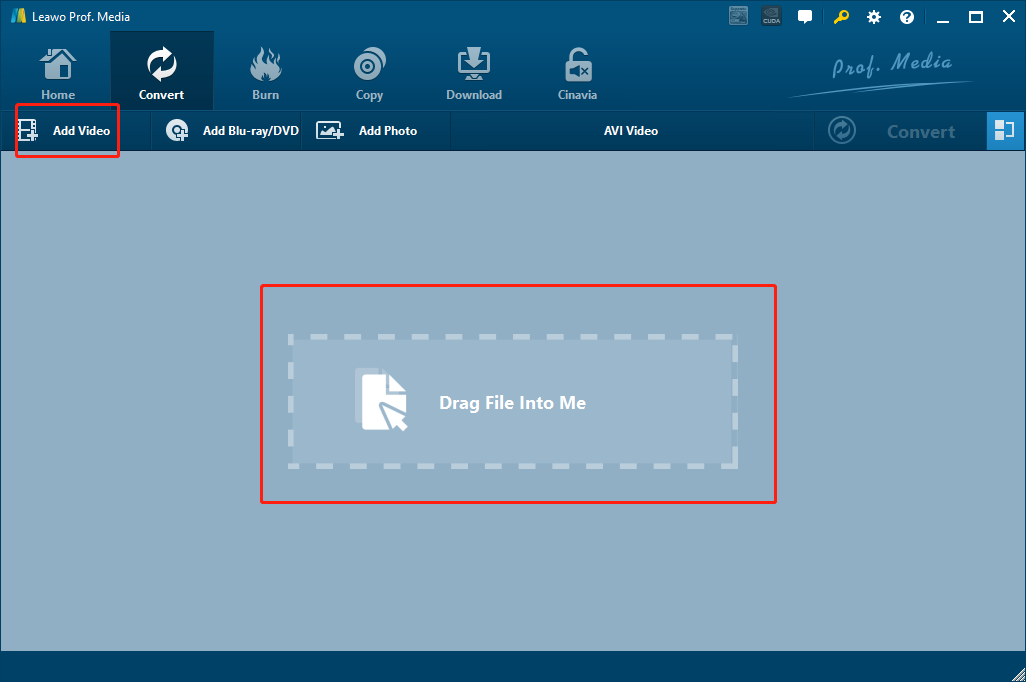
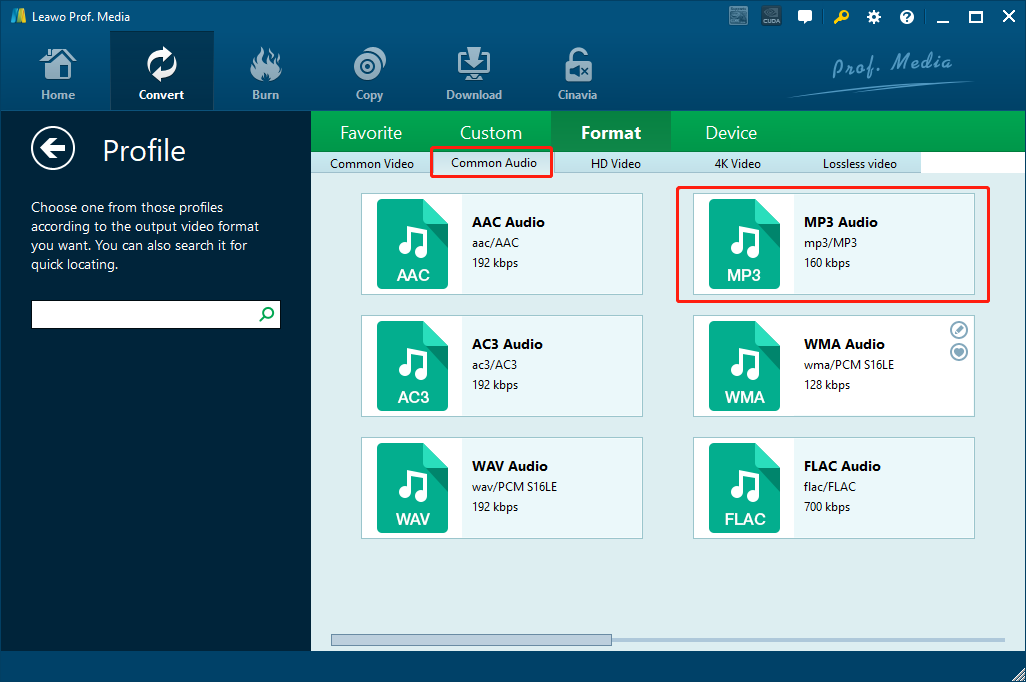
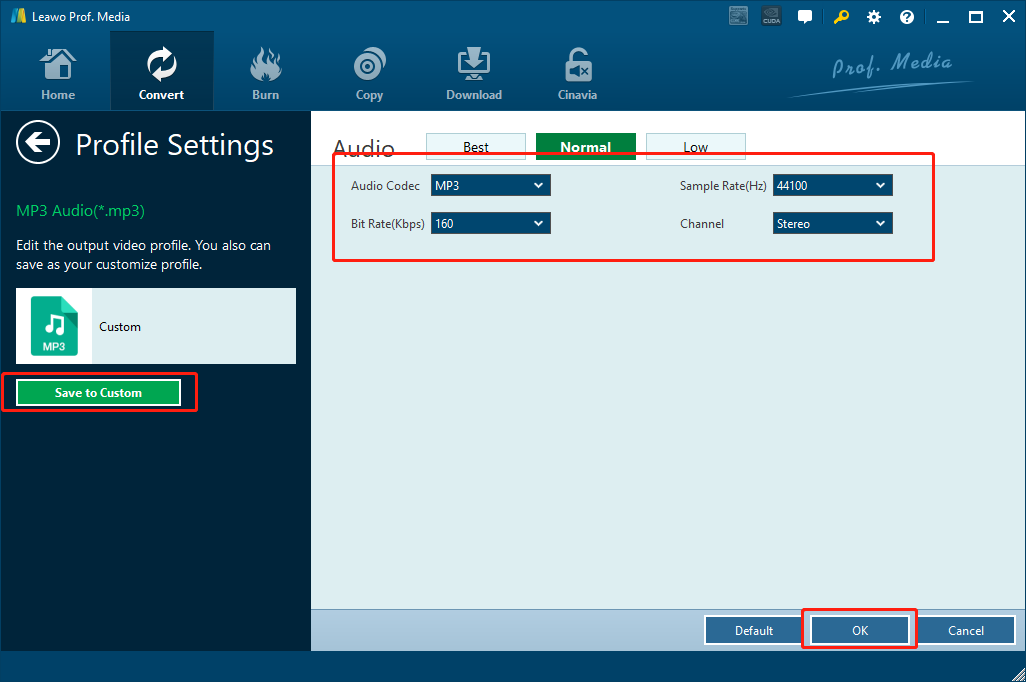
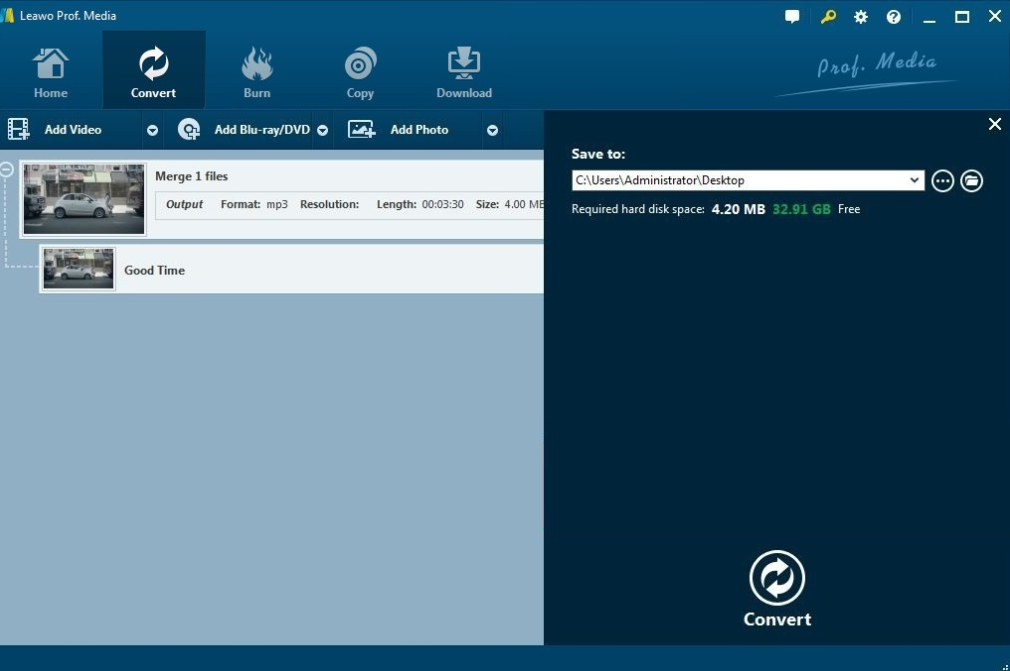
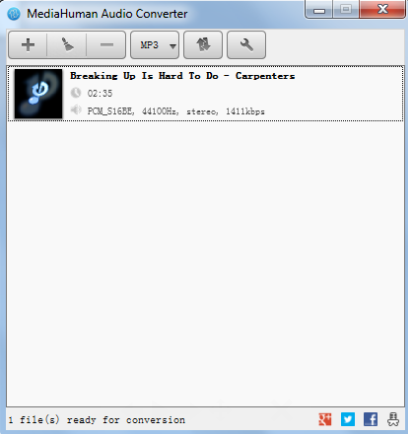
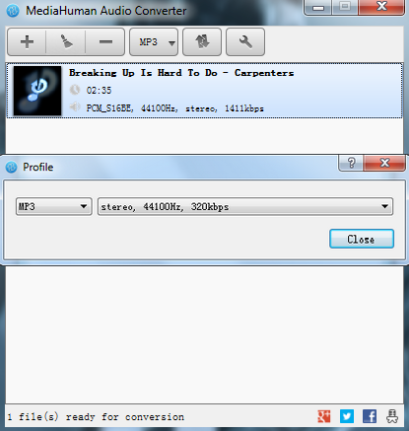
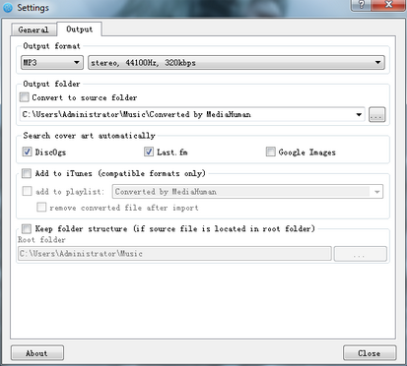
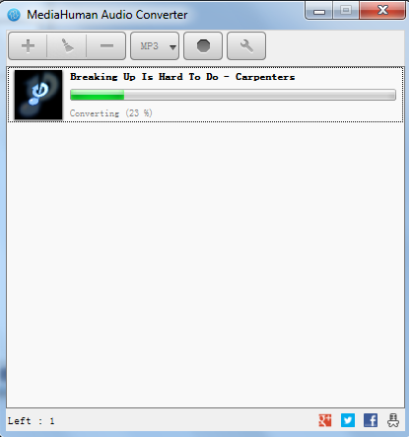
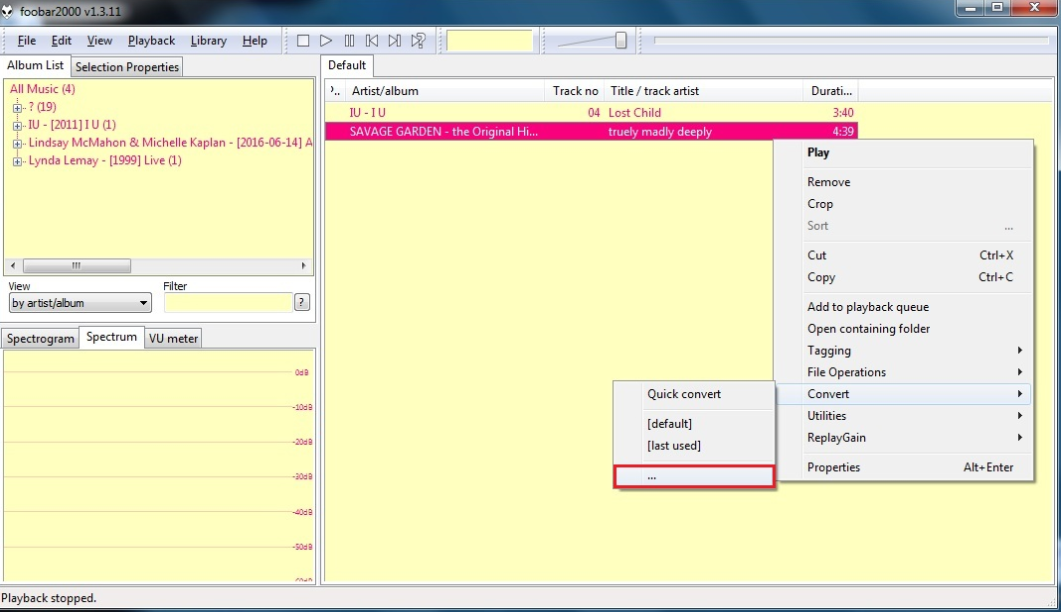
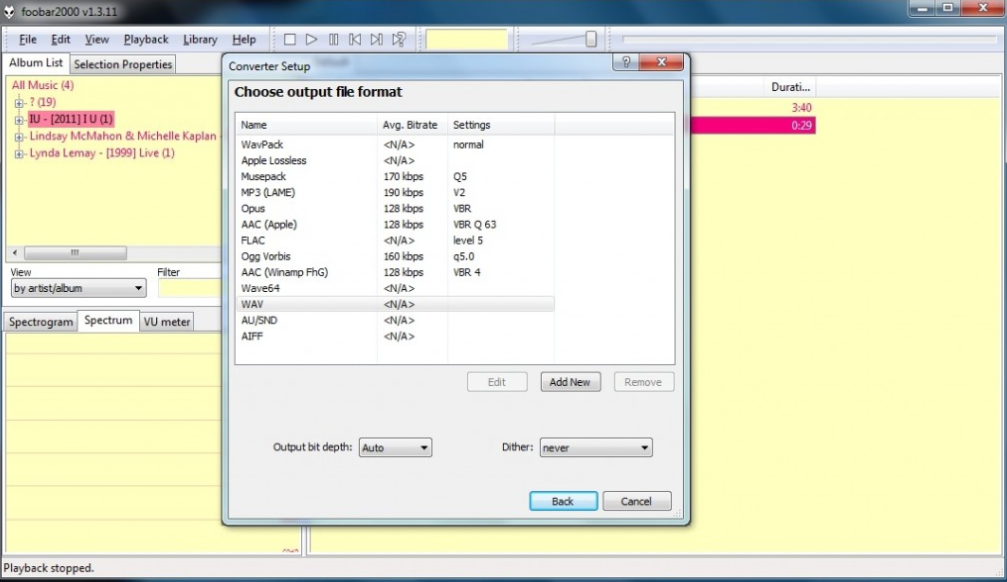
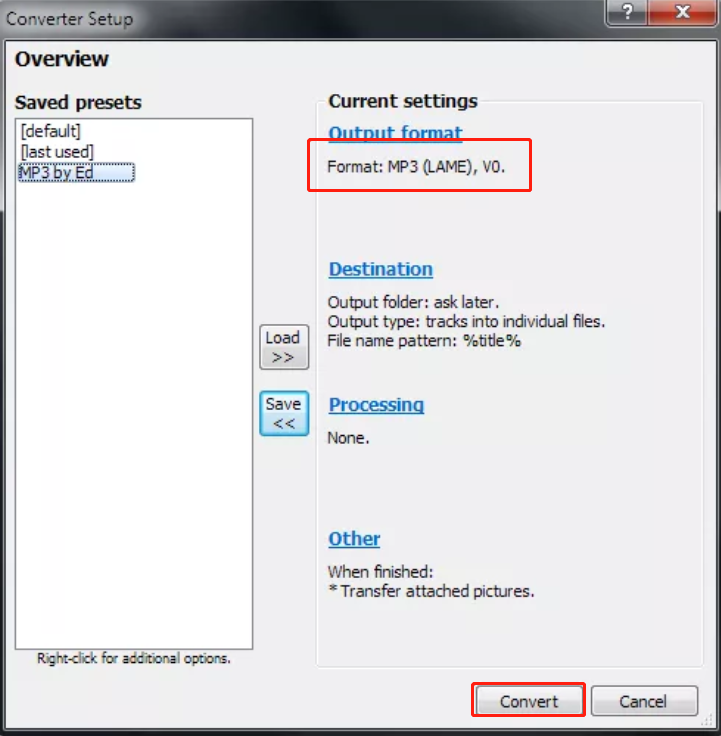
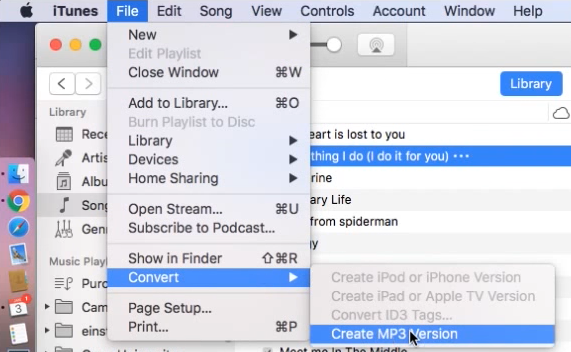
 Sep. 11, 2014 by
Sep. 11, 2014 by 






















