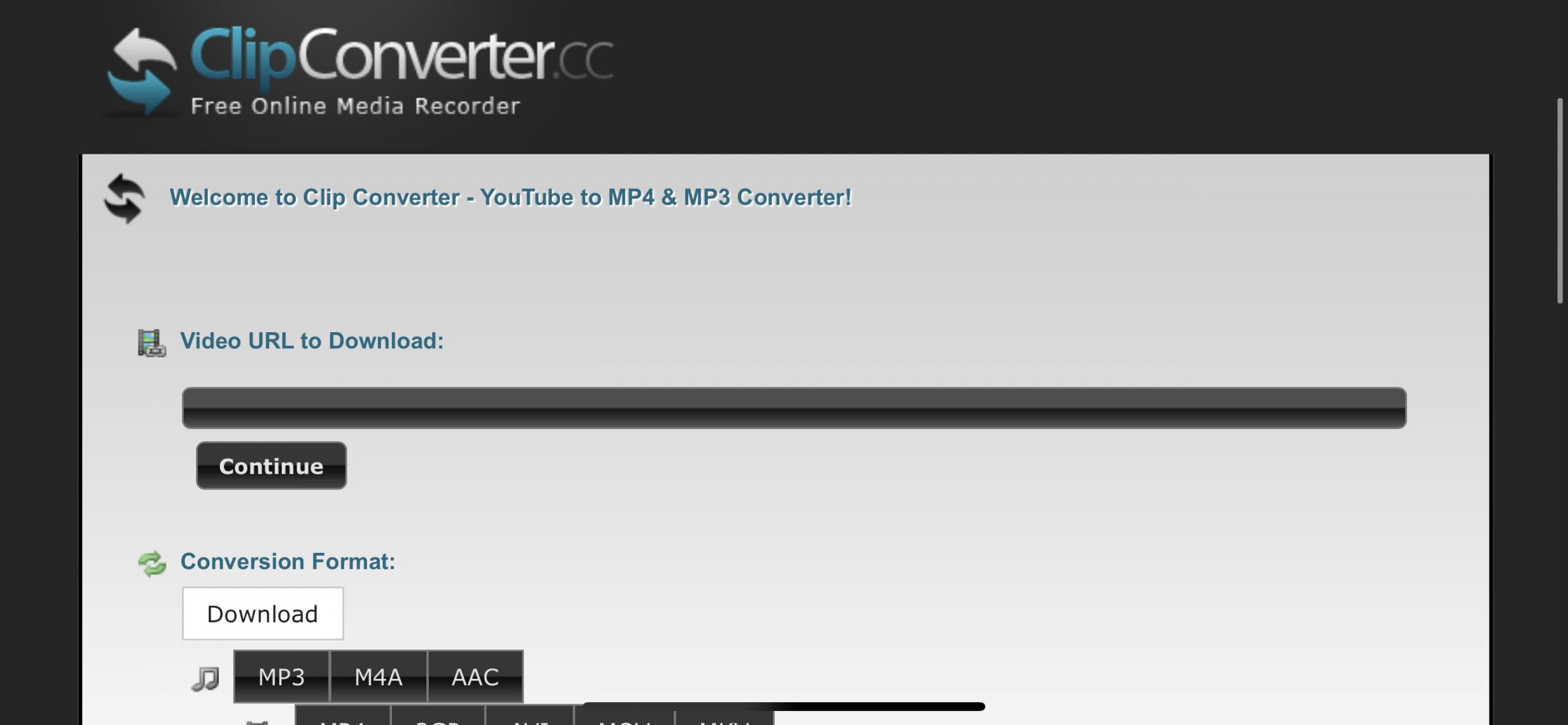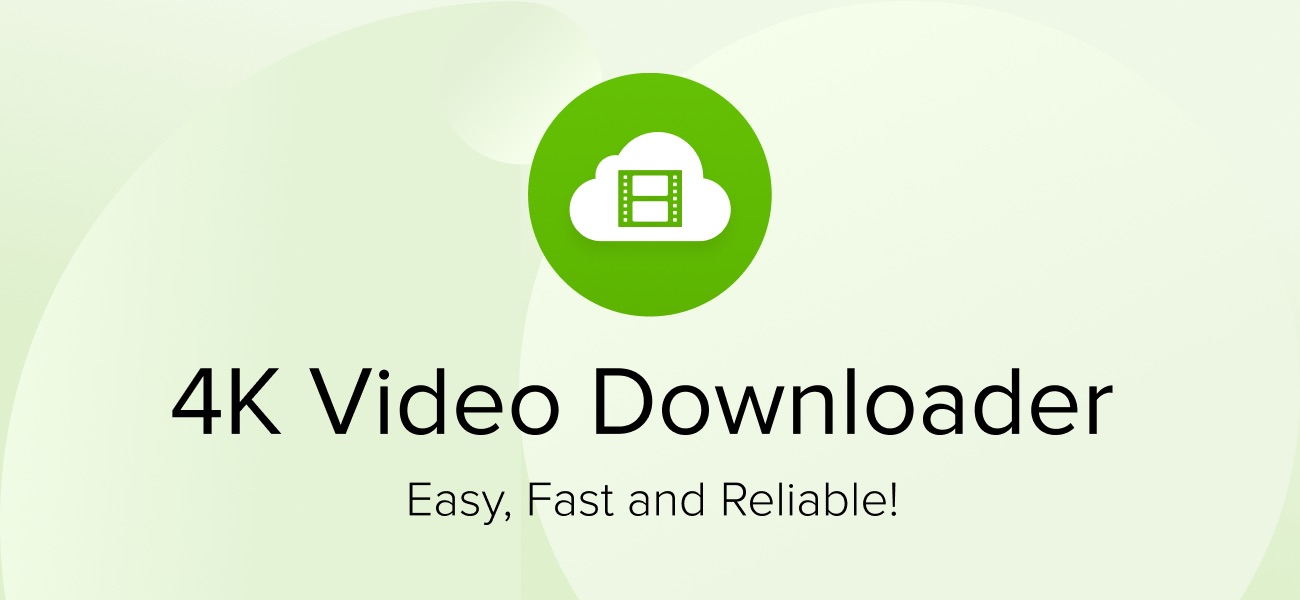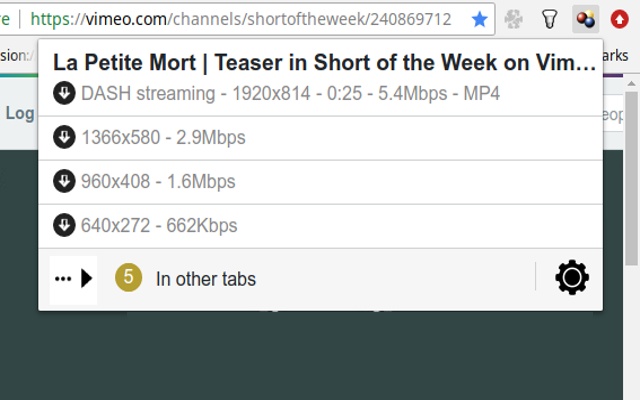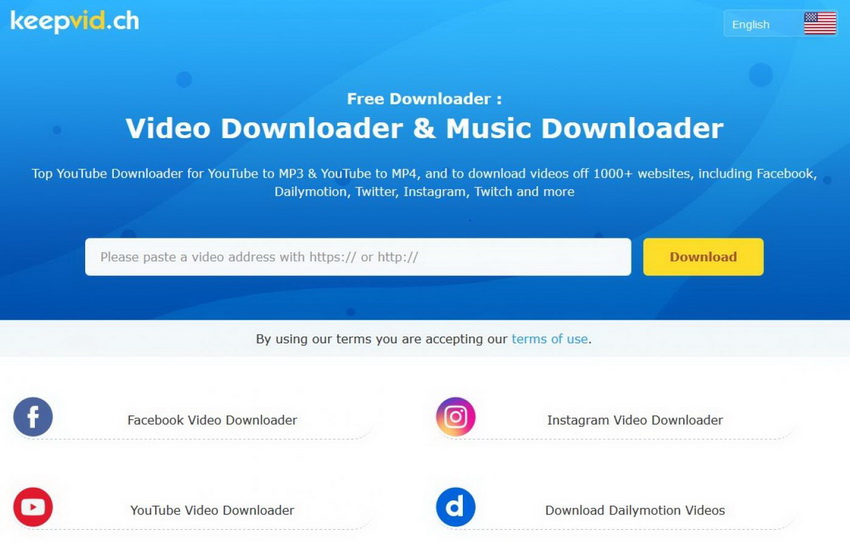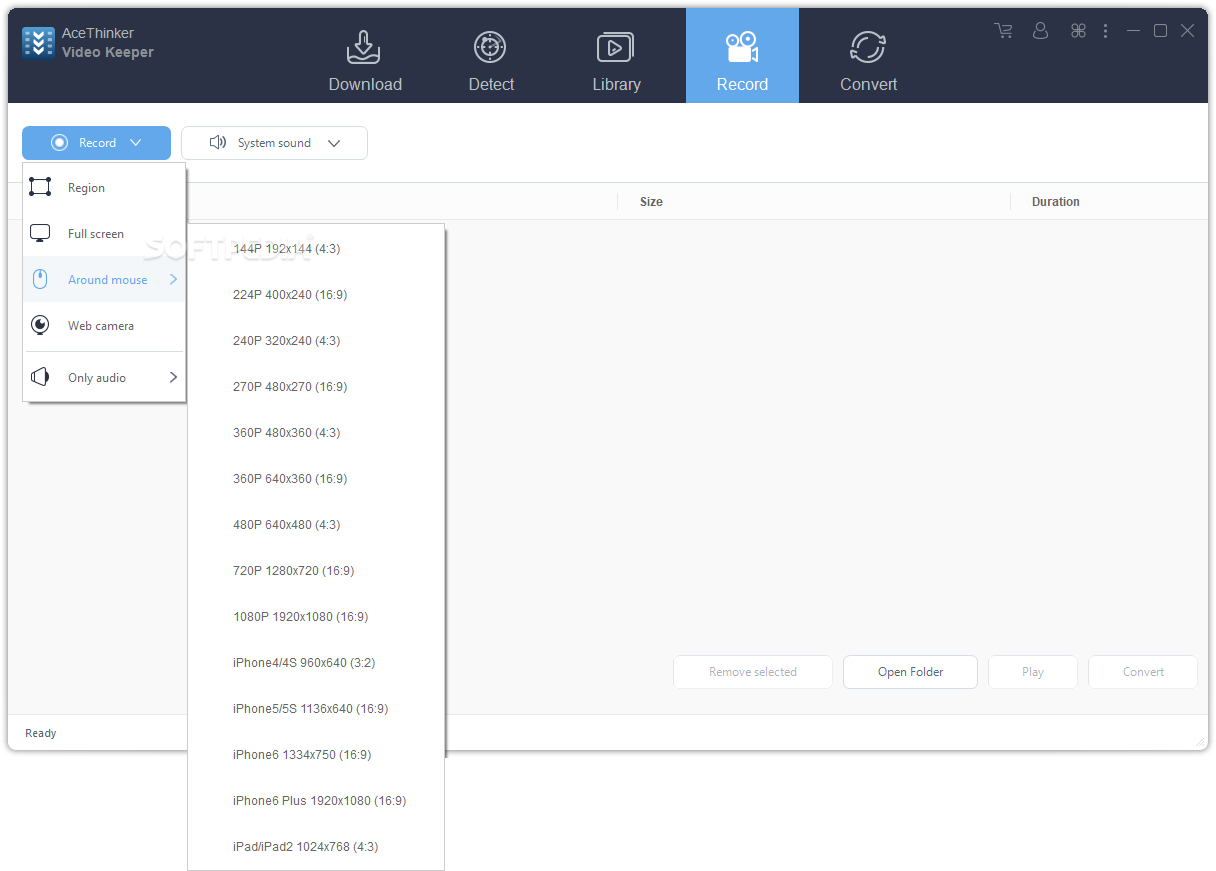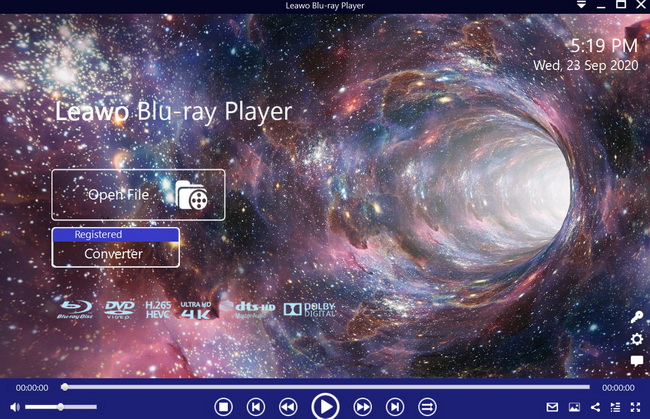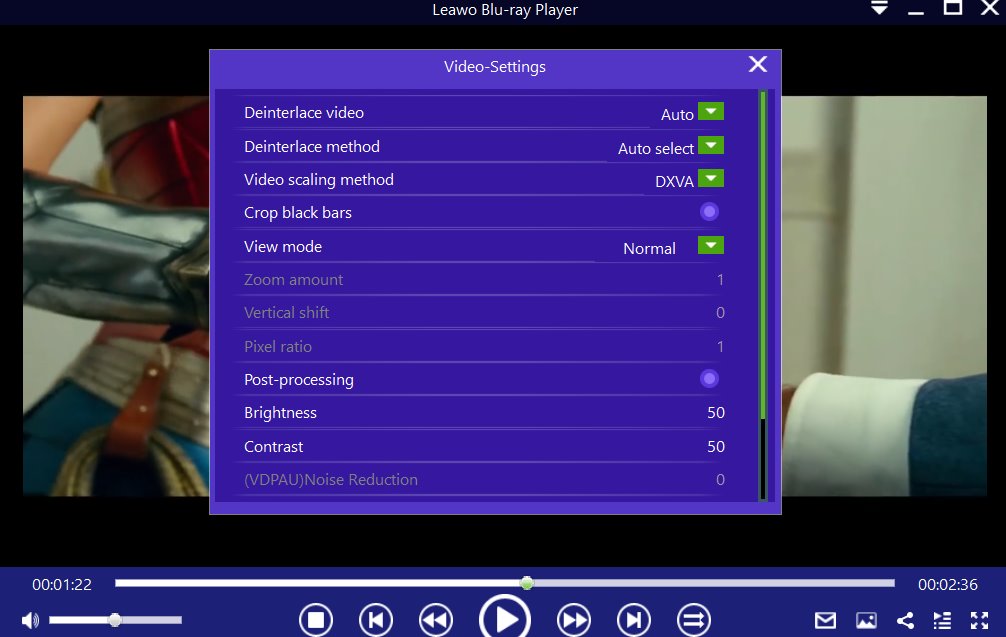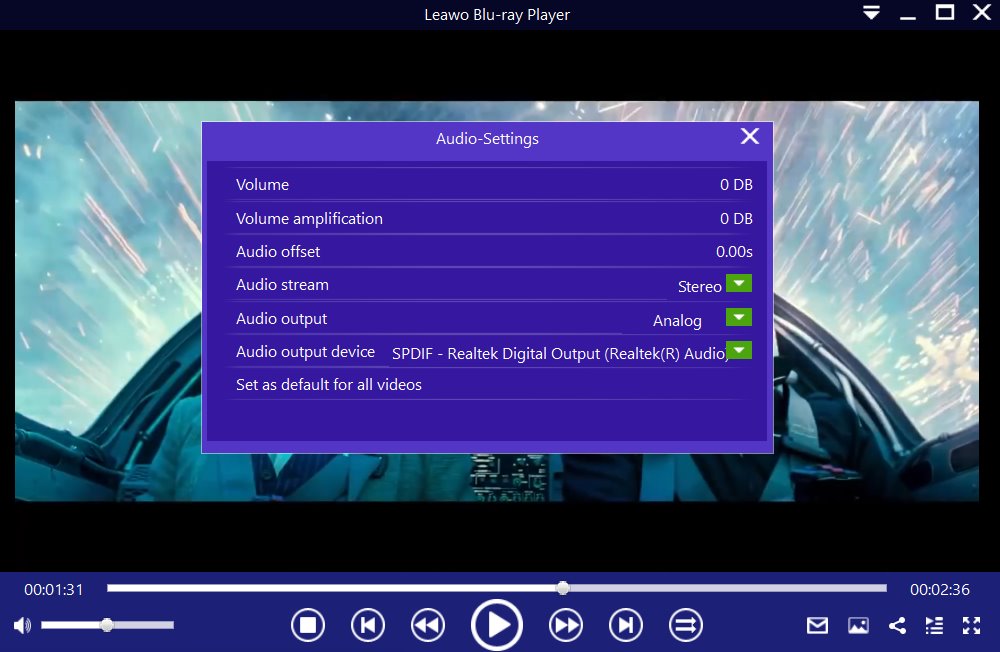ClipConverter is a free online media conversion website, which allows you to record, convert and download most video audio or video URL to common formats. Currently supported services include YouTube (720p, 1080p, 4K), Vimeo, Facebook, MySpace, DailyMotion and a few more websites. While the name of the service suggests video conversion, it does not mean you can upload and convert your own videos to the website. Therefore, any video you wish to download or convert must be linked to a supported website to work. Because of its popularity, some users have unfortunately experienced issues while using this service. We will explore the issues in this guide.
Related Readings:
5 Best CineHub Alternatives for CineHub Not Working
How to Fix DownloadHelper Not Working?
Best Website to Download Free Movies Without Registration
Menu
Part 1: Why Is ClipConverter Not Working?
ClipConverter faces problems every now and then. Since it is an online service, the website can go down at times. If the site is up and reachable, you could also face the "ClipConverter is currently not available." error when you try to download a video, for whatever reason. Therefore, what could be the reason to this issue? Well, most torrent sites got banned, and this also affected sites like YouTube to MP3 converter which got sued for copyright infringement by Music Industry Bodies.
As a precautionary measure, ClipConverter.cc has been upgrading their website, and therefore it is common to face problems while attempting to use the service. Here are a few common errors that users might face.
Issue 1: "Conversion server is currently not available. Please try again later."
This is related to the ClipConverter.cc server infrastructure, and downtimes are not avoidable. Just try using the service again after a few hours.
Issue 2: "Waiting for conversion ticket” takes forever.
This is a problem with your browser and JavaScript. To counter this problem, make sure that your browser is up to date.
If you face other errors while using the service, force a full refresh of the website by pressing CTRL and F5 at the same time. You can also clear the cache and cookies on your browser to make sure that you have the freshest web page. This can be done in your browser settings. You can also clear your local DNS cache to make sure that you grab the most recent cache from your ISP. If this did not work for you, then you can consider the alternatives down below.
Part 2: 5 Best Alternatives to ClipConverter for ClipConverter Not Working
If you keep experiencing errors with ClipConverter.cc, then you surely can try alternative video downloaders. There are many alternatives you can try, from online services like ClipConverter, to dedicated desktop downloaders like 4K Downloader, and even web browser extensions like Video Download Helper. We have rounded up five best alternatives to ClipConverter, and here is the list.
1. CleverGet Video Downloader
This is the best ClipConverter alternative for several reasons. First and most important is the fact that it allows you to download videos from over 1000 websites, which is far more than what ClipConverter supports. CleverGet Video Downloader even supports up to 8K resolution video downloads, which we noticed is not an option with ClipConverter in several cases. With advanced downloading technologies, this software supports batch downloading at 6x higher speed. What's more, it also has smarter downloading techniques like setting queuing. Sites like YouTube have recently been encrypting some of their videos to prevent illegal sharing. This is mostly the case with music videos, for example, VEVO music videos cannot be downloaded from YouTube via downloaders like ClipConverter.cc, but Leawo Video Downloader can easily download them for you.

-
CleverGet Video Downloader
- Download videos up to 8K resolution
- Support 1000+ sites
- Support live video M3U8 link downloading
- Multi-task and playlist download
- Built-in browser and player
- Advanced hardware acceleration
- Easy-to-use interface
2. 4K Downloader
This downloader is developed by Open Media OOO which is a member of the macOS Developer Program. This software is available for Windows, macOS and Linux for all your video downloading needs. It also supports urger websites like Vimeo, Flickr, Facebook, DailyMotion, and gaming streams from Twitch. You can also download the 4K, 360º and 3D videos from YouTube. With the in-app proxy settings, you can bypass geo-restrictions and watch videos that were blocked in your region. Currently, 4K Downloader has three tiers which are Free, Personal and Pro with the latter two priced at $12.99 and $29.99 respectively per month which is quite steep. The personal tier allows up to 3 simultaneous downloads, while the pro tier allows 7. Both paid versions of the software are also ad-free, but the pro tier allows you to obtain premium HQ audio.
3. Video Download Helper
This is a web browser extension that works with Firefox and Chrome web browsers, therefore Safari and Microsoft Edge users will not be able to use it. Its purpose is to capture videos from many sites, although it does not support as many websites as the other alternatives. What you simply do is surf the internet as you do, and when a video is detected, the icon gets animated and a menu will allow you to download the video files. It can work with websites like Facebook, DailyMotion, MySpace and much more. While video downloaders like Leawo Video Downloader can easily support encrypted videos for downloads, this video downloader unfortunately does not support encrypted videos for downloads. If you do wish to try it, install the extension on the supported web browsers to start.
4. KeepVid
This is a service much like ClipConverter, it is completely online and free of use. You can easily save videos from MTV, Facebook, Instagram, Vimeo, Dailymotion, Break, Lynda, Netflix, Hulu, Liveinternet etc., but you have to note that encrypted or copy protected videos are not supported by this service. The downloading method is just about the same as the methods for downloading from YooDownload and ClipConverter. You should also note that KeepVid requires Firefox or Chrome for downloading videos. If you fail to use this software, then you can always try Leawo Video Downloader which guarantees you with the download.
5. Video Keeper
It is an ideal tool to download any video with high quality from YouTube, Facebook, Dailymotion, Vimeo, MetaCafe, etc which like KeepVid and ClipConverter is also an online service. While you can download videos manually, Video Keeper provides a video detector that can analyze and download online videos once the video URL has been detected. Video Keeper supports more formats than Clip Converter and the conversion speed is much faster. In addition, the built-in screen recorder allows you to capture live streaming videos for offline playback. And by following the user-friendly interface, you can get all your tasks done in a few clicks.
Part 3: Best Video Player to Play Converted & Downloaded Videos
Whether you want to watch converted or downloaded videos, DVD or Blu-ray movies, or just about any video you have stored on your computer, then you can try a powerful media playback software with more comprehensive features and functions like Leawo Blu-ray Player. It is a free media playback software for Windows and macOS. This media playback software is a dedicated Blu-ray Player, and it is also downward compatible with DVDs since it supports over 180 video and audio file formats for playback (including a rare file format like VC-1 ). For Blu-ray and DVDs, it supports the regions A, B or C, and regions 0 to 6 respectively, therefore you are allowed to watch region-protected movies in wherever you like, such as playing region A Blu-ray disc in Europe.

-
Leawo Blu-ray Player
- Region-free Blu-ray player software to play Blu-ray disc and DVD disc for free, regardless of disc protection and region restriction.
- Play 4K FLV videos, 4K MKV videos, 4K MP4 videos, etc. without quality loss.
- Play 1080P videos, 720P videos with lossless quality.
After downloading and install this software on your computer by clicking the above button, you can then check out several tips on how to use it.
Step 1: Import your videos or movies
Open the software, then click the green "Open File" button to import your videos and movies, or directly drag them into the software. Upon importation, everything will be organized on the playlist.
Step 2: Import or activate the subtitles
The software should automatically begin the playback upon importation of your videos. During playback, move your mouse to the Title Area. From the 4 available options, click the "Subtitles" icon. You can enable, disable, select or import subtitles.
Step 3: Tweak the video settings
Move your mouse over to the top left corner, or right click on the main interface and choose the "Videos" option to enter the ‘Video-Settings’ panel. The video adjustment options include video cropping, post-processing, view mode, zooming etc.
Step 4: Tweak the audio settings
Move your mouse over to the top left corner, or right click on the main interface and select the “Audios" option to enter the ‘Audio-Settings’ panel. The audio adjustment options include audio volume, amplification, offset, stream, output, output device, etc.