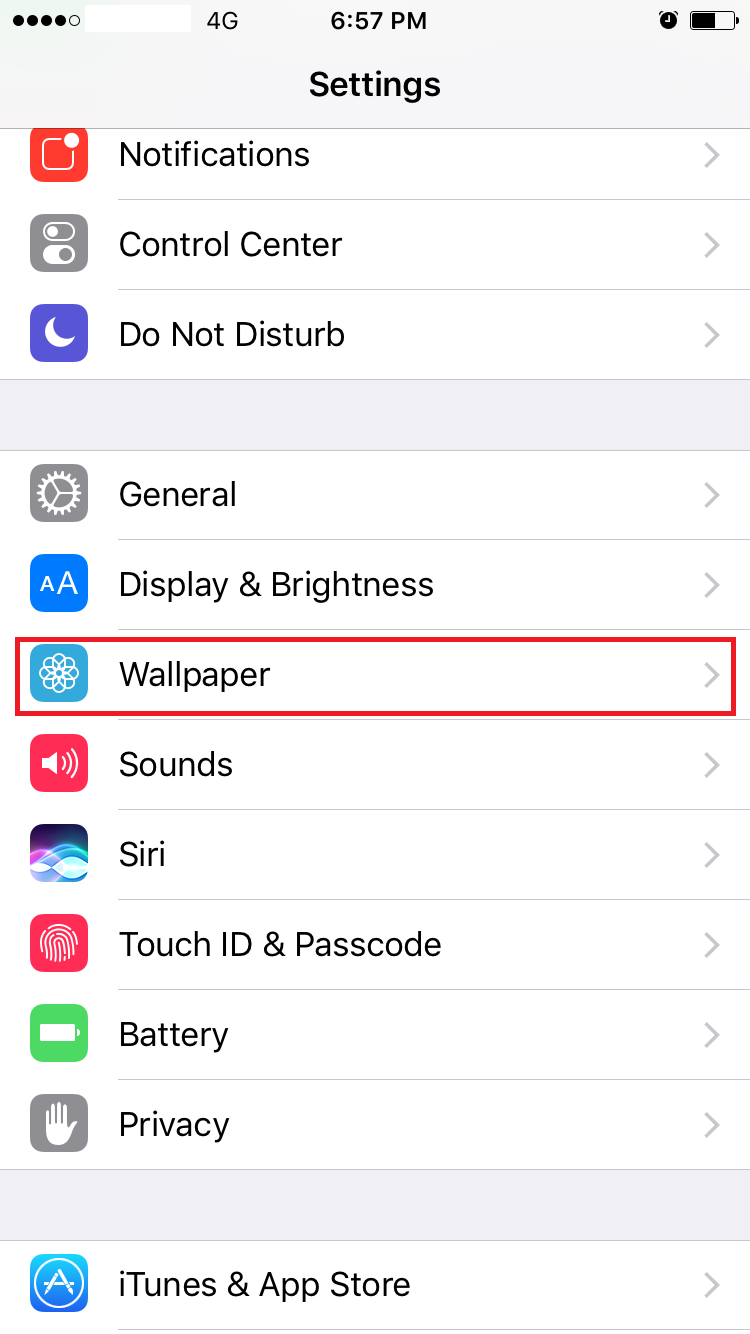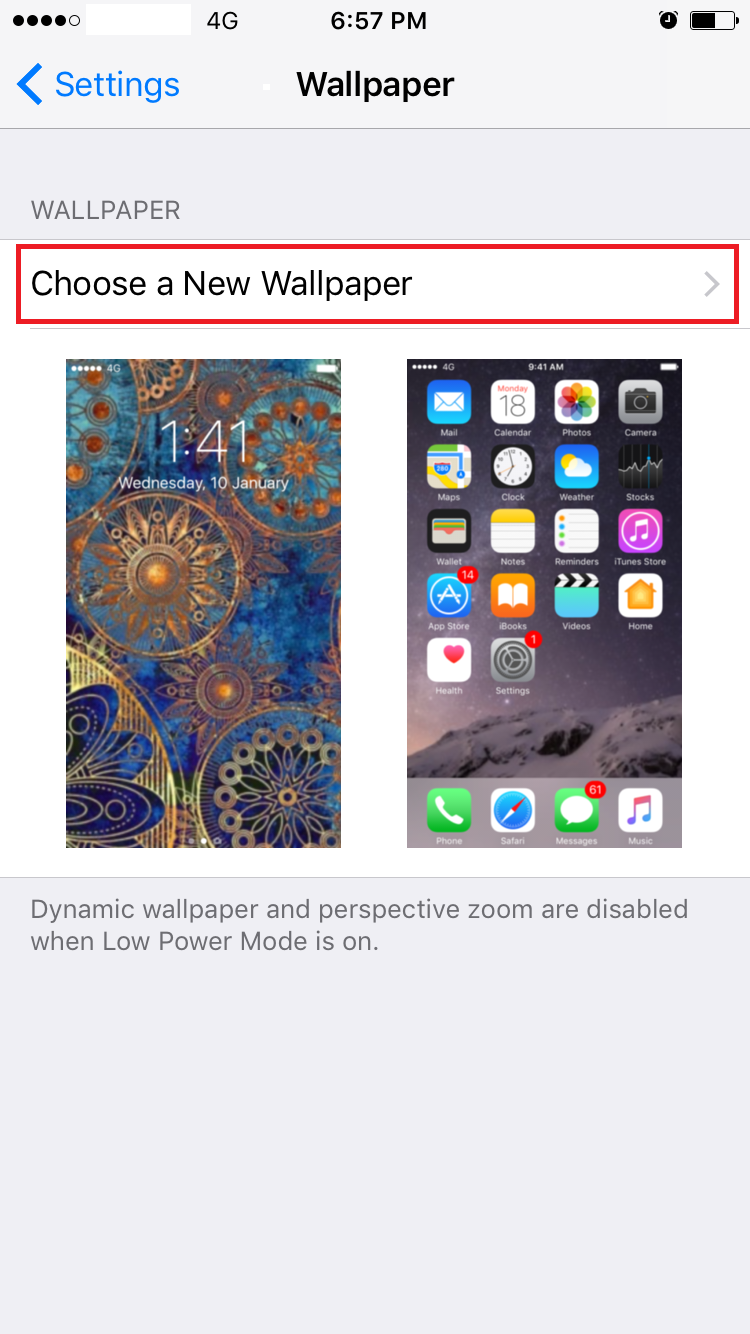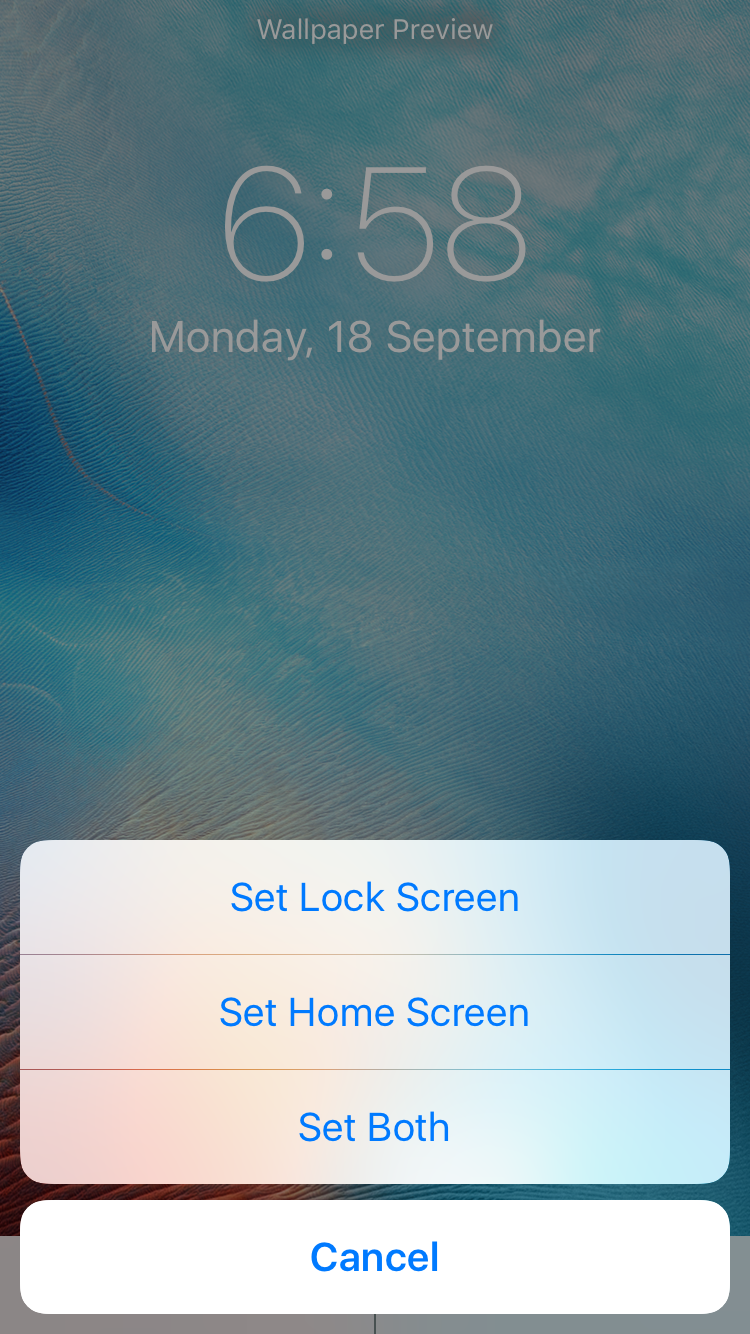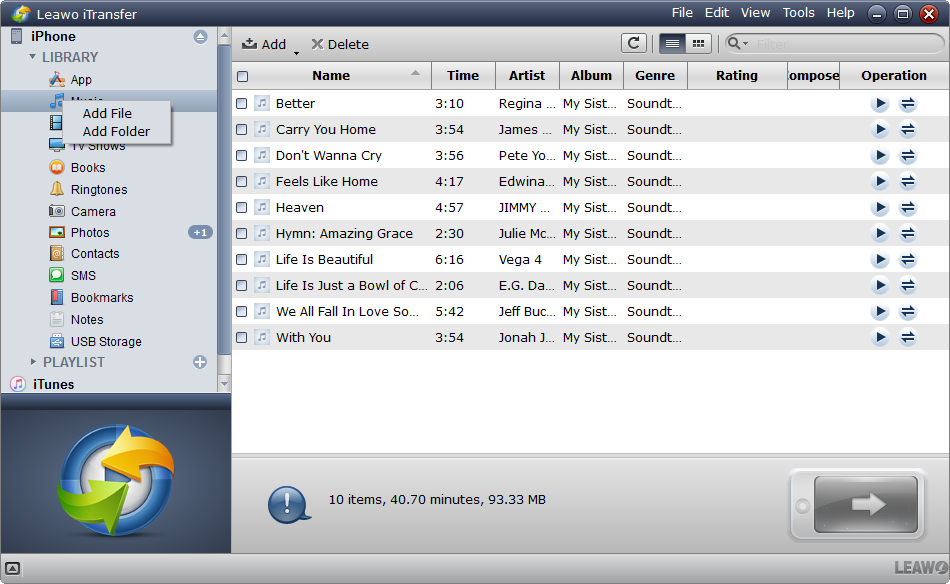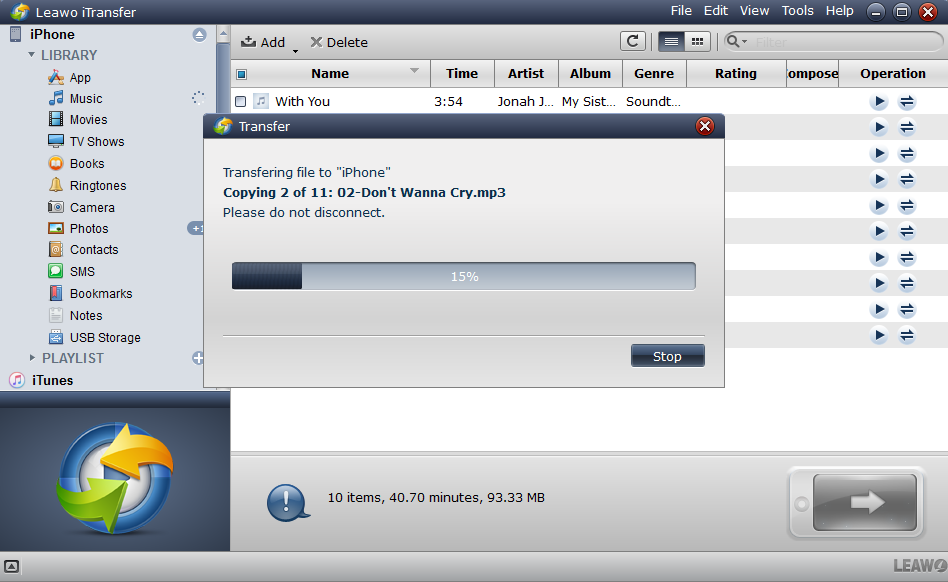A lot of people like to change their wallpaper frequently to get a new look of their phone. And the lock screen wallpaper is one thing you see most as every time you turn on the screen, you can see it. So it’s a good thing you change your lock screen wallpaper every day because one can easily get bored with the same thing when seeing them frequently. Some new iPhone users might not know how to change iPhone lock screen wallpaper. So in this guide, we will talk about how to change iPhone lock screen wallpaper and recommend the website that can help you customize lock screen iPhone wallpaper.
How to change iPhone lock screen wallpaper?
It is not hard to change iPhone lock screen wallpaper in iPhone.
- 1.Turn the iPhone screen on, go to Settings.
- 2.Scroll down to Wallpaper.
- 3.Tap on Choose a New Wallpaper to change iPhone lock screen.
- 4.You will get Apple Wallpaper as Dynamic and Stills. Select your desired iPhone lock screen wallpaper and tap Set.
- 5.Then you will be given three options: Set Lock Screen, Set Home Screen and Set Both. Select Set Lock Screen.
Later, you will find you have changed iPhone lock screen wallpaper successfully.
Top 5 websites to look for iPhone lock screen wallpaper.
It's easy to change iPhone lock screen wallpaper, but it's not that easy to find wallpaper you like. So in the content below I would recommend to you 5 sites to look for wallpaper you like.
Poolga
Poolga showcases the best art and illustration for iPhone, created by fine illustrators from around the world. Clicking on the wallpaper, it will bring you to the page where you can see more information about the artist that made the wallpaper, and you can download and share the wallpaper with friends. If you are looking for something original, artistic and creative, this website is just for you.
With Pinterest, you can customize iPhone lock screen wallpaper as you like. Pinterest is a visually pleasing and easy to use website where you will find many beautiful wallpapers for your iPhone. The best advantage of Pinterest is that users pin the content from all over the internet, so the visuals are constantly updated and supplemented.
iPhoneWalls
You have probably heard about iPhoneWalls a while ago. iPhoneWalls is a website where you can find amazing wallpapers: starting from amazing high-quality photographs and ending with beautiful minimalistic designer works that you can download. You can also customize iPhone lock screen wallpaper and keep the wallpapers you like in one place.
WallpapersCraft
This website has a wide range of iPhone wallpapers from sports to nature to space. You can browse through random wallpapers. The entire layout is very clean and simple, you are mostly left with the images and not much else.
Mobiles Wall
Mobiles Wall is another brilliant gathering place for iPhone user to customize lock screen iPhone wallpaper. You can simply scroll down and download anything you like or you can expand the categories section and view more themes. Simply search through popular and recent publications.
How to transfer wallpaper from PC to iPhone using Leawo iTransfer?
To transfer the cool iPhone lock screen wallpaper from PC to iPhone, we can take good advantage of this tool, Leawo iTransfer. As a powerful iPhone transfer program, Leawo iTransfer provides perfect solutions for iPhone transfer issues. It is quite nice to transfer 12 kinds of files, like iPhone lock screen wallpaper, apps, photos, music, videos, SMS, contacts, and so on between iOS devices and PCs. It can also back up iPhone files to computer. To transfer the cool iPhone lock screen wallpaper from PC to iPhone, you need to follow only three simple steps.
Step 1. Launch this powerful tool in your computer and connect iPhone to Computer with a USB cable. Usually, the software will show the detailed information of the iPhone on the screen.
Step 2. Users can select your cool iPhone lock screen wallpaper from the computer and drop them directly into the software window.
Step 3. A dialog of transfer process will show up, telling you the percentage of the transfer. After the transfer is ongoing, don't disconnect the iPhone.
Not long later, you can find the cool iPhone lock screen wallpaper in your iPhone. Hope this post will become defiantly helpful who are unaware of how to change iPhone lock screen wallpaper. Time to change iPhone lock screen!