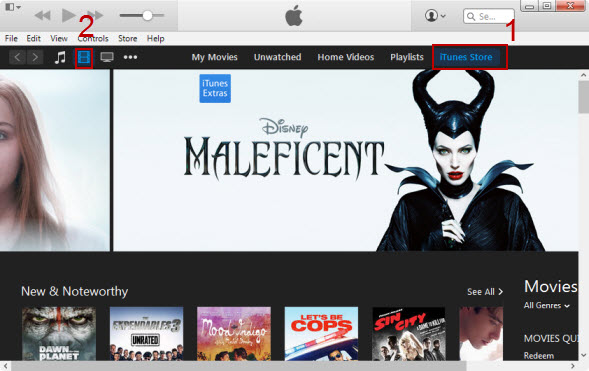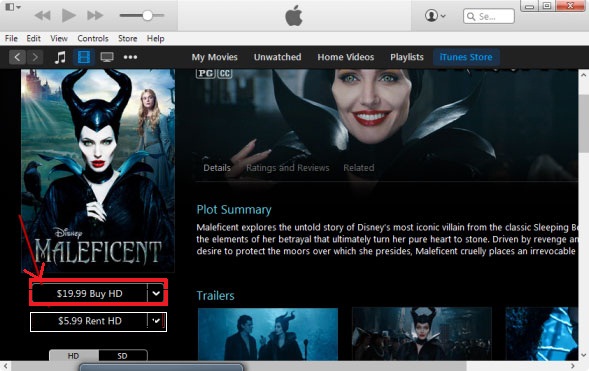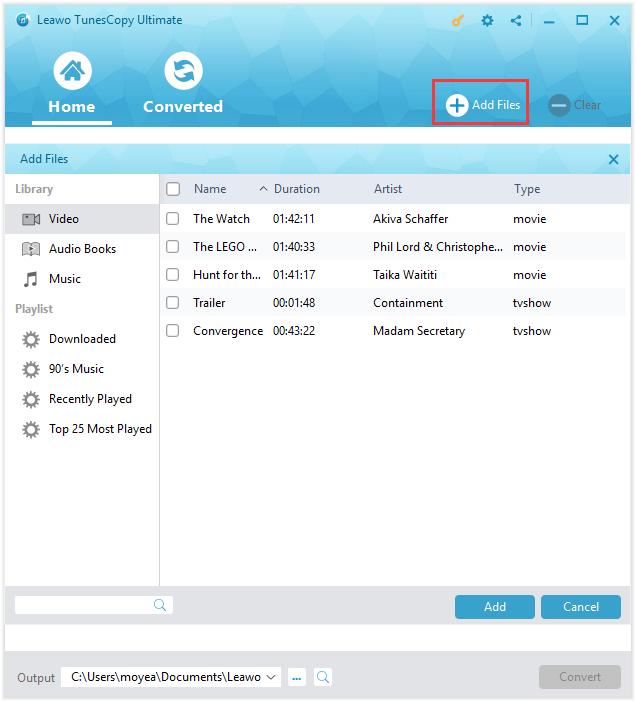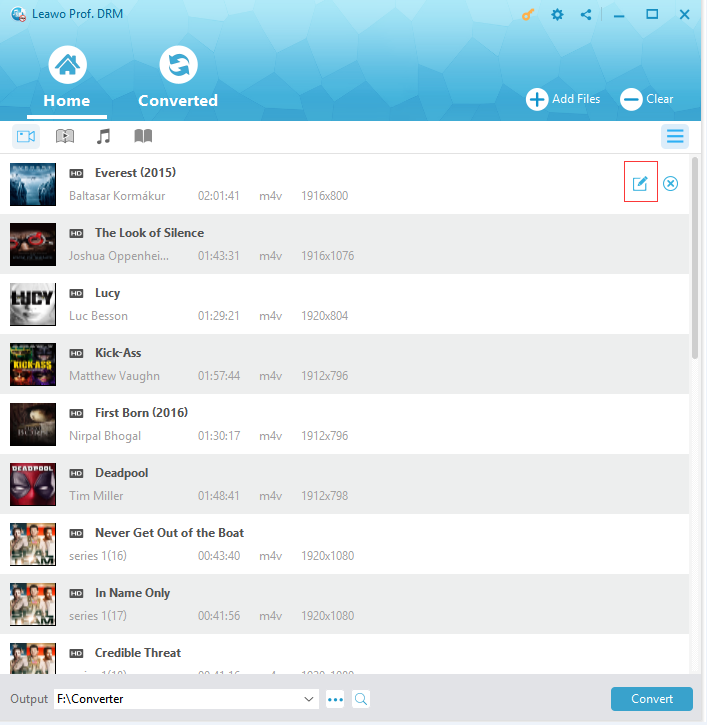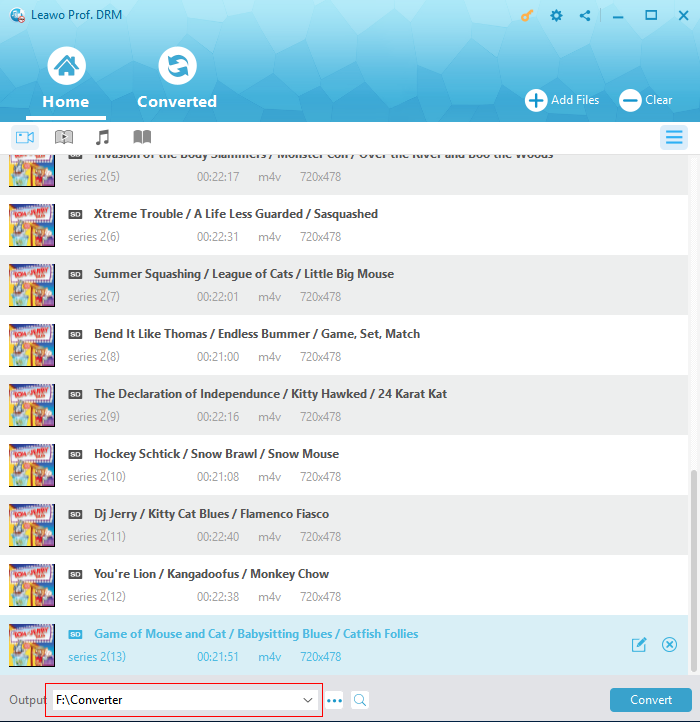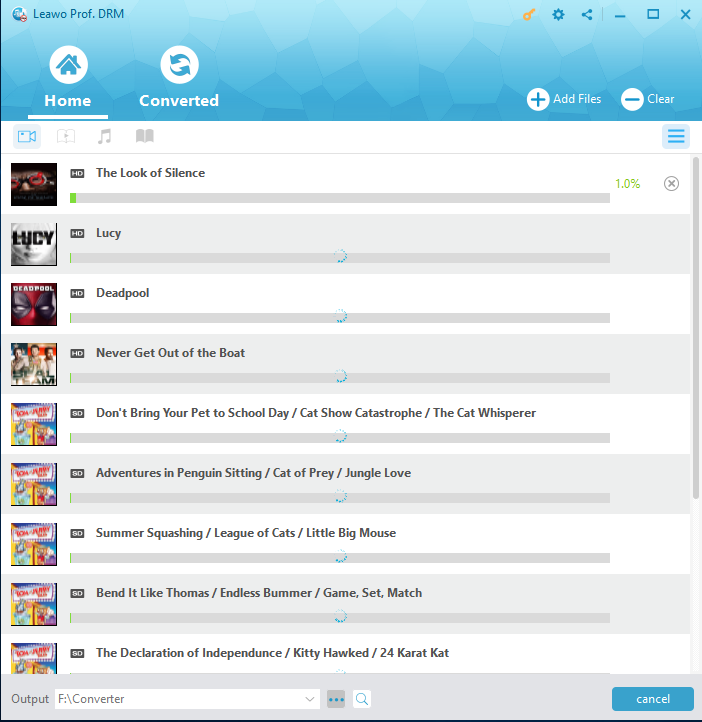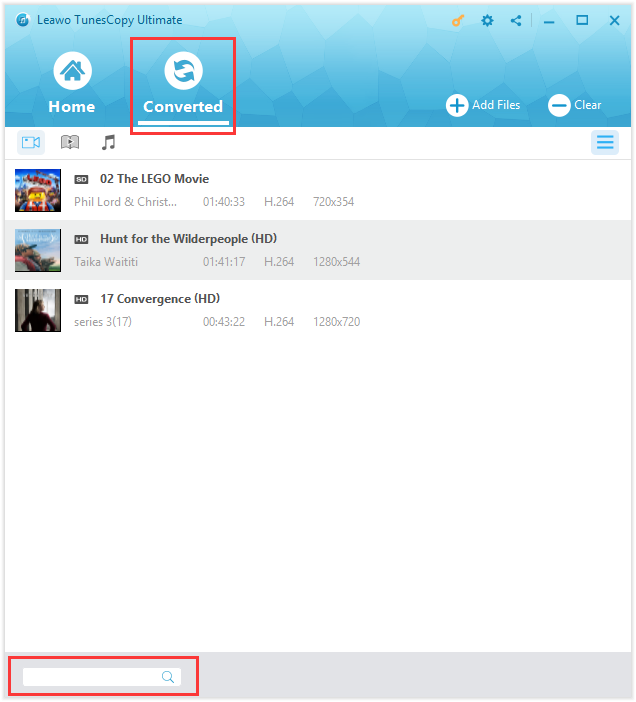Nowadays, the iTunes has become more and more popular and widespread among users. It not only helps you manage the music library or sync your iPhone with the Mac, but also enables you to choose and enjoy the latest movies, TV shows and music videos. One feature that really sets iTunes apart is the iTunes store which offers you the wonderful video entertainment. The main advantage of the iTunes store lies in the wide selection of films which include classics, romances and thrillers. Moreover, the iTunes store supplies more than 112,000 blockbusters and hot movies for you to purchase or rent for enjoying, which is another characteristic that may capture your mind. Also, the movies are even provided in 1080p HD, and the subtitles are even available in 4K, which definitely gives you an extraordinary visual experience. Meanwhile, the iTunes store is quite easy-to-navigate and user-friendly, and the clear and sketchy characteristic of it is something you will become attached to and develop a yearning for. However, you can't take the advantage of the iTunes store if you don't know about buying movies on iTunes. Thus, the way of buying movies on iTunes is presented in the article.
How to buy a movie on iTunes
Although the price of a movie for purchasing is more expensive than that for renting, the purchased movies have some advantages. For example, the purchased movie has the permanent validity and the amount of movies for purchasing is greater than that for renting. In the other words, you can watch a movie whenever you want if you have bought it on iTunes, and some of the movies available for purchasing may not permitted to be rented. Therefore, you'd better buy movies on iTunes if you are fond of collecting them. Can you buy movies on iTunes? The procedure of buying movies on iTunes 12 is articulated as follows.
Step 1. Launch the iTunes on the Mac and click on the iTunes store tab which is located on the right side of the middle toolbar.
Step 2. Click on the Movies icon which is located in the middle of the left toolbar to navigate to the interface of the movies.
Step 3. Determine the movie you want to buy and click on the image of the movie to show its own interface. Then, click on the Buy button in the left panel of the interface.
Step 4. Enter the Apple ID and password when prompted, and click on OK. However, if you try to buy a movie for the first time, the security questions have to be answered to verify your identity.
Step 5. Click on the Watch Now or Watch Later tab according to your own decision. If you want to download the movie to your Mac, click on Download button just below the video image, or click on the Download icon.
How to remove DRM from iTunes movies using Leawo Prof. DRM
The DRM protection which is appended to iTunes movies prevents the users making full use of them, as a result, the iTunes movies purchased can only be played on five authorized computers. Thus, it's quite annoying if you only have Android phones or tablets and want to play the movies on them when travelling outside. The solution to the problem is to remove the DRM from the iTunes movies using Leawo Prof. DRM. The Leawo Prof. DRM could remove the DRM protection from the iTunes M4V video files directly and convert the M4V video files to MP4 files in order to play them on various devices with high quality. Read the procedure carefully and patiently to get to understand how to remove DRM from iTunes movies without problems.
Step 1. Add M4V files to Prof. DRM
Launch Leawo Prof. DRM, and click on Add Files button in the middle of the sub-menu bar. Click on Video just below Library in the pop-up Add Files panel and choose the M4V files to be imported into Prof. DRM. Then click on Add to start the importing process.
Step 2. Edit the M4V files
Click on Video button to view the list of the M4V files which have been imported into Prof. DRM. If you want to remove a M4V file from the list, just choose the file and click on the remove button. Also, all the M4V files will be removed completely if you click on clear button on the sub-menu bar. Furthermore, the Prof. DRM enables you to edit the M4V file. Choose an M4V file in the list and click on Edit button, then choose the audio tracks and subtitles you appreciate. The output MP4 file will be saved with the chosen audio tracks and subtitles after removing the DRM protection .
Step 3. Set the output directory
Click on "…" button at the bottom of the interface and choose the appropriate output directory for keeping the MP4 file after conversion.
Step 4. Removing DRM from iTunes M4V files
Click on the Convert button in the lower right corner of the interface to start removing DRM from iTunes M4V files. You have to type into the Apple ID and password when prompted in order to authorize the Mac for playing the iTunes video before the conversion process starts. After removing DRM from iTunes M4V files, the M4V files will be converted to MP4 files without losing any original quality.
Step 5. Locate the output MP4 file
The converted tab will be marked with a red dot after the conversion process. Click on the Open file option at the end of the target file if you want to open the output MP4 file immediately. Also, you can find the output file conveniently through the quick search column at the bottom of the interface.
The iTunes store could provide you with millions of hot movies with high quality. Thus, you need to know about the way of buying movies on iTunes if you want to take full advantage of iTunes store. The DRM protection which is appended to iTunes movies prevents the users making full use of them, therefore, you need to know how to remove the DRM from iTunes movies. The procedures of buying movies on iTunes and removing DRM from iTunes movies using Leawo Prof. DRM are articulated clearly in the article. If you follow these steps carefully and patiently, you could enjoy the movies bought from iTunes freely and jollily. If you like, you can also use this DRM removal tool to remove DRM from iTunes music.