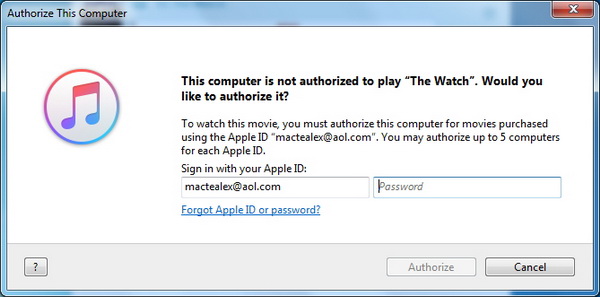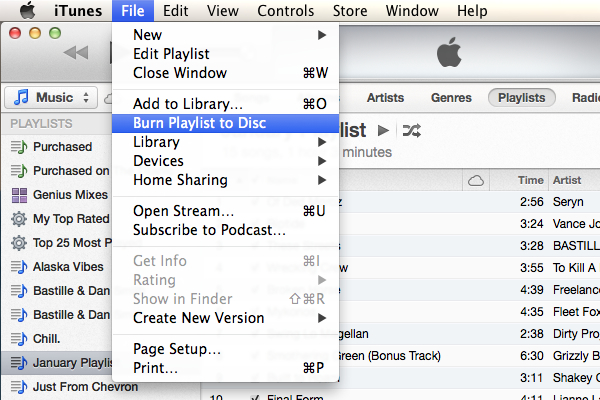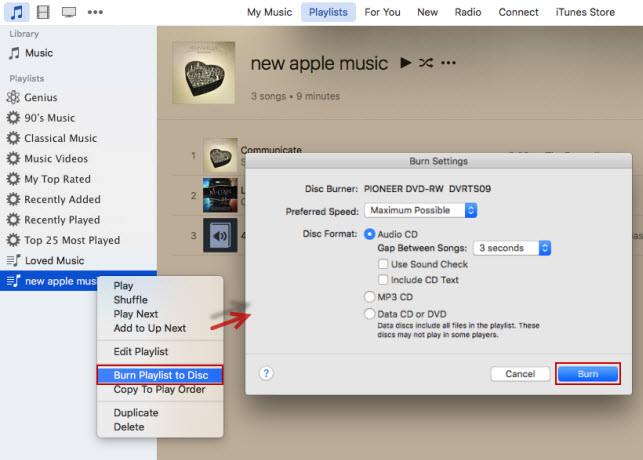"I just want to burn some iTunes music for my Mom onto a CD. I've done this multiple times. When I check MP3 CD box, I receive message stating all music is not MP3, and it won't allow. How to burn some iTunes music onto a CD?"
Many iTunes users would have encountered this problem, today we will offer a tutorial on how to burn some iTunes music onto a CD.
Part 1. Why can't directly burn iTunes music onto a CD?
We all know that iTunes is the world's biggest online music store, and iTunes music files are encoded with FairPlay DRM protection so that most of them need to pay. Therefore, the music you bought and downloaded from iTunes store is protected by DRM, so you cannot put directly iTunes music to Windows Phone, Samsung Galaxy, MP3 player, Kindle Fire, a CD player and any other devices. Apparently, you can't burn them onto a CD directly, or put them on other devices that aren't linked to your Apple Music account. But if you want to convert those DRM-protected songs to the format that supported by other device or you want to get a backup of your iTunes music, you can burn songs from apple music to CD. After burning CD, you can play these songs in your car or your family CD players without extra paying. Therefore, a DRM removal tool and a way for burning the converted files into CD are needed. Here Leawo Prof. DRM can help you solve the above problem.
Part 2. How to remove iTunes DRM and convert iTunes M4P music to MP3 with Leawo Prof. DRM?
(1) Introduction of Leawo Prof. DRM
Leawo Prof. DRM can work as a professional iTunes DRM Audio application that used to remove DRM from iTunes M4P music files and convert M4P music to MP3 for playing offline on your iPod, windows phone, MP3 player, etc. And the program performs the conversion at 50X faster speed with lossless quality. In this case, you can easily get the DRM-free iTunes M4P tracks and transfer to your devices for listening without any limits. While only MP3 is available for Leawo Prof. DRM now. The following features is about Leawo Prof. DRM.
- Remove DRM from iTunes M4P music, M4B Audiobooks, M4V videos
- Convert iTunes M4P music files to MP3
- Convert any files at 50X faster speed with lossless quality
- Easy-to-use with an intuitive and streamlined user interface
- Enjoy Free Lifetime Update & Technical Support
The following is the detailed tutorial to guide you to remove DRM from iTunes music and convert to MP3 format. Please download Leawo Prof. DRM first before getting started.
(2) Guide to remove iTunes DRM and convert itunes M4P music to MP3 with Leawo Prof. DRM
STEP 1: Add iTunes m4p music to the program
Click the button "Add Files" button in the middle of main interface to add you files that downloaded from Apple Music. It will pop up a window, which will show you all of songs that you have downloaded from iTunes. You can choose any song you want to convert and click "Add".
Please note that these files can added by drag-and-drop at one time. In addition, it supports batch conversion so that you can import multiple music tracks to convert once.
STEP 2: Select Channel, Sampling Rate and Bit Rate
After importing the iTunes music files, all files can be viewed under the category "music" icon. Before removing DRM from iTunes M4P, you can choose Channels, Sampling Rates and Bit Rate by click "Edit" button.
STEP 3: Set Output format and directory
After the successful adding, click "…" button at the bottom of "Home" list to set an output directory in the pop-up window and choose MP3 as the target output format. You'd better remember the output directory.
STEP 4: Start removing DRM from Apple Music songs and Convert these music to MP3
After completing the above steps, the final one is clicking the button "Convert" at the bottom right to remove the DRM-ed Apple Music tracks to DRM-free audios and covert M4P to MP3. It will finish in seconds mainly depends on the amount of the songs you are converting.
Note: Before the converting begins, you will be asked to authorize the computer for playing the iTunes Music if you have not yet authorized the computer.
STEP 5: Check the converted file
Tap the "Converted" button on the top interface to view the converted file, where you can freely get the DRM-free iTunes music for burning to CD.
Part 3. Guide to burn the DRM-Free iTunes music tracks onto a CD with iTunes
After got all the transferred music that we want to burn to our CD, now we can start burning Apple Music to CD with iTunes, please refer to the following guide and pictures.
Step 1: Launch iTunes, you must first create a playlist. Click "File" tab at the top of the iTunes window, then press the "New" menu in the pop-up window. In this option, select "New Playlist". A Playlist will appear and enter a name for the new playlist, then drag the songs that you want on your CD to the playlist.
Step 2: Click the "Done" button. Now, you can burn it to a CD. Go to File and then tape on "Burn Playlist to Disc" option. A window called "Burn Settings" will appear on your screen. You are now ready to begin the process of burning your CD. The pop-out window would allow us to choose our preferred speed, disk format for CD burning.
Step 3: Click "Burn" in the Burn Settings window to start to burn all the iTunes musics files to CD. ITunes will recognize it as a new CD after all files finished burning. Since the whole process finish, you can enjoy your iTunes music with CD.
To sum it up, these two applications are very necessary to burn apple music to CD. While Leawo Prof. DRM is more efficient and easy-to-operating since it provides much more easy-operating interface and come with batch of effective functions to record apple music to MP3. After finish remove DRM-protected from Apple music, iTunes can help burn apple music to CD. While it is somewhat time-consuming and complicated, even though it is for free to be operated without installing of software in Apple computer.It is really useful, but we cannot deny the fact that is has a complicated procedure especially for a newbie. Which one is better for you to depend on your choice and your requirement, while we really recommend Leawo Prof. DRM for you.