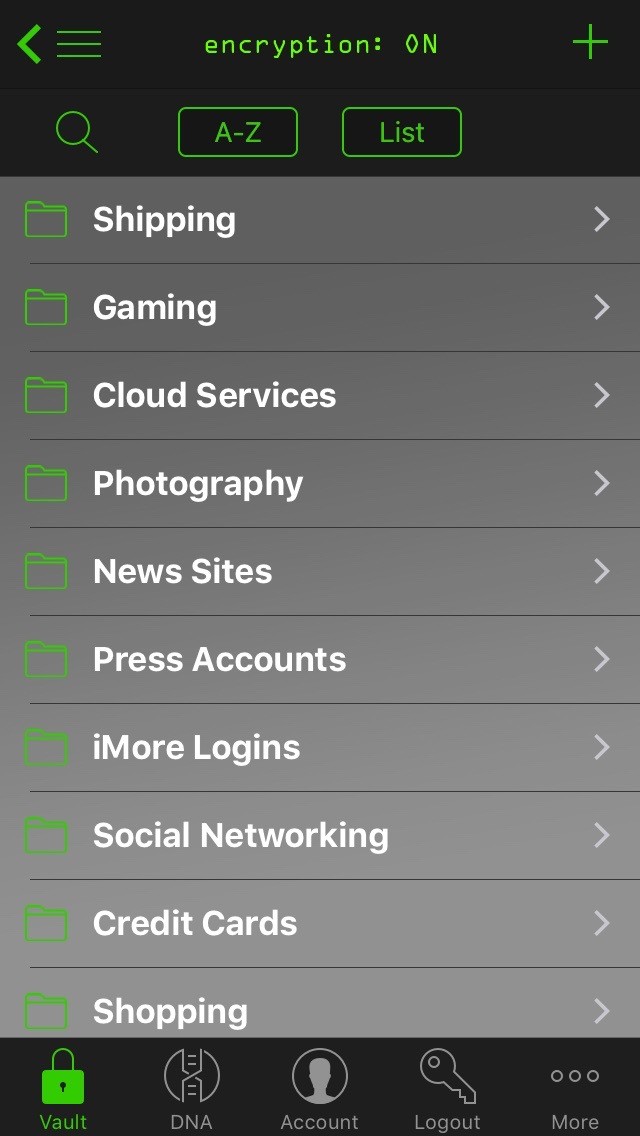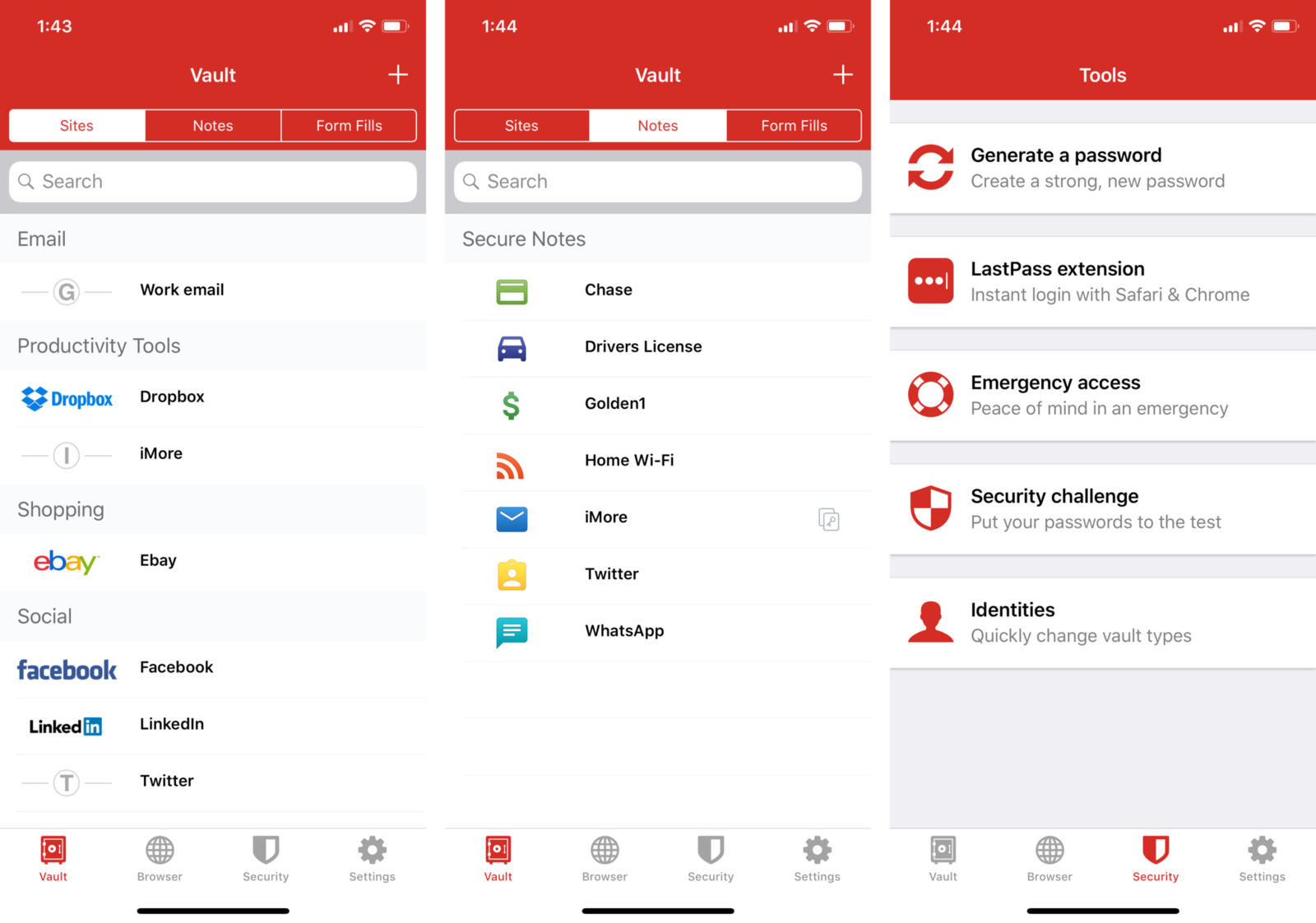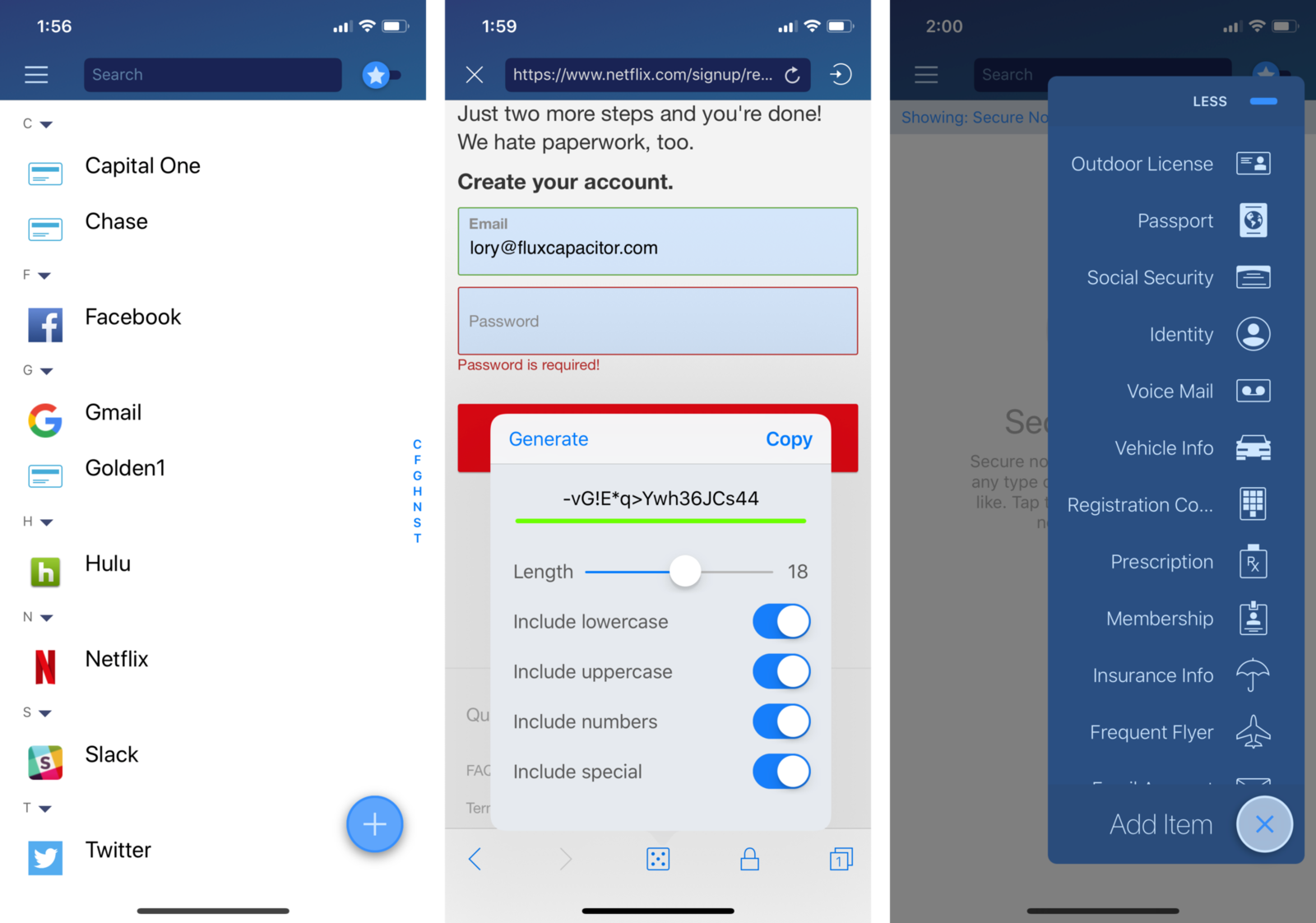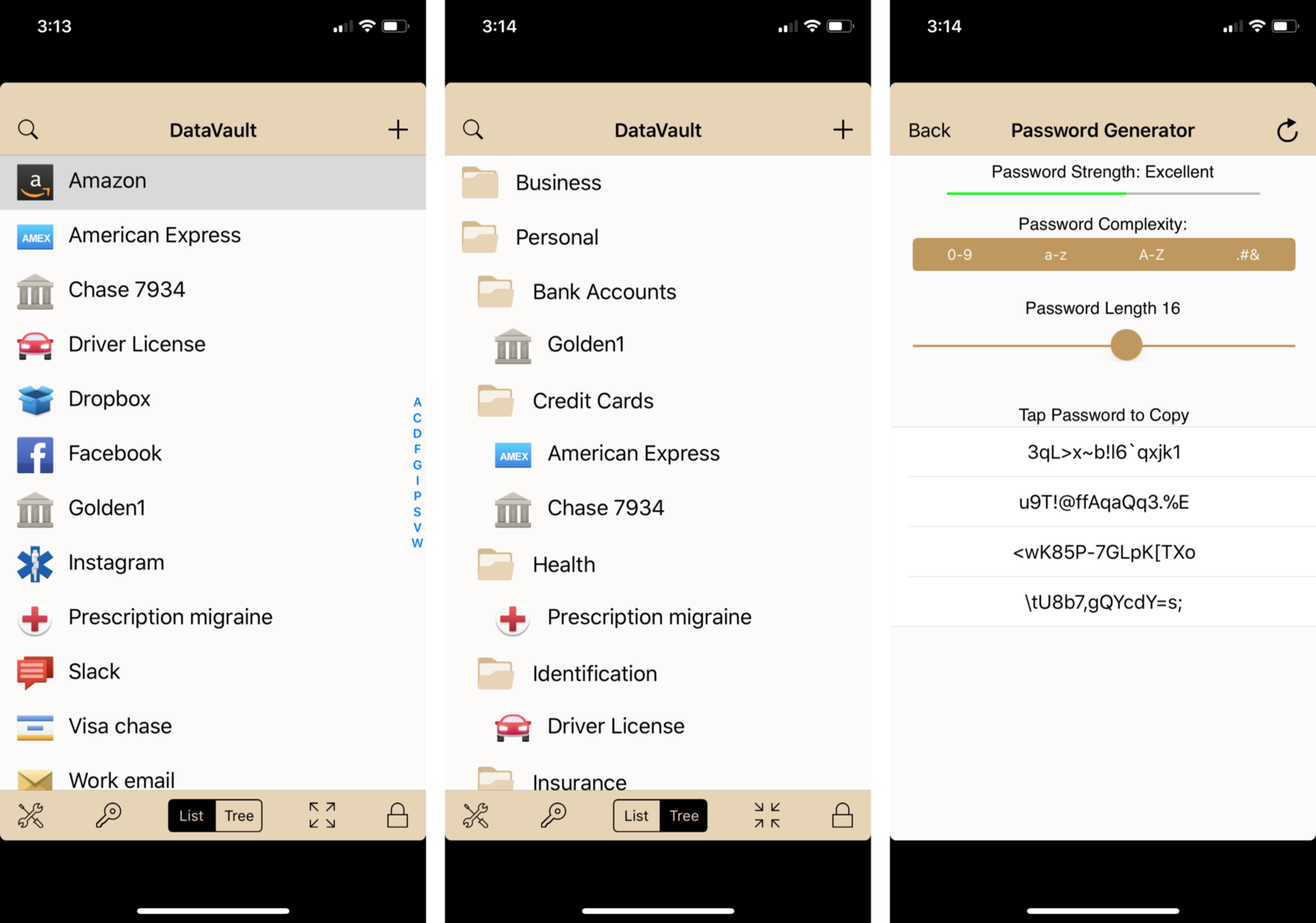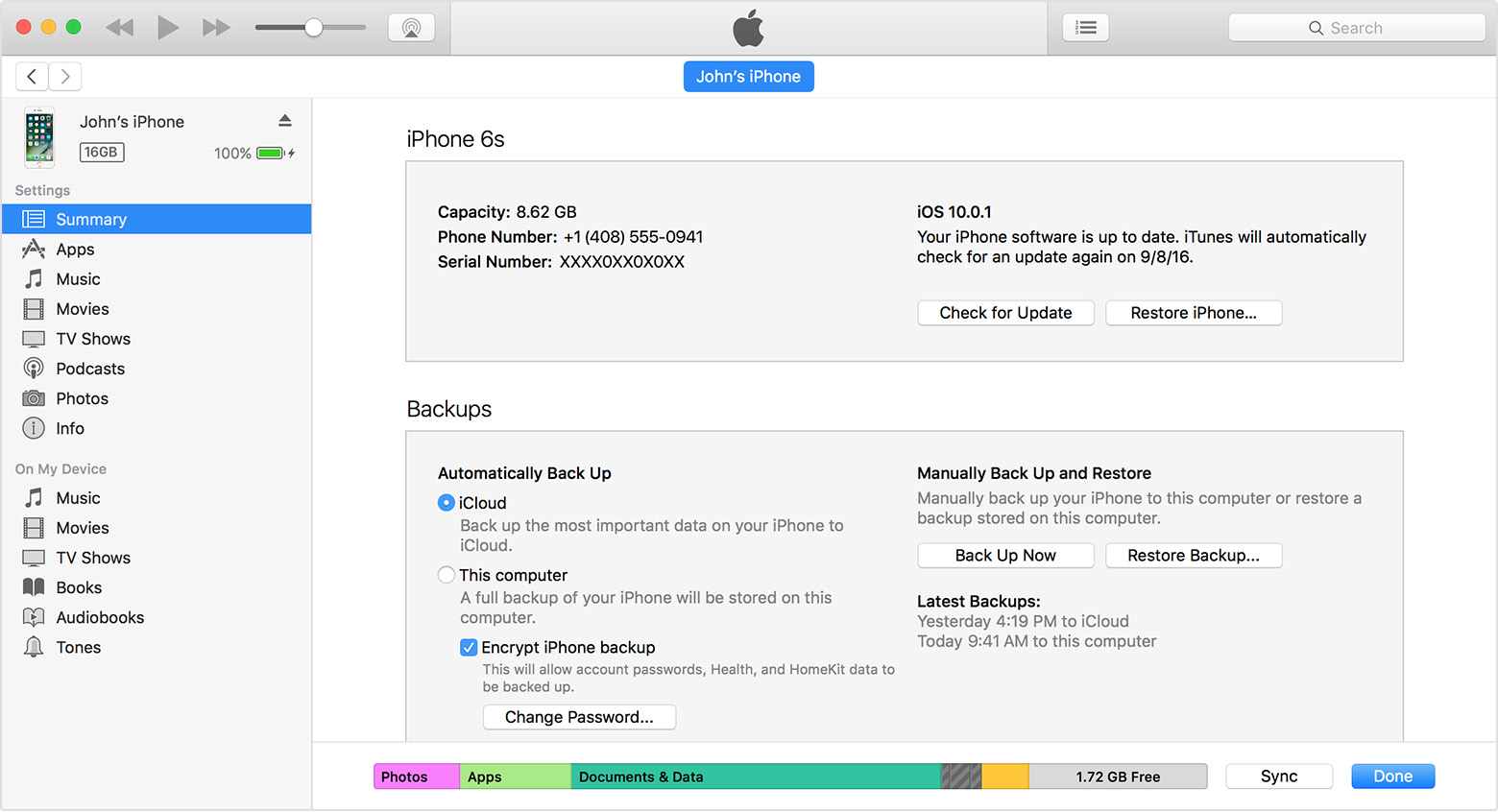As we all know, dozens of online accounts require a password. We need to enter passwords for different apps and services on our iPhone all the time. To make things easier, plenty of people are tempted to use almost the same password for everything. Undoubtedly, this makes it easier to remember all your logins, but it can leave you open to attack. Therefore, to make passwords right, you need a special tool, the iPhone password manager. With the best password manager iPhone users can benefit a lot, for it can generate strong and unique passwords, using upper and lower case letters, numbers and special characters. When you log in apple password manager, it will automatically fill your username and password as you visit a site that requires them. In other words, you only have to remember one password. In this tutorial, we've gathered together a selection of the current apple password managers for your reference.
Best Password Manager Apps on iPhone
Keeper
As the leading secure password management solution for businesses and individuals, the best password manager iPhone: keeper can help stop hackers and prevent data breaches with strong passwords. In fact, managing passwords is simple and intuitive with Keeper. Keeper, this apple password manager, generates strong passwords, auto-fills passwords across your apps and organizes passwords on all platforms and devices. Moreover, you are able to share information securely with other Keeper users, and there's support for two-factor authentication.
LastPass
LastPass, as one of the best password manager iPhone users could find, remembers all your passwords and simplify your life. There are three main categories: websites, form fills, and secure notes. In addition, LastPass uses AES 256-bit encryption and supports Touch ID. When you log in a website, the app can also auto-fill forms with your name, address and credit card details, with the added bonus of being able to sign into apps and sites by using Touch ID. Therefore, if you don't want to take the extra steps of tagging and organizing passwords, why not giving the iPhone password manager, LastPass a try?
mSecure
mSecure is the most secure and straightforward solution to storing, sharing, and managing passwords and sensitive information. With the best password manager iPhone user won’t have to sacrifice security for convenience, for it secures data and passwords behind industry standard AES-256 encryption. Owning to these robust and customizable tagging features, iPhone user can organize and filter items to track down what he or she is looking for easier, being easy to access on all devices and secure like never before with industry standard AES-encryption. There are both free and pro features optional. The Free features can be used forever without any cost while the Pro features are free to try for 30-days.
Data Vault
As a simple but effective iPhone password manager, Data Vault can help you keep track of all of your personal and business related logins. With this helpful apple password manager, you are able to choose from dozens of templates to identify items like credit cards, passports, specific logins for organizations and more. For users with large numbers of items, searching on a string of characters may be quicker than navigating through a list or tree. DataVault offers the ability to customize search to include field labels and notes or take into account case sensitivity. Try DataVault Password Manager today, for it is secure, powerful and simple.
How to back up iPhone with encryption?
Password is something we need to protect and maintain carefully, so is the backup of our iPhones. To protect backups of your iPhone, you can try password protection. iTunes doesn't encrypt your backups by default, but it does offer you with the option to encrypt your backups. With iTunes you will also be able to encrypt your iPhone backups for protection. Here’s how:
- 1.Download and launch the latest version of iTunes in your computer.
- 2.Connect your iPhone to your computer with a USB cable.
- 3.Click the icon when you find your device appears in the upper-left corner of the iTunes window.
- 4.Select "Encrypt [device] backup" in the Backups section in the Summary screen.
- 5.Then it is time to create a password. Please be noted that you had better remember, write down or store the password safely, for there's no way to use your iTunes backups without this password.
- 6.iTunes will begin to back up and overwrites and encrypts your previous backups at once after you have confirmed your password.
Other than using iTunes, you can also use cloud storage apps and services to back up data on your iPhone and that way your data will also be protected, check out what cloud storage apps you can use in our post about the top 5 iPhone cloud storage apps.
iPhone password manager can really make life a great deal easier, for it acts as a secure repository for the login IDs and passwords for each site we log in, all of which are accessed via a single master password. After you have installed the powerful apple password manager, you don’t have to remember different passwords and don’t have to worry about forgetting anyone of them.