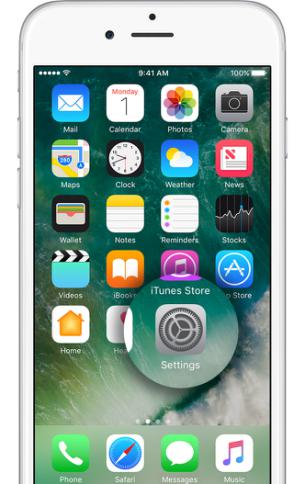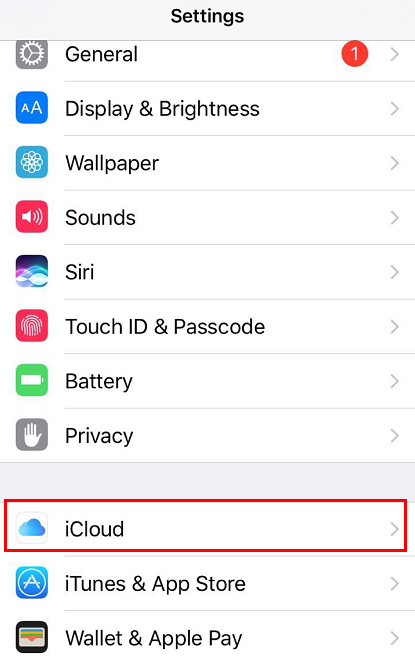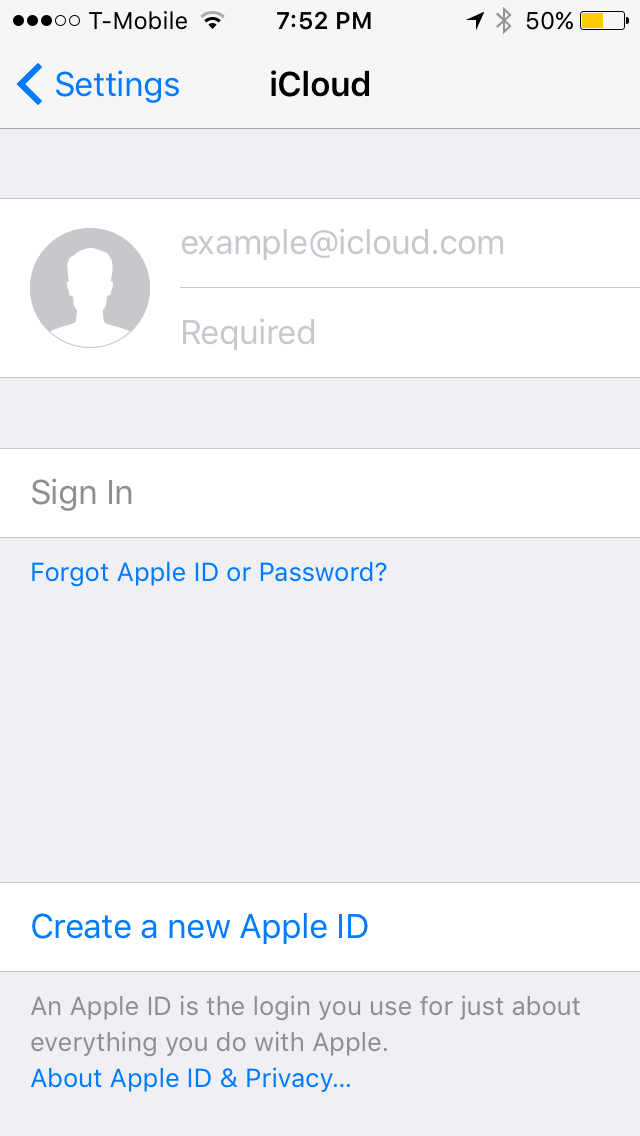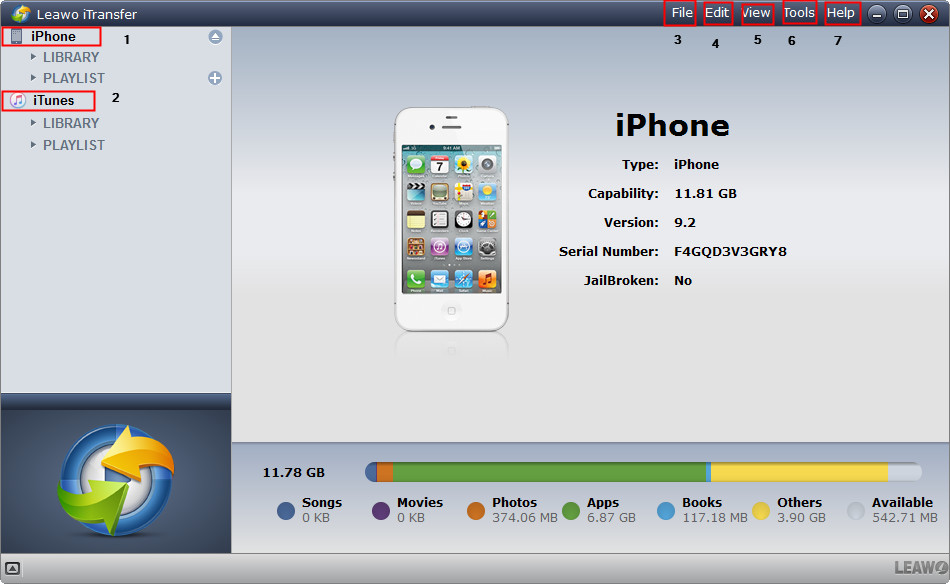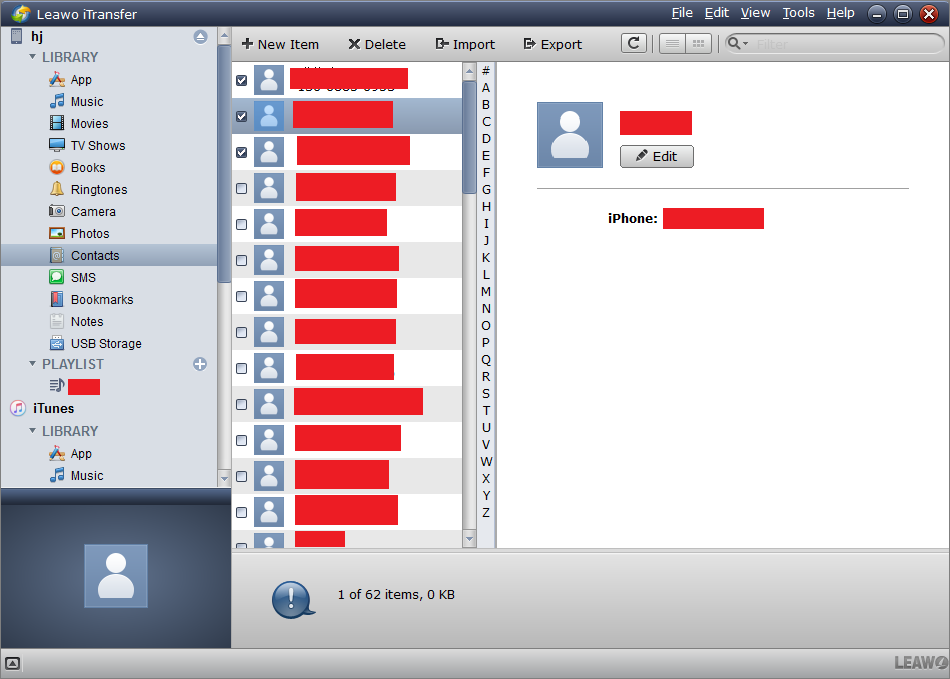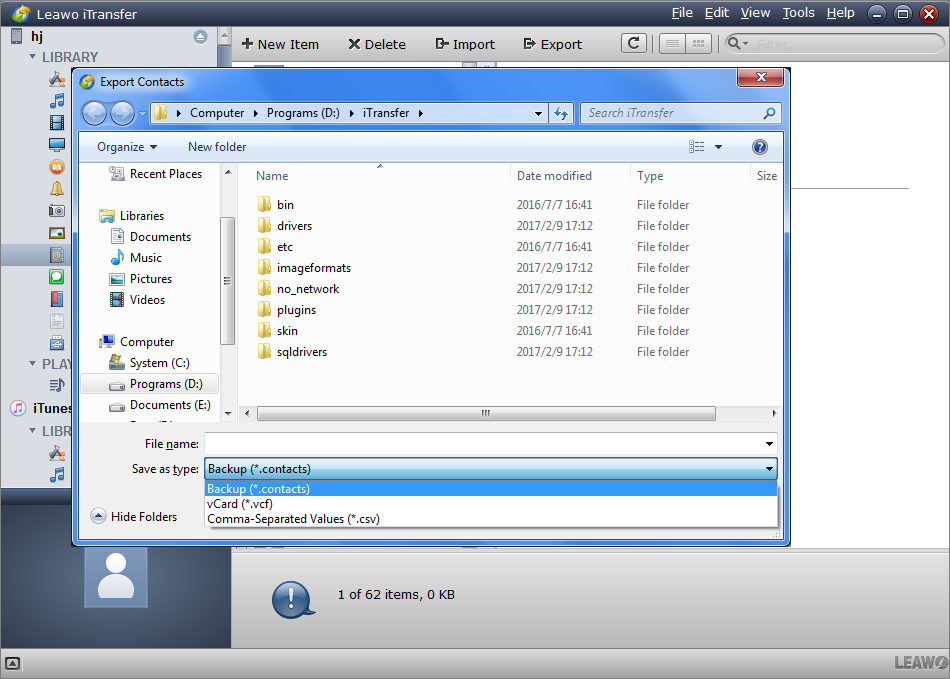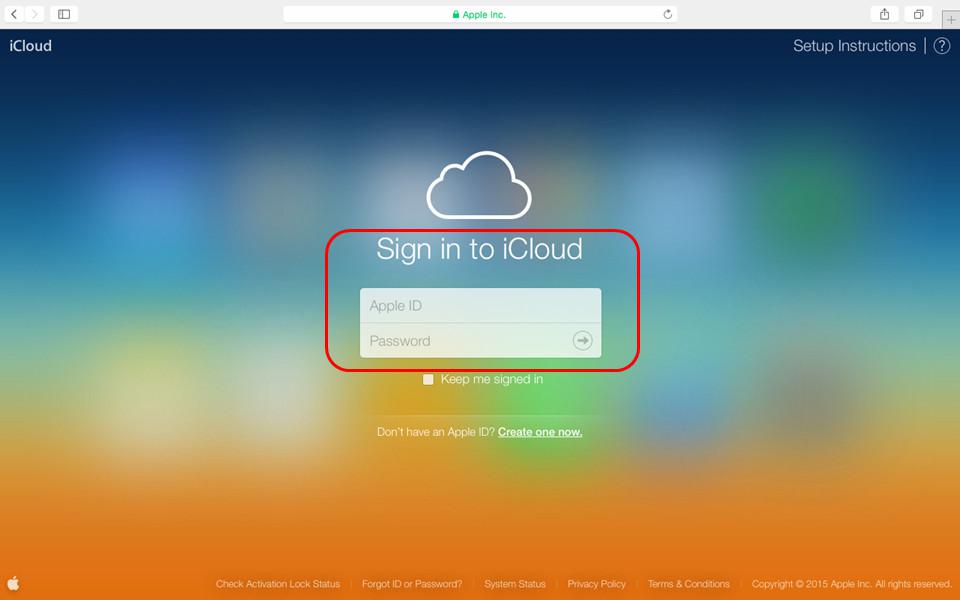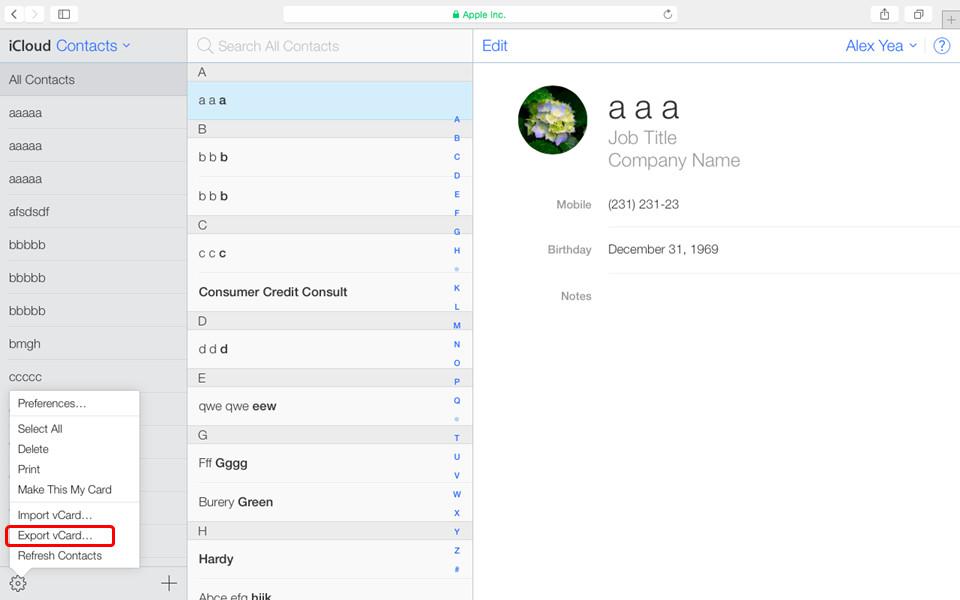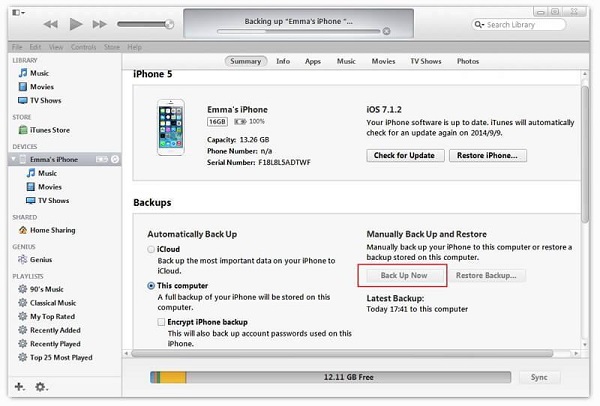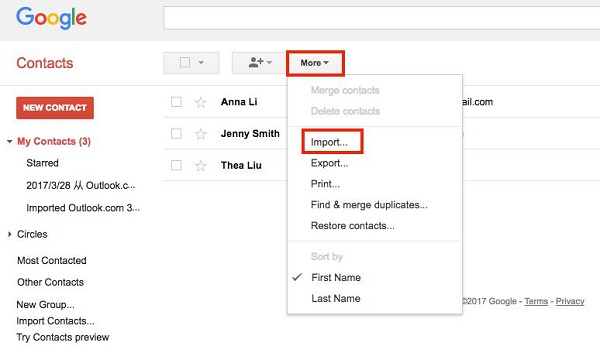Today, as popular modern technology equipment, iPhone can be used to send information, browse news, listen to music and watch video. However, the most basic but important function of mobile phones is conveniently for us to contact others. Through the phone, we can greet the family, call friends out to play, and you can also contact the customer at work and so on. We keep important contact information on the iPhone. And if the important information on the phone is lost, it means that we need to spend a lot of time to re-collect them. So, if we back up our contacts stored in iCloud to another equipment, we no longer have to worry about the loss of information and reduce the risk of accident in our lives and work.
Part 1: How to Get Contacts from iCloud Backup by Syncing iCloud Contacts to iPhone
So, do you know how to get contacts from iCloud backup by syncing iCloud Contacts to iPhone? Just follow my instruction step by step and you will get contacts from iCloud backup to your computer by syncing iCloud Contacts to iPhone easily and quickly. We will use a powerful software Leawo iTransfer, which will help us transfer our information from iPhone to computer conveniently. Firstly, we will introduce the way of retrieving contacts by using Leawo iTransfer.
Step 1. Tap on Settings app on your iPhone.
Step 2. Pull the page down. And you will find iCloud. Tap on it.
Step 3. Please enter your Apple ID and sign in to your iCloud on your iPhone.
Step 4. After logining on the iCloud, you should turn on Contacts. Otherwise, if it's already on, turn it off and then back on again to trigger a re-download. And then open your Contacts app to check if the contacts have been downloaded.
Now that you have all your contacts on iPhone, you can now transfer those contacts to your computer so that if you lose those contacts in the future, you can still get them back. I would recommend to you Leawo iTransfer, it's a data transfer program developed for data transfer between iOS devices and PC. With it you can easily transfer contacts from your iPhone to your computer.

Leawo iTransfer
☉ Transfer up to 14 kinds of data and files without iTunes.
☉ Support the latest iOS devices like iPhone X, iPhone XR, etc.
☉ Play back, view, and delete data and files on iOS devices.
Here's how to transfer those contacts from iPhone to your computer.
1. Connect your iPhone to PC with a USB cable and open iTranfer, and the program should recognize your device within seconds.
2. Click on your device at the top of the left column, and then select Contacts to check out all the contacts on your iPhone.
3. Click Export on top of the contact list, on the popup window, select a folder to store the contacts and select a format you'd like to save the backup in.
Part 2: How to Back up iCloud Contact through iCloud.com
Another way to back up iCloud contacts is to download those contacts directly from iCloud.com
1. Make sure that all the contacts you want to back up are stored on iCloud. Go to iCloud.com sign in with your Apple ID.
2. Click on Contacts to see all the contacts on iCloud.
3. Click on the gear button in the bottom left and select Export vCard to save the contacts to your computer as a vCard file.
The information of contacts is really important to our life and work.So please do not forget to back up it on your computer where is safe.Have a try to use Leawo iTransfer and it will help you back up it conveniently. You also can through iCloud.com to retrieve contacts from iCloud backup.We hope this paper will be useful for you.
Part 3: How to Back up iCloud Contact using iTunes
Using iTunes to back up your iCloud contacts for iPhone is a good idea to prevent your contacts to get lost or damaged. Imagined that your iPhone is broken and have no way to fix, your backed up contacts will surely save you and help you to keep in touch with anyone as normal. To make sure your contacts having regular back up has become vital to the iPhone users, as hundreds of your contacts can be saved with securely via iTunes. It is worthy for you to take several minutes to consider the option of your iPhone backing up. iPhone contacts can be backed up via iTunes by default unless the condition that this option has been disabled. Now follow the steps as below to back up your iPhone contacts via iTunes.
1. Run iTunes on your computer and connect your iPhone to the computer.
2. Choose the device on the side menu and then click the tab "Info".
3. Confirm to check the option "Sync Contacts".
4. The specific setting can be adjusted according to your need.
5. Find your iPhone name from the device list and then right click on it. Then select "Back Up".
6. Finally, back up the contacts manually via iTunes and store the backed up contacts to your computer.
Part 4: How to Back up iCloud Contact via Gmail
Because of powerful function of Google, Gmail was known as the safest and the most perfect service all the times. The iPhone contacts not only can be backed up via Gmail in a simple way but also they can be kept in a safe and reliable environment without any risk. The contacts backed up in Gmail will be taken imperative changes in order that you can find any special item without troubles. Backing up iPhone contacts to Gmail is a common solution to maintain safety for the contacts. Therefore, transferring contacts to Gmail is regularly done by iPhone users. iCloud also offers the best service for the users to back up media files and contact , if you want to transfer the iCloud contacts to Gmail, there is no need to use a complicated method or another tool. Exporting iCloud contacts to Gmail is an effective way to back up iPhone contacts safely. This task can be completed in a simple way. The following steps will teach you how to back up iCloud contact via Gmail.
1. Enter "Settings" on your iPhone and go into iCloud with your name. Slide the button to the right side to enable the option "Contacts".
2. Get access to iCloud.com on computer and log in iCloud by entering your Apple ID and passcode.
3. Select the option "Contacts" and from which choose your iPhone contacts to sync to Gmail.
4. Click on "Export vCard" when you have tapped the option "gear icon.
5. Enter Google Contact by this website: https://www.google.com/contacts/, then sign in it.
6. Click the option "Import Contacts" from the left sidebar when you are in Google Contacts. Then click the button "Choose File" in the pop-up window.
7. Select vCard which you have exported from iCloud and click the button "Import".
Exporting iCloud contacts to Gmail is a universal solution to back up your iPhone contacts. Moreover, 100% safety is guaranteed for the exported iCloud contacts to Gmail.
Accessibility and convenience are offered by iCloud backup, but there are is only 5 GB storage space for the files back up. Extra storage must be purchased to obtain. While lots of benefits are provided by iTunes back up. Firstly, it is a perfect solution to back up any data. But unlike the iCloud account, you are not allowed to get access to what you back up in iTunes everywhere. Privacy for the backup files is offered by iTunes. This privacy option should be enabled manually, as it is not set by default.
Gmail back up cannot be ignored as it is one of the most popular services for cloud base. Moreover, its active user exceeds one billion per month. Most of iPhone users like to use Gmail for backing up data because of its simple operation. Furthermore, Google Drive and related Google apps are integrated with Gmail seamlessly. Backing up your iPhone contacts via Gmail facilitates you get access to the contacts everywhere with an internet connection. You just need to enter your Gmail account and find the location for your backed up contacts. With such a simple way, your contact information will never lose. The contacts kept in Gmail also help you to share them with others easily.
Backing up your iPhone contact is to ensure your contact information to keep safe in the long term. To prevent any contact data lost in iPhone, learning to back up your contacts will give good protection and conservation to your valuable contacts in our commercial life today. Even your contacts get lost and stolen by hacker accidentally, you can find them back from your backups quickly.