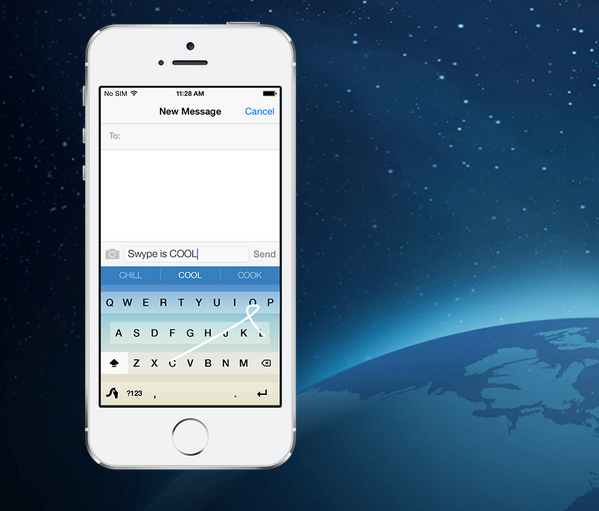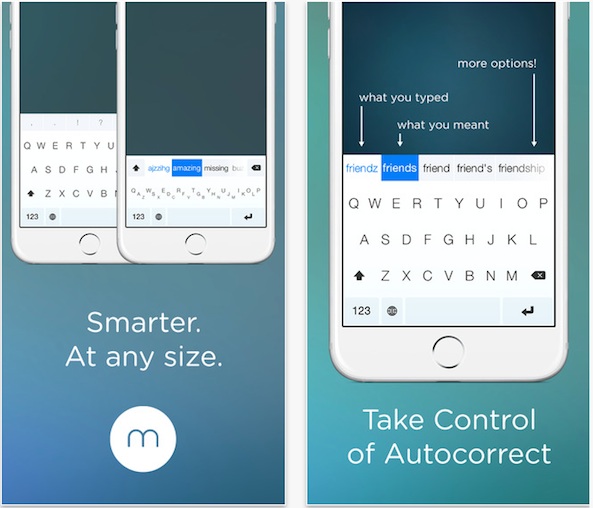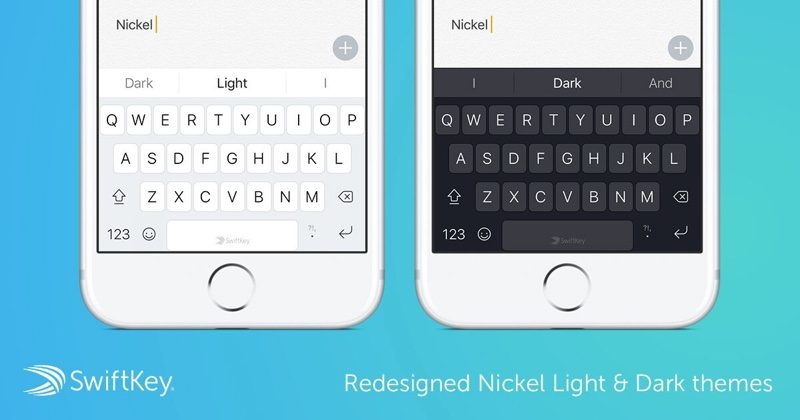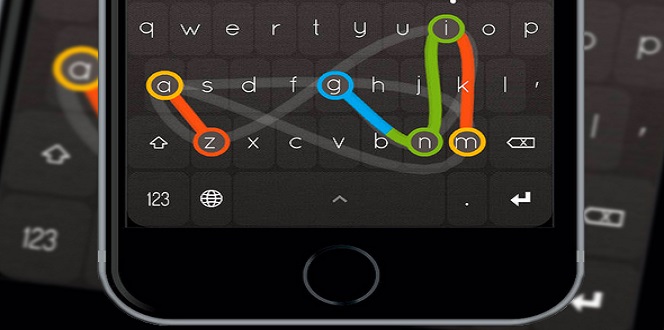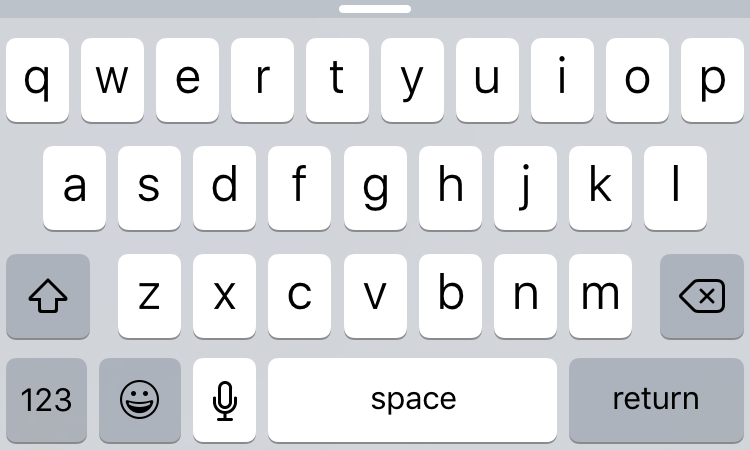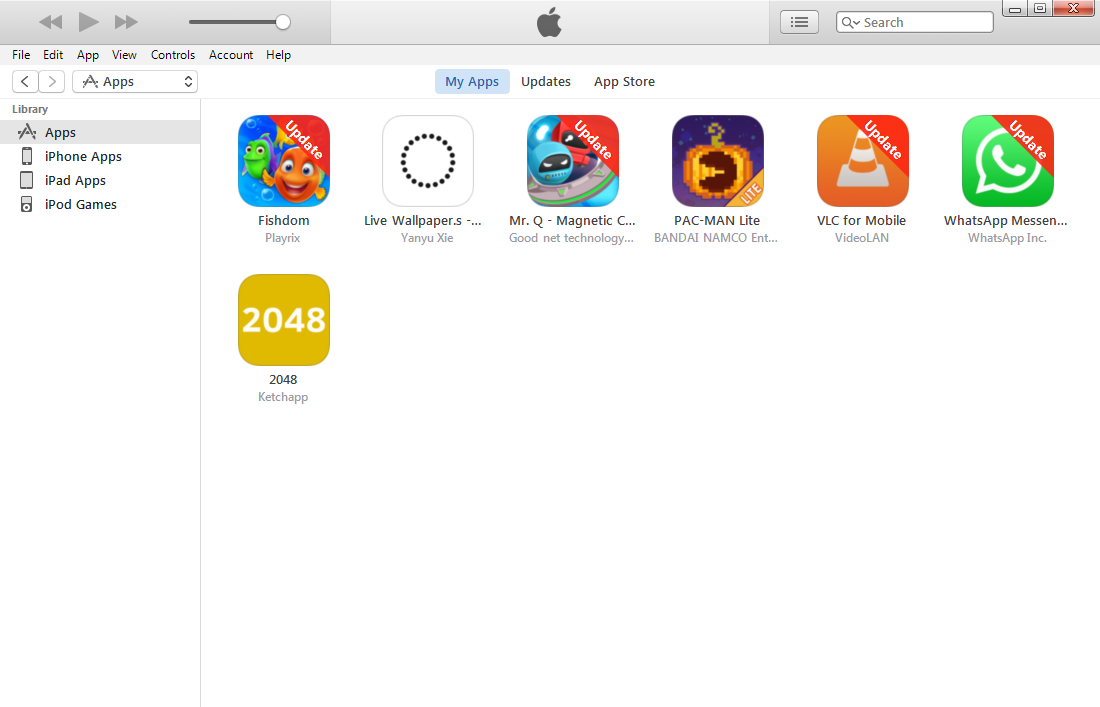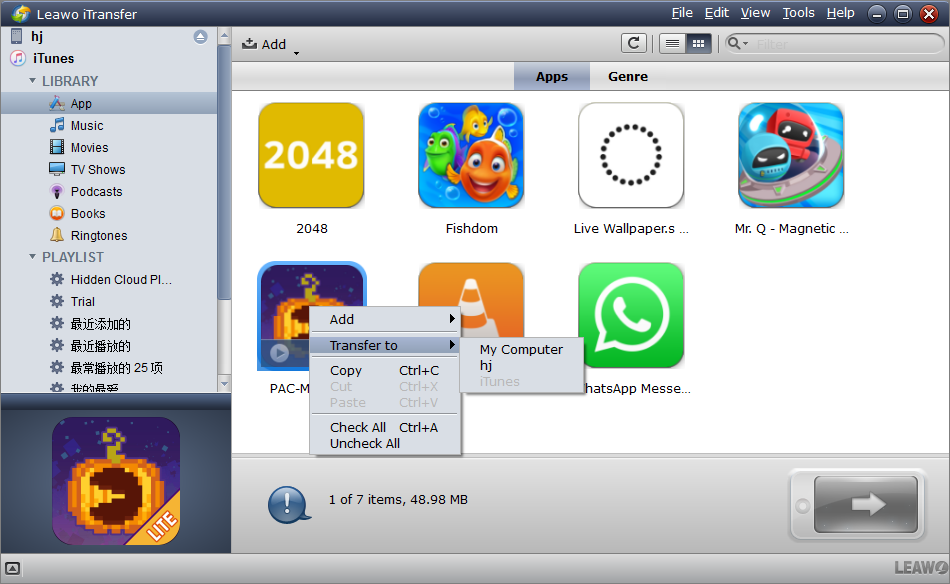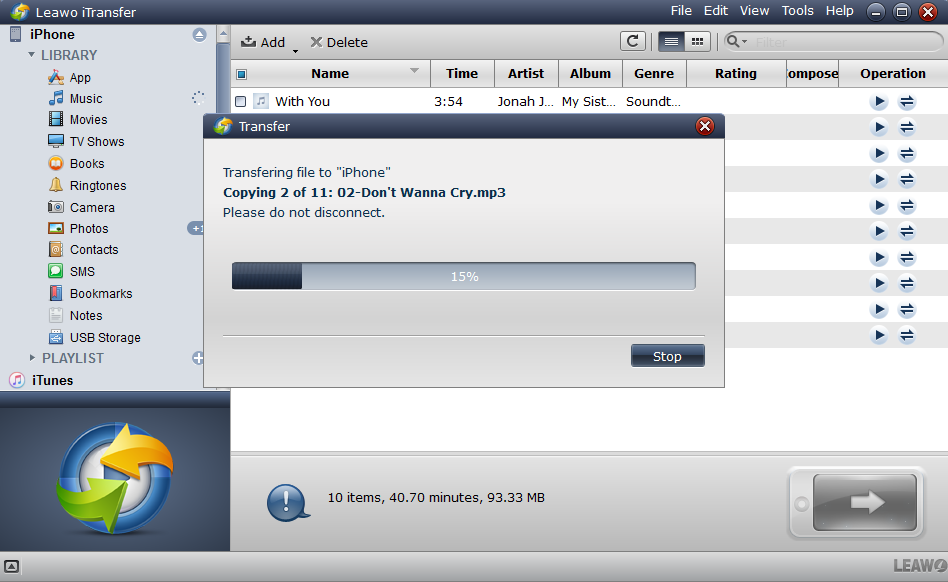Keyboard plays an important role when we use iPhone. However, some iPhone users complain that the original iPhone keyboard is not convenient to use, so they need to find some alternatives. A few years ago, Apple started to allow app developers to develop keyboard app for iPhone. And a lot of famous app developers started to develop keyboard for iPhone. Ever since then, iPhone users have had the freedom to switch to other iPhone keyboards when they are finding the original keyboard not satisfactory. If you also meet this problem that keyboard for iPhone is not good enough to meet your requirements, you can use the following keyboards.
5 of the Best iPhone Keyboard Apps
Here I recommend 5 of the best iPhone keyboards. Take iPhone 7 as an example. Here are five of the best iPhone 7 keyboards in 2017.
1. Swype
Swype is a smart keyboard that supports iOS system. You can enter symbols, punctuation and capital letters with Swype gestures, add your custom words to the dictionary. Besides, it can automatically correct your words when you type wrongly.
It's worth to mention that it supports many languages including some regional dialects, which means if you live in Australia, it will automatically load local words like lollies (candy), arvo, and brekky (breakfast).
2. Minuum
Minuum is a cool keyboard that learns more with every word you write. It has autocorrecting feature, but you can also turn it off completely. Apart from autocorrecting, it also has word prediction feature. At the same time, Minuum has dozens of beautiful themes. You can change it as you like. It also supports emoji, which will make your typing more interesting.
3. SwiftKey
SwiftKey is a powerful keyboard that supports over 100 languages, so it enjoys a large number of users in different countries. When using it, you can seamlessly type across two languages, without having to switch your settings. What’s more important, SwiftKey can learn your writing style, so that it can suggest your next word. It also supports emoji, and SwiftKey can predict what emoji you will type next.
4. Nintype
Nintype is a keyboard that you can resize to be the size that you want. In addition, you can customize the appearance of the keyboard to your heart's content. At the same time, the keyboard is really convenient to use, because you can construct words and let the word be made from slides and touches. Thus, it can save you much time.
5. Apple keyboard
Despite the fact that many iPhone users have gotten sick of the original Apple keyboard, it is still one of the best iPhone keyboards. It has incredibly good predictive text and flawless performance. If it had swipe typing, it would be perfect.
How to install a keyboard app onto iPhone on PC?
After reading the above content about the best keyboard app for iPhone, you should be able to find the one you like. If you can’t decide which one is the best, install them all on your iPhone and try them out one by one. When it comes to installing apps in batch, it’s always much more convenient to do it on your computer. If you want to download a lot of apps like the iPhone keyboard apps we recommended above and you don’t have a solid Wi-Fi network to use, try using your computer. Here I would recommend a program that will help you install apps from PC onto iPhone in batch with ease.
Leawo iTransfer is a powerful data transfer program which is capable of transferring 12 different types of data among iPhone, PC and iTunes. Leawo iTransfer is helpful for backing up iPhone, iPad and iPod (touch) files to computer.
iTunes is a great choice for backing up iPhone, but when it comes to syncing data to iPhone, it’s kind of clumsy. If you are not familiar with iTunes, it could take you hours to learn how to use it. So if you want to install a keyboard app onto iPhone on PC, Leawo iTransfer will be your best choice. It could make the data transfer and app installing process much simplier. Check out the content below to see how to install the iPhone keyboard apps from PC onto iPhone using this data transfer program.
Step 1. Open iTunes and download the iPhone keyboard apps you want from the iTunes Apple Store to your computer.
Step 2. Connect your iPhone to the computer and you will see the following interface. Click on iTunes in the left column and find App on it. Click it and you will find that all the iPhone keyboard apps you’ve downloaded from the iTunes App Store are here.
Step 3. Select the iPhone keyboard apps you want to install onto iPhone and then right click them, select Transfer to>[the name of your device].
Step 4: A dialog would appear showing you the progress of the installation, remember not to disconnect your iPhone before the installation is done.
Now if you are getting bored of using the original keyboard for iPhone, you can try the another four iPhone keyboard app. They are best iPhone keyboard apps for iPhone, which will give you a different experience. And if you want to install a keyboard app onto iPhone on PC, just try the steps I mentioned with Leawo iTransfer. It will not let you down.