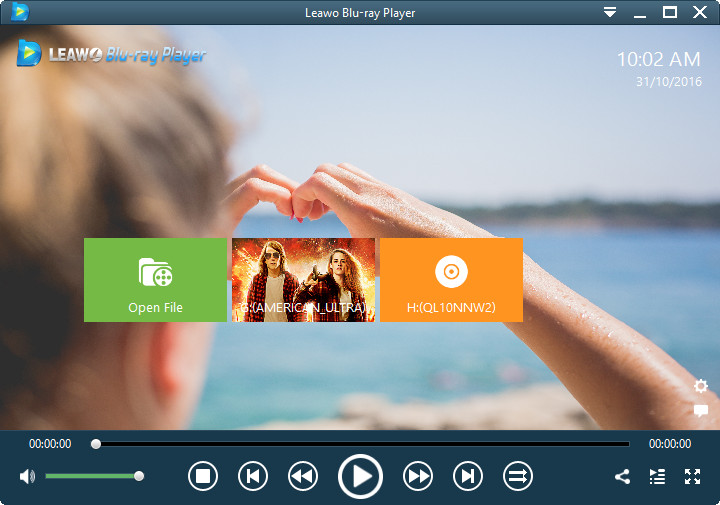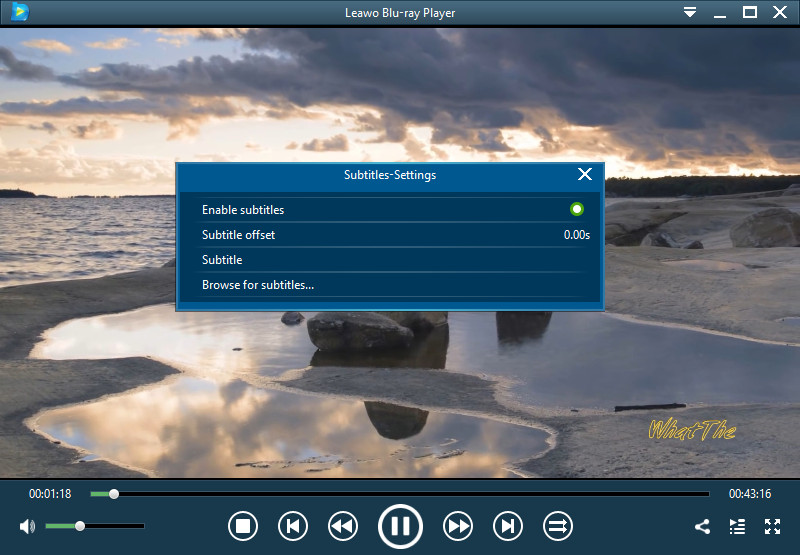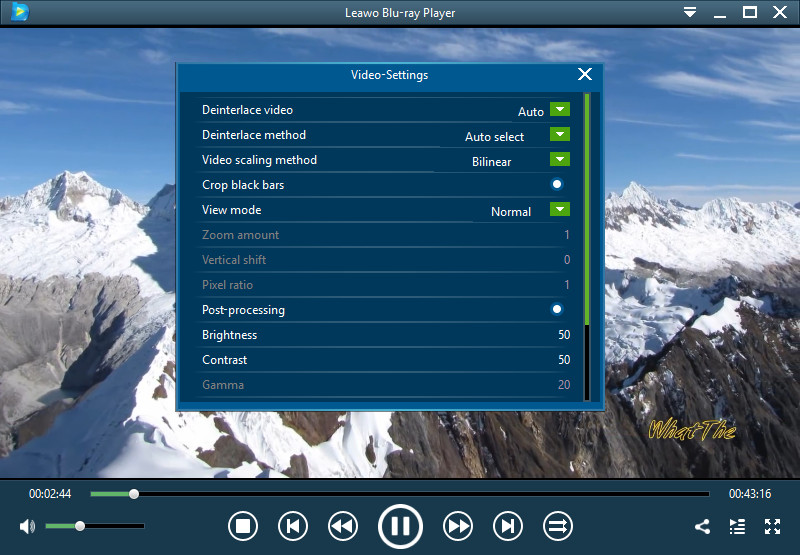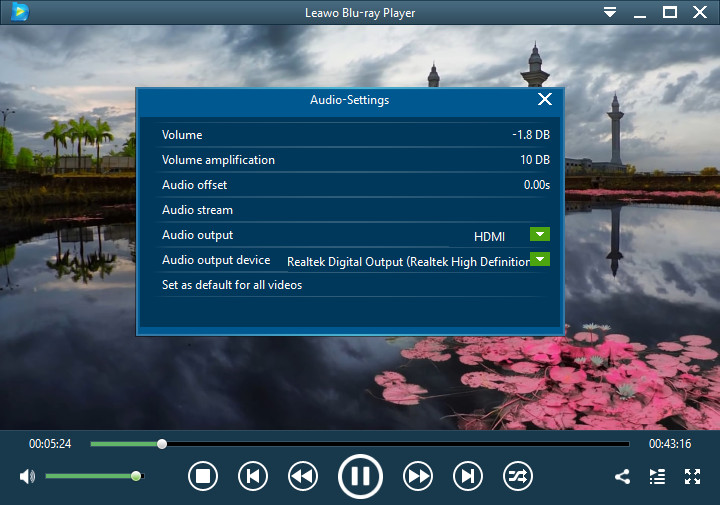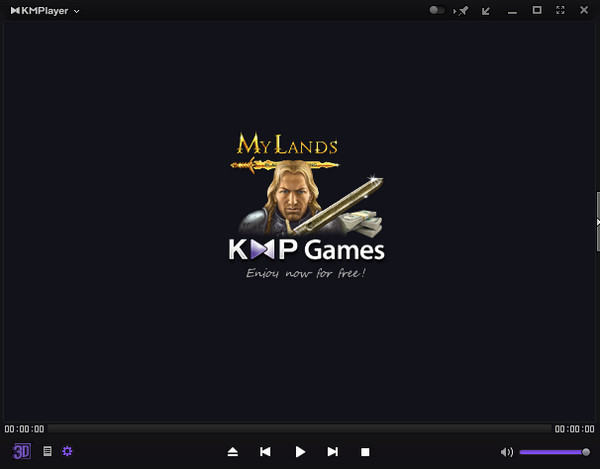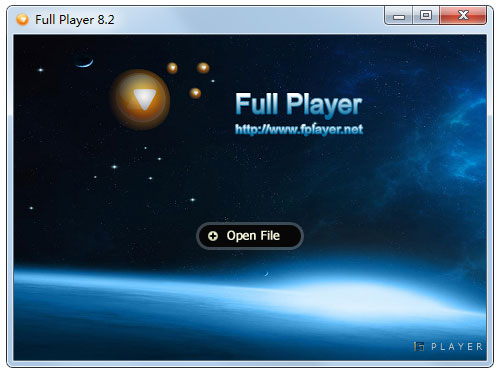A wonderful media player helps a lot in getting fluent movie watching. Some movie fans have been MPlayer fans, among which there are some people desiring some MPlayer alternatives since MPlayer has its own drawbacks like non-support for Blu-ray disc playback. In this guide, we would like to introduce you 5 best MPlayer alternatives.
Part 1: Why we need an MPlayer alternative.
MPlayer issued with the GNU general public license is an open source multimedia player.This software can be used in mainstream operating systems, such as Linux and other Unix systems, Windows and Mac OS X systems. It allows users to install different graphical interfaces in different operating system. Another feature of MPlayer is the wide range of output device supporting. MPlayer can also support display via the hardware MPEG decoder card, such as DVB, DXR3 and Hollywood+. But the player has poor picture quality and it takes up a lot of memory and CPU. It also needs a lot of decoders so we'd better choose other players to replace it.
Part 2: Leawo Blu-ray Player instead of MPlayer.
Actually we can use other player to instead of it. There are many players which we can use. And we'd better choose Leawo Blu-ray Player. Leawo Free Blu-ray Player is a very easy to use Blu-ray media playback software program and it is one of the best players. The reasons are as follows:
(1) This free Blu-ray Player software supports to deliver quality-lossless video images with resolution of 720P, 1080P, 1080i and 4K (2160P). Together with 4K content and a 4K display, you could download Windows Blu-ray player freeware to get Ultra HD movie experience at home.
(2) With the support of various advanced audio decoding technologies like Dolby, DTS, AAC, TrueHD, DTS-HD (including 5.1, 7.1 channels), etc., Leawo Free Blu-ray Player software provides you with high quality of stereo audio enjoyment.
(3) The superb movie experience not only comes from quality lossless video and audio, but its capability of playing all Blu-ray and DVD discs as well. This free Blu-ray disc player could play Blu-ray discs of region A, B and C, and DVD discs from region 0 to 6. Different from other Blu-ray disc player apps that require you to change the player region and limit you changing player regions by up to 5 times, this free Blu-ray disc player doesn't even require you to set the player region. Behind the curtain, it would decrypt any Blu-ray disc and then play for you.
(4) Leawo free Blu-ray Player software not only provides full navigation to play Blu-ray, DVD, video, ISO file and audio files, but allows users to control playback with various operations available: full-screen playback, volume control, fast-forward, fast-backward, playlist, etc.Then, how to use Blu-ray Player to play files?
Step 1: Load source media files
Launch Leawo Blu-ray Player and then you could see a clean interface with several options. Click respective buttons to load corresponding media files for playback.
1. Click the green "Open File" button to browse and load video, audio and ISO image file for playback.
2. To play Blu-ray/DVD folder, you could either right click on the main interface and then select "Open > Open Folder", press "Ctrl+P" shortcut, or click the inverted triangle drop-down menu on the top right corner and then select "File > Open Folder"option (mentioned above).
3. To play Blu-ray/DVD disc, you need to insert your Blu-ray/DVD disc into the disc drive, and then click the disc name on Leawo Blu-ray Player home interface to start playing.
4. To play IFO file, you could figure out the IFO files inside "VIDEO_TS" folder of your DVD folder for playing, like "Thor/VIDEO_TS/VIDEO_TS.IFO".
Step 2: Subtitle settings(optional)
After loading source media files, this media player would start to play. During playback, move mouse to the title area, then you could see 4 icons pop out. By clicking the "Subtitles" icon to do subtitle settings: Enable (Disable) subtitles, Subtitle offset, Subtitle selecting, Browse for subtitle.
You could also open the subtitle settings panel by right clicking on the main interface and then choosing "Subtitles" option to set subtitles.
Step 3: Video settings (optional)
Click the "Videos" icon on the top-let corner, or right click on the main interface and then choose "Videos" option to enter the Video Settings panel, where you could do multiple video settings during playback.
Step 4: Audio settings (optional)
Click "Audio" icon on the upper-left corner, or right click on the main interface and then choose the "Audios"option to do audio settings during playback, including: audio volume, amplification, offset, stream, output, output device, etc.
Part 3: Other 4 additional MPlayer alternatives.
The first: SMPlayer
SMPlayer is a good and useful media player. It can support most of the video and audio files. It supports audio track switch and allows users to adjust brightness, contrast, hue, saturation and gamma value in accordance with the four speed playback etc. It can also adjust audio and caption delay to synchronize audio and subtitles.
The second: KMPlayer
KMPlayeris a video player from Korea. Extending through various plug-ins, KMP can support new formats that emerge in endlessly. It can use Winamp audio directly by powerful plug-in features. You can choose to decode different formats using different decoders with unique extensibility.
The third: Full Player
Full Player has powerful functions. The software uses unique technology to make the playback better. It can matching subtitles intelligently according to the progress of playing. It supports most of video formats on the market.
The forth: Zoom Player
Zoom Player is a free and compact media player. It improves the quality of the picture output by eliminating Overscan including supporting MPEG4 formats such as DivXPG, ASF, AVI and full screen and playlist. It can also use the background color to test the brightness of the display.