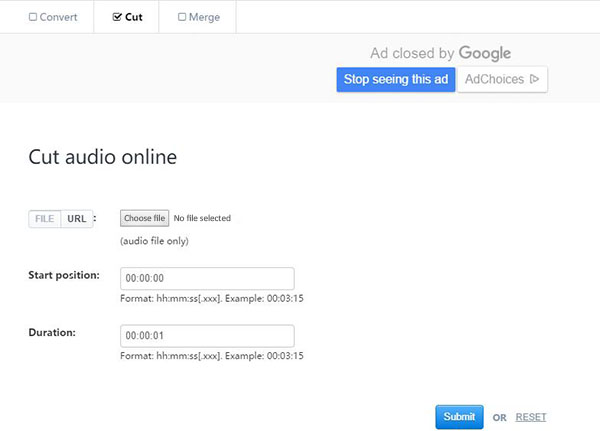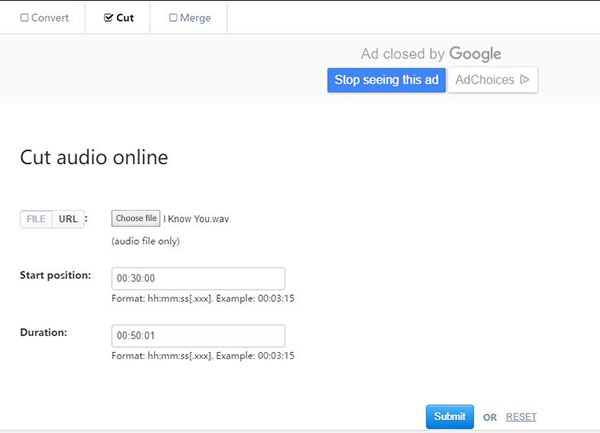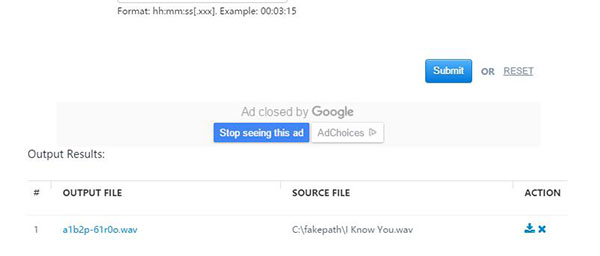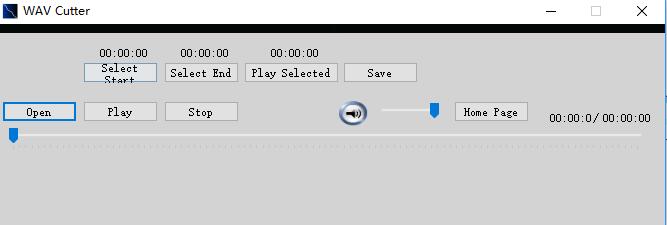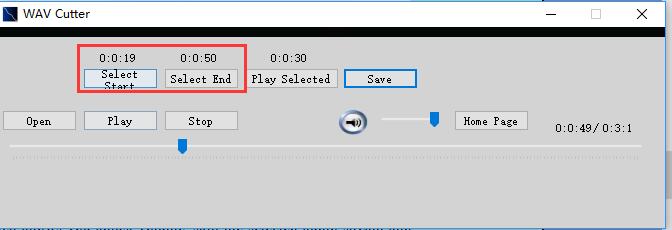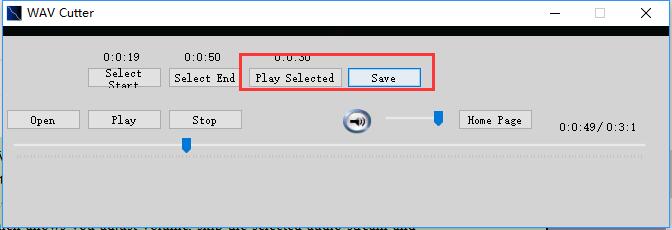Sometimes, we would like to cut WAV file to make a ringtone or simply love the clip. In this case, we need to trim WAV file, but how to deal with it? Here are 3 WAV cutter tools to cut WAV file online and offline.
Solution 1: Cut WAV File Online with Online WAV Cutter
Aconvert.com is a multi-functional tool that can be able to convert all kind of files like document, ebook, image, audio, video, archive etc. online for free. It is said that the first capital "A" symbolizes "All", which denotes the strong functions of it. What's more, this WAV cutter online free supports to convert, cut and merge audios. As for one of the best online WAV cutters, Aconvert.com will help you to cut WAV file online free in an easy way.
1. Open the website: https://www.aconvert.com/audio/ and check "Cut" at the top.
2. Aconvert.com supports computer audio and online audio. For online audio, you need to paste URL; for computer audio, simply upload .wav file from the computer. Here we should choose "File" and click the right button to upload .wav file from our computer.
3. Upload file and set the start position and duration. You can see examples below the start position and duration.
4. Start to cut wav file online by clicking the blue "Submit" button. After finishing cutting, the output file will be listed in the "Output Results". You can click the download icon to download the file and then file information including file name, size, URL will appear.
Solution 2: Cut WAV File with WAV Cutter
You could also make use of local WAV file cutter. As the name shows, WAV Cutter mainly aims at helping users to cut WAV files. With a super simple interface, users can quickly get access to various functions. Meanwhile, WAV Cutter is featured by its audio player which allows you to adjust volume, skip the selected audio stream and play audio. WAV Cutter is a small but efficient tool to quickly cut WAV files, so it is really ideal software for you to trim WAV file.
1. Install and launch the software. You can download the software from the official website. Click "Open" to upload WAV file and "Play" to play the audio.
2. When playing the audio, click "Select Start" to set the start time and "Select End" to set the stop time. You can drag the small icon in the player bar to speed the playing. You need to notice that the start time and stop time are where when your icon stops.
3. After picking up the start time and stop time, you can choose "play selected" to play the cut wav audio file. If you are happy with it, click "Save" to save the cut wav in the target output directory.
Solution 3: Cut Wav File with Leawo Music Recorder
Leawo Music Recorder is superior in dealing with all kinds of audio files in many formats like WAV, MP3, MP4 and so forth. It is able to record any audio source including online audio, video, computer audio and microphone audio so as to facilitate you to cut, split or merge audios. What's more, when you finish recording, cutting or merging audios, you can also add personal music tags to the audio. In the aspect of cutting wav file, Leawo Music Recorder is surely one of the best choices. You can use this wav cutter to easily get the wav clip you want.

Leawo Music Recorder
☉ Record any sound from computer stream audio and built-in input audio.
☉ Record music from 1000+ music sites like YouTube, Facebook, Veoh, VEVO, etc.
☉ Schedule music recording via the internal recording task scheduler.
☉ Automatically/manually add and complete music tags like artist, album, cover, genre, etc.
☉ Save recorded musicfiles into either WAV or MP3 format for wide uses.
The below steps would show you how to record music on computer. You need to firstly download and install Leawo Music Recorder on your computer.
Step 1: Set the output format
Click the small microphone icon in the bottom left of the interface or drag-down icon at the top right corner to enter the panel of "Settings", then click "Format'. There are two output formats available in this wav file cutter: .mp3 and .wav. You can choose one based on your actual situation. If you want high sound quality, you can choose .wav. If you want convenient use in different devices, you can choose .mp3.
Step 2: Choose audio source
On the settings panel, choose "Audio Source" to choose "Record Computer Audio" or "Record Audio Input". Here we choose "Record Commuter Audio".
Step 3: Set the output directory
On the same panel, click "General" to select the target output directory.
Step 4: Start cutting WAV audio file
Prepare the wav audio file where you want to cut. Click the recording button in this wav cutter, then play the wav audio file. When the needed clip finishes, click the recording button again to stop.
Step 5: Edit music tags if needed
Usually this wav file cutter can automatically download music tags. If some music tags are mislabeled, you can manually add and edit music tags like song name, artist, year, etc. by right clicking the cut wav audio to choose "Edit Music Tags".
If you're using a Mac computer, you could turn to Leawo Music Recorder for Mac, which could do exactly the same thing as that of the Windows version, and be compatible with Mac OS 10.6 and later.
Video Demo of How to Use Leawo Music Recorder
To sum up, these three WAV file editors and cutters online and offline are all easy and convenient to crop wav file. You can choose one based on your actual situation. As for me, I prefer to use Leawo Music Recorder, for it can not only trim WAV files, but also personalize WAV file by editing its music tags.