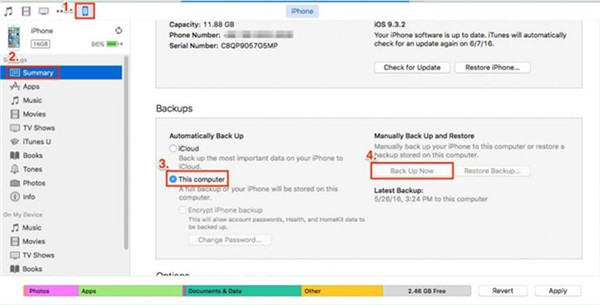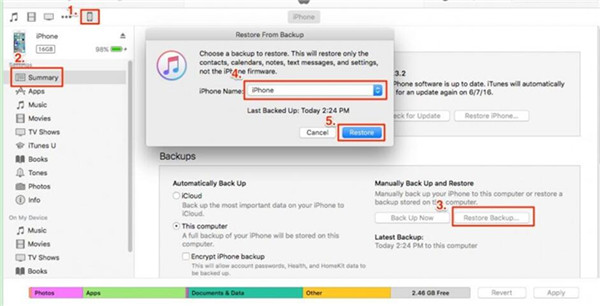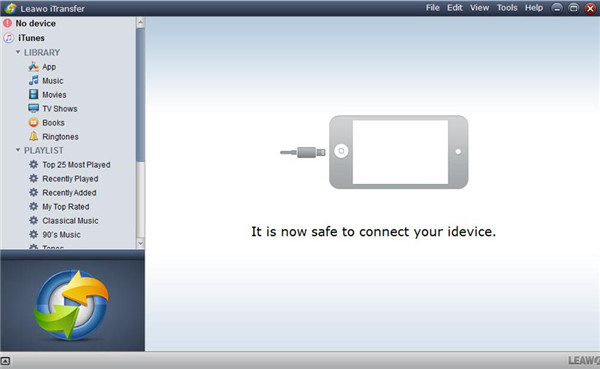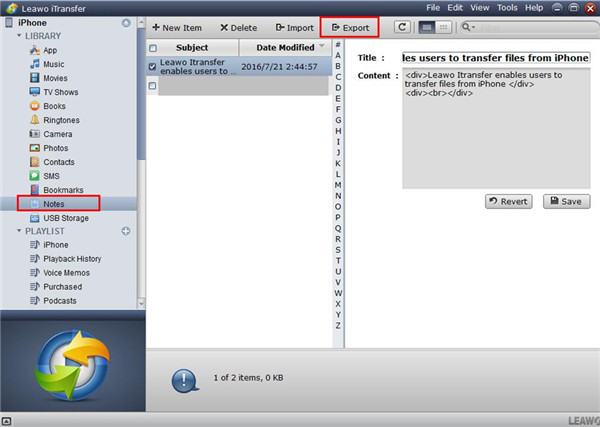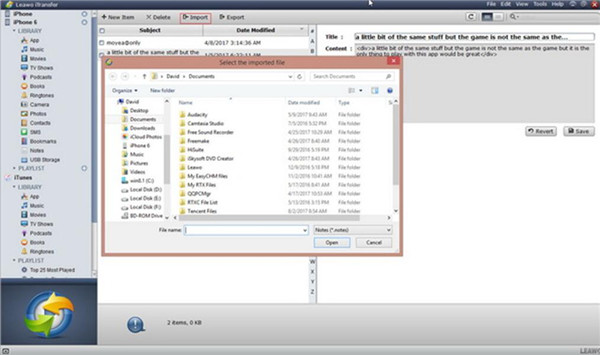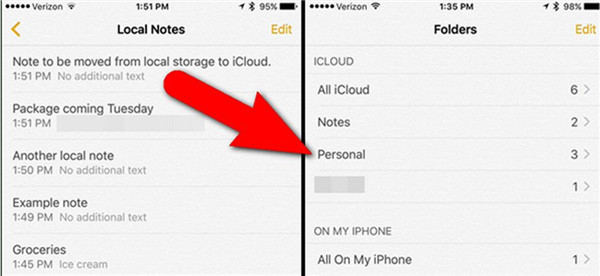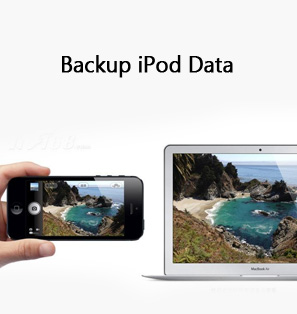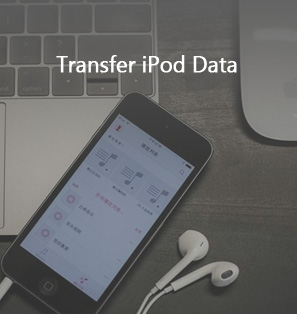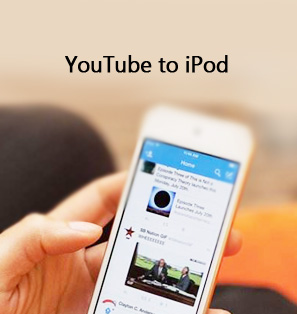One of the best functions of iDevices is that you can almost sync all files and data between iOS devices, including iPod, iPad and iPhone. However, what should you do when you fail to sync things between iDevices? In this guidance, I will take how to transfer notes from iPod to iPhone for instance in case your notes can’t be synced as you like.
Notes related tutorial:
How to Transfer Notes from iPhone to Android Phone
How to Transfer Notes from iPhone to iPhone
Part 1: How to Transfer Notes from iPod to iPhone with iTunes
When you fail to sync notes from iPod to iPhone, you can try to use iTunes to solve your problem. This is a good free method for you to have a try. However, the drawback of this solution is that all your data on your iPod will be transferred to your iPhone. If you don’t mind this shortcoming, you can continue to look at the detailed steps below.
1. Plug you iPod to computer and launch iTunes. Then head to “Device > Summary > Backups > This computer > Backup Now”. All your notes on iPod will be backed up to your computer.
2. After the backup procedure is finished, plug your iPhone to PC. Launch iTunes and then tap the device panel. Navigate to “Summary > Restore Backup”. Then you can select the backup that you have made, and tap on the “Restore” button. Finally all your notes will be transferred to your iPhone.
As you can see, to transfer notes from iPod to iPhone with iTunes, in fact, is to back up iPod and restore to iPhone. However, all the data and files on your iPhone will be damaged and covered by the transferred data from iPod. If you do care this disadvantage, you can continue to check out other solutions in the following parts.
Part 2: How to Transfer Notes from iPod to iPhone via Leawo iTransfer
As I’ve mentioned above, to use iTunes to transfer notes from iPod to iPhone has a big disadvantage. Therefore, I recommend you to use Leawo iTransfer to fix the issue perfectly. This program runs quickly and can help you to transfer notes and other files from your iPod to your iPhone. The steps of this solutions are simple and can assist you to directly select notes from iPod to iPhone for transferring.

Leawo iTransfer
☉ Transfer files among iOS devices, iTunes and PCs with ease.
☉ Transfer up to 14 kinds of data and files without iTunes.
☉ Support the latest iOS devices like iPhone 7, iPhone 7 Plus, etc.
☉ Play back, view, and delete data and files on iOS devices.
Step 1. Launch Leawo iTransfer
Run Leawo iTransfer and connect iPod to computer via USB cable. iPod will be automatically recognized by this program and exhibited on the left of the main interface.
Step 2. Export Notes from iPod to Computer
Navigate to “iPod > LIBRARY”, and click “Notes” tab in the left sidebar. Then you can view all the notes on your iPod. You can preview the notes you need and then choose the notes you’d like to transfer to your iPhone. Tap on the "Export" button after you have chosen the notes you need.
Step 3. Choose Output Folder
In the pop-up window, you need to set the output directory to save the notes on your computer.
Step 4. Import notes from computer to iPhone
Disconnect your iPod after the notes transfer process is over. Then plug you iPhone to your computer with matched cable. Your iPhone icon will display on the left side of the interface. Go to "iPhone > LIBRARY > Notes" panel, and then tap on “Import” button to import all the notes that you have exported from your iPod on your PC just now.
After importing, the notes on your iPod will be transferred to your iPhone perfectly. Leawo iTransfer can help you to transfer 14 kinds of files and data for your convenience, such as photos, notes, movies and so on. The function of this program is powerful and it will offer you a lot help.
Part 3: How to Transfer Notes from iPod to iPhone via iCloud
You can also take advantage of iCloud to realize iPod notes to iPhone transfer. This method is easy for you to handle and you can try this way if you don’t want to use any software. iCloud enables you to sync notes across the devices. The below steps will show you how to make iPod to iPhone notes transfer come true.
1. On your iPod and iPhone, you need to log into the same iCloud account.
2. On your two devices, head to “Settings > Name/Apple ID > iCloud” and enable "Notes" option.
3. Then you need to create your notes on your iPod. It will automatically sync the notes from your iPod to your iPhone.
Although this method is quite simple for iPod notes to iPhone transfer, you need to know that this method can only sync new-created notes with iCloud. As to the old notes, you have to transfer them manually. If you really mind this drawback, you can choose Leawo iTransfer that have been introduced in the second part to help you realize the complete iPod to iPhone notes transfer.