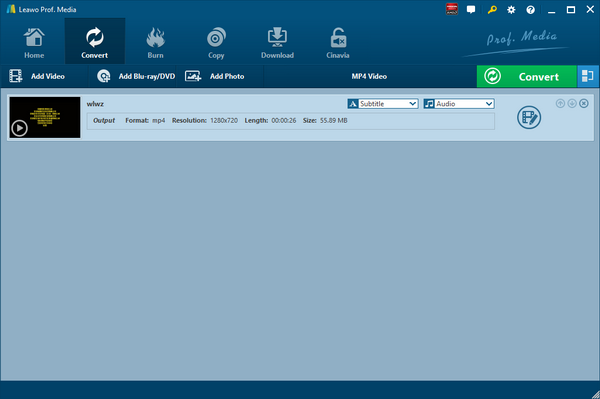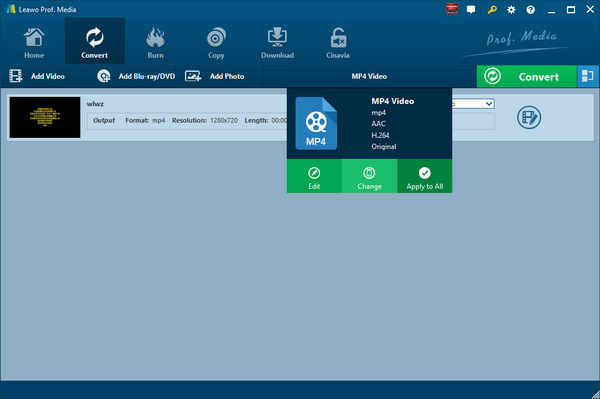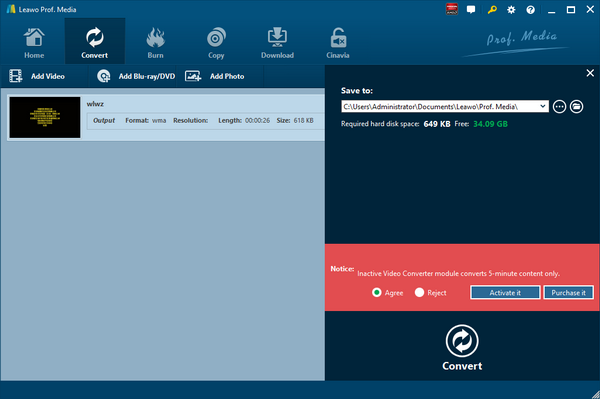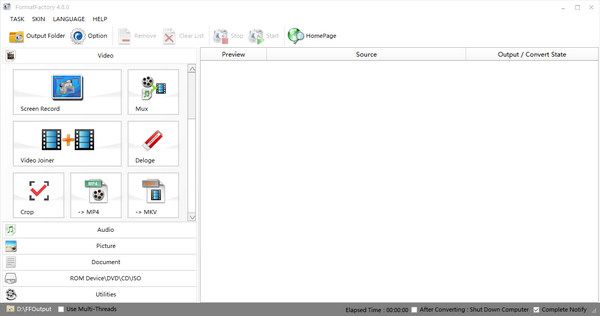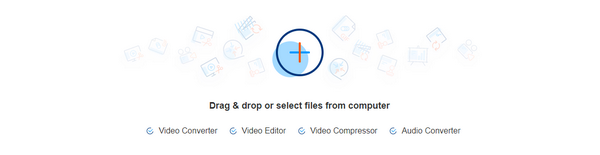Out of some purposes, you might want to extract audio track from a video file for enjoying audio only. Quite recently, I ran into several users who ask if it is possible to extract audio track from MOV file. One question goes like that: “How do I convert .mov video files from my Kodak Playsport to .wma audio so I can listen to the audio only? I barely need the audio for the purpose of enjoying the beauty of sound without being distracted by images?” Yes, converting from MOV to WMA is possible with the help of an MOV to WMA converter. Here in this post I will show you five ways for you to convert MOV to WMA. At the same time, you can convert MOV to other video formats, such as MOV to MP4, MOV to WMV, etc.
Part 1: Convert MOV to WMA with Leawo Video Converter
Leawo Video Converter is not only a video converter, but also an audio converter or audio extractor. On one hand, Leawo Video Converter is able to convert video from one format to another format including MP4, AVI, MOV, MKV, MTS, FLV, etc., and at the same time the program is able to convert various audio files like MP3, AAC, FLAC, AC3, etc. On the other hand, this professional program allows users to extract audio track from video files. The input and output video and audio formats supported by Leawo Video Converter include Common Video (MP4, H.265 MP4, MKV, H.265 MKV, MOV, etc.), Common Audio (AAC, AC3, WAV, MP3, WMA, FLAC, etc.), HD Video (HD MP4, HD AVI, HD TS, HD VOB, etc.), and 4K Video (4K MP4 and 4K MKV). This professional converter is able to convert video and audio files with 100% quality reserved and in 6X faster speed.
Leawo Video Converter is equipped with an internal video editor and player for you to edit video files, including video trimming, adding watermark, video cropping, adding video effect, turning 2D video to 3D, and removing video noise. At the same time, the internal video player allows you to play video files after video importing.
As is mentioned before, Leawo Video Converter can be regarded as an audio extractor for you to extract only audio track from source video files. Therefore, it can play the role of MOV to WMA converter to convert MOV to WMA. If you are using Mac computer, you can make use of the Mac version of Leawo Video Converter. Download and install the right version of Leawo Video Converter based on your computer system, and follow the guide below to extract WMA from MOV file.
Step 1: Import Source MOV Video Files
Launch Leawo Video Converter, go to the “Convert” tab, and click “Add Video” button on the sub-menu to load your source MOV video files. Alternatively, you can directly drag and drop MOV video files into the program interface. After MOV video files are imported, you could play back MOV video files, select subtitles and audio tracks from source MOV video files, add external subtitles to loaded MOV video files, edit loaded MOV video files, etc.
Step 2: Set WMA as Output Format
Click the drop-down box named “MP4 Video” by default next to the “Add Photo” button. On the drop-down list, select “Change” option. Then on the popup Profile window, select “WMA” from “Format” column as output format. Please note that once you change the output format, the name of the drop-down box will change as well.
Note: If you need, you could click the “Edit” button on the drop-down profile setting box to adjust audio parameters like audio codec, bit rate, channel, sample rate, etc.
Step 3: Convert MOV to WMA
Click the big green “Convert” button on the sub-menu bar next to the format setting drop-down box. Then, on the popup sidebar, set output directory. After setting output directory, click the “Convert” button right below. Leawo Video Converter would start to convert MOV to WMA immediately.
Part 2: Convert MOV to WMA with Any Video Converter
Any Video Converter is a simple, all-round video converter. It supports high-speed and quality-lossless conversion, allowing conversion in several video formats, and it can convert videos including DivX, XviD, MOV, RM, RMVB, MPEG, VOB, DVD, WMV, AVI to MPEG-4 format into your iPod, PSP, MP4, mobile phone or other video playback tools. At the same time, it supports to output audio format as well. Check out the guide below to convert MOV to WMA with Any Video Converter.
Step 1. Download and Install Any Video Converter
It takes only a few minutes to download and install Any Video Converter. If you are using Mac version, you can download and install Mac counterpart of Any Video Converter.
Step 2. Add Videos for Conversion
Launch the program you just installed. As you can see from the operator interface, there are many options to choose from, such as "Convert Video", "DVD Burning", "Recording Video", "Playing Video". You can drag the MOV file directly into the converter, or click the green "Add Video" button to browse and select targeted MOV video file on your PC.
Step 3. Choose WMA as Output Format
After importing the MOV video file, you need to click the drop-down box named "select output profile", then select "Audio Files" and click "WMA". The format of the output is set.
Step 4: Convert and Enjoy WMA Audio
After all the parameters are set, click "Convert Now!" to convert MOV to WMA, and wait a few minutes, you can get WMA format audio.
Part 3: Convert MOV to WMA with Format Factory
The third way we are going to talk about is to use Format Factory to convert MOV to WMA. Format Factory is a free and multifunctional media file conversion tool. It is able to convert video, audio, and picture files.
Step 1. Download and Install Format Factory
Type Format Factory in Google search engine, go to the official website of Format Factory, and download and install Format Factory on your computer.
Step 2. Choose Audio on the Interface of Format Factory
Launch Format Factory to enter the program interface where you can see a list of options. Choose “Audio” and you can see a list of output video format.
Step 3. Choose “-> WMA”
To convert MOV to WMA, choose “->WMA” to pop up a small window, where you need to click “Add File” to import your MOV files.
Step 4. Adjust Output Setting
After the files are imported, you can adjust output setting by clicking “Output Setting” button at the top to pop up a small panel where you can set detailed audio parameters.
Step 5. Start Conversion Process
Before you start converting, you can choose the output folder at the bottom; and then you can click OK button at the top right to start conversion process.
Part 4: Convert MOV to WMA with Aconvert
The fourth method to convert MOV to WMA is to operate online with the help of Aconvert. The letter “A” in the name of Aconvert means “All”, which means Aconvert supports and converts all kinds of document, ebook, image, icon, video, audio and archive files online for free. Therefore, we can use Aconvert to convert MOV video online free of charge, and it supports WMA output. It is easy to operate with Aconvert to convert MOV video to WMA audio.
Step 1. Import MOV Files into Aconvert
Visit the official website of Aconvert, and choose “Video” on the left to enter the Aconvert video converting interface. First, we need to import MOV file by clicking “Choose File”.
Step 2. Choose Output Format
After importing MOV video file, we can choose a variety of formats as output. To convert MOV to WMA, you need to choose WMA format under “Target format”.
Step 3. Start Conversion Process
Click “Convert Now!” after output format is set. After a few seconds of transmission, the conversion will be complete. After conversion process is complete, you can download the converted result on your computer.
Part 5: Convert MOV to WMA with KeepVid
KeepVid is an all-in-one online video toolkit for you to convert video and audio, edit video, compress video online. It is 100% free and safe, and we can use it to convert MOV to WMA. Check out the guide below to convert MOV to WMA with KeepVid.
Step 1. Add Source MOV Video File
Like many video converters, KeepVid offers two ways for you to add source MOV video file. On one hand, you can directly drag and drop source MOV video file into this online video converter. On the other, you can click “+” button to choose and add a source MOV file from your computer.
Step 2. Choose WMA as Output Format
After your MOV file is imported, to convert MOV to WMA, you need to choose WMA output format from the Output format list.
Step 3. Start to convert MOV to WMA
Click “Start Now” button to start to convert MOV to WMA, and then a processing panel will pop out. It will take a while to complete converting. After it is 100% converted, you will see a sentence read “Congratulations! Your file is ready.” Click “Download Now” to download the converted file in WMA format.