1. Choose recovery from iCloud backup
To recover data from iCloud backup, first click the third tab on the main interface.
2. Log on iCloud
After choosing recovering from iCloud backup, on the next page you need to log on iCloud with your Apple ID.
3. Download iCloud backup
After logging on iCloud, the program would scan your backup on iCloud. After the scanning is finished, your backup would be shown on the list. Double click the backup or click Download 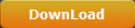
When you are downloading the backup, you can click Cancel button to stop downloading it. The time for the download depends on how big your backup is.
4. Choose files
When the program finishes downloading the backup, it will start scanning it automatically and when it’s done, all the content in your backup would be shown on the interface. On the left column are the data categories. Select one category and check the files in it that you want to recover. As with other recovery modes, you can choose to display only the deleted items by ticking Only display the deleted items 
5. Start recovery
When you finish choosing all the files you want to recover, click Recover 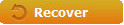


Any 3rd-party product names, trademarks, logos and images occasionally mentioned on this site belong to their owners. These might include but not be limited to YouTube, Apple, Amazon, Adobe, Netflix, etc. Leawo Software is independent of all of these property owners.